Provide a VBCS Endpoint As a URL for Select Menus
A content administrator can provide a Visual Builder Cloud Service (VBCS) endpoint as a URL to get values for select menus.
Instead of typing values for a select menu, users can enter a VBCS URL to get the values for the select menu in the Site Builder dialog. The content administrator can configure what attributes to use for option text and values in a REST response, using a public or secure VBCS URL.
Users can populate VBCS select menus in content item forms based on the URL configuration. When defining a content type and fields for the content type, the content administrator has the option to select a single-value menu that uses a Visual Builder endpoint.
The data for a content item is pooled by the Visual Builder URL. A business object, such as Company, can be defined by many fields in VBCS.
To create a content type with a VBCS endpoint as a URL for select menus:
-
Sign in as a content administrator in your browser and click Assets under Administration in the left navigation menu.
-
Choose Content Types from the drop-down menu and click Create.
-
Enter VBCS as the name of your content type.
-
Under Content Type Definition for the VBCS content type, click Edit to edit the settings.
-
In the Text Settings dialog, click Appearance.
-
Under Appearance of data field, choose Single-select menu (Visual Builder endpoint).
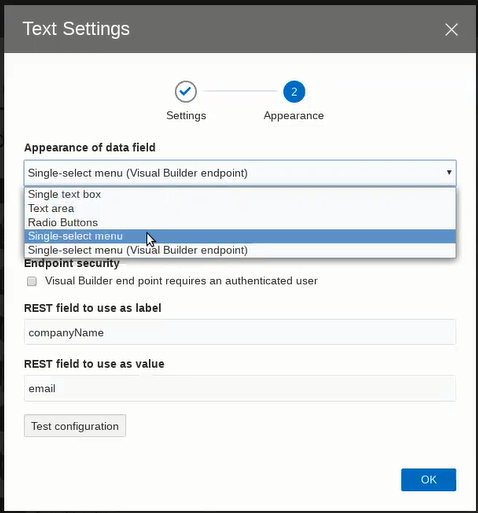
Description of the illustration vbcs_text_settings.png -
In the Visual Builder endpoint URL field, enter a valid endpoint that is defined in VBCS.
-
For Endpoint security, select the check box if the Visual Builder endpoint requires an authenticated user. If the check box is not selected, anonymous users can use the VBCS endpoint.
-
Enter values for the REST field to use as label and REST Field to use as value fields, such as
companyNameandemail. -
Click Test Configuration to test the settings. If the configuration is correct, a "
Test successful" message appears. -
Save your changes and click OK.
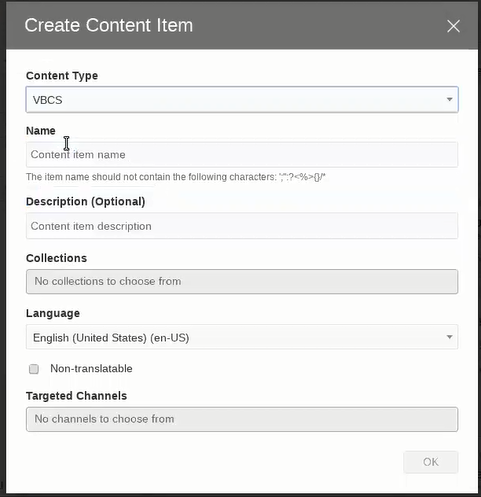
Description of the illustration vbcs_create_content_item.png
In the Create Content Item dialog, the UI for a VBCS
content type looks identical to a single-select box for static data, except the data for
the content item is dynamically pooled from the VBCS side with a run search. The value
of REST field to use as a value, such as email,
gets stored in the Oracle Content Management database.