Understand the Application Integration Framework (AIF)
Application Integration Framework (AIF) provides a simple and effective way to integrate third-party services and applications into the Oracle Content Management web interface.
Using AIF, you can quickly define the actions that are exposed in the web interface, respond to user selections, call third-party services, and specify how the results are presented to the user. The framework supports variables and expressions and provides multiple language support.
Custom AIF applications are not applied when you access them through an applink or public link.
The definition for one or more integrations is stored in a single file in JSON format. As a developer, you can upload the configuration file and add it to a list of available applications. You can also edit and validate the configuration file directly in the web interface, enable or disable the app for general use, set preferences such as providing tenant and account information, download the configuration file, or delete the app.
Note:
When using a private instance or any network environment with limited access, you'll need to provide users access to any third-party locations so they can use any custom actions.-
App properties including tenant and user preferences
-
Actions that are exposed in the web interface and the service calls they make
-
How the results are presented to the user
-
Interface strings with support for multiple languages
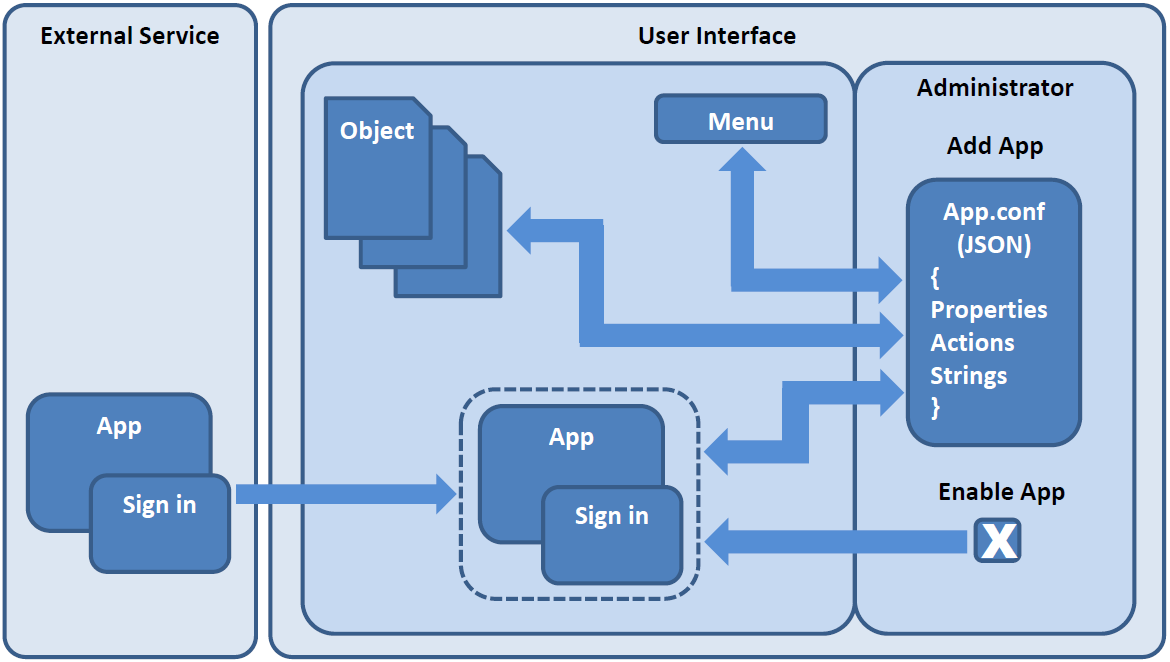
Description of the illustration aif_process_flow.png
To manage apps created with Application Integration Framework, sign in as a developer, open your user menu, choose Administration, and then choose Integrations. Under Custom Actions, click Add.
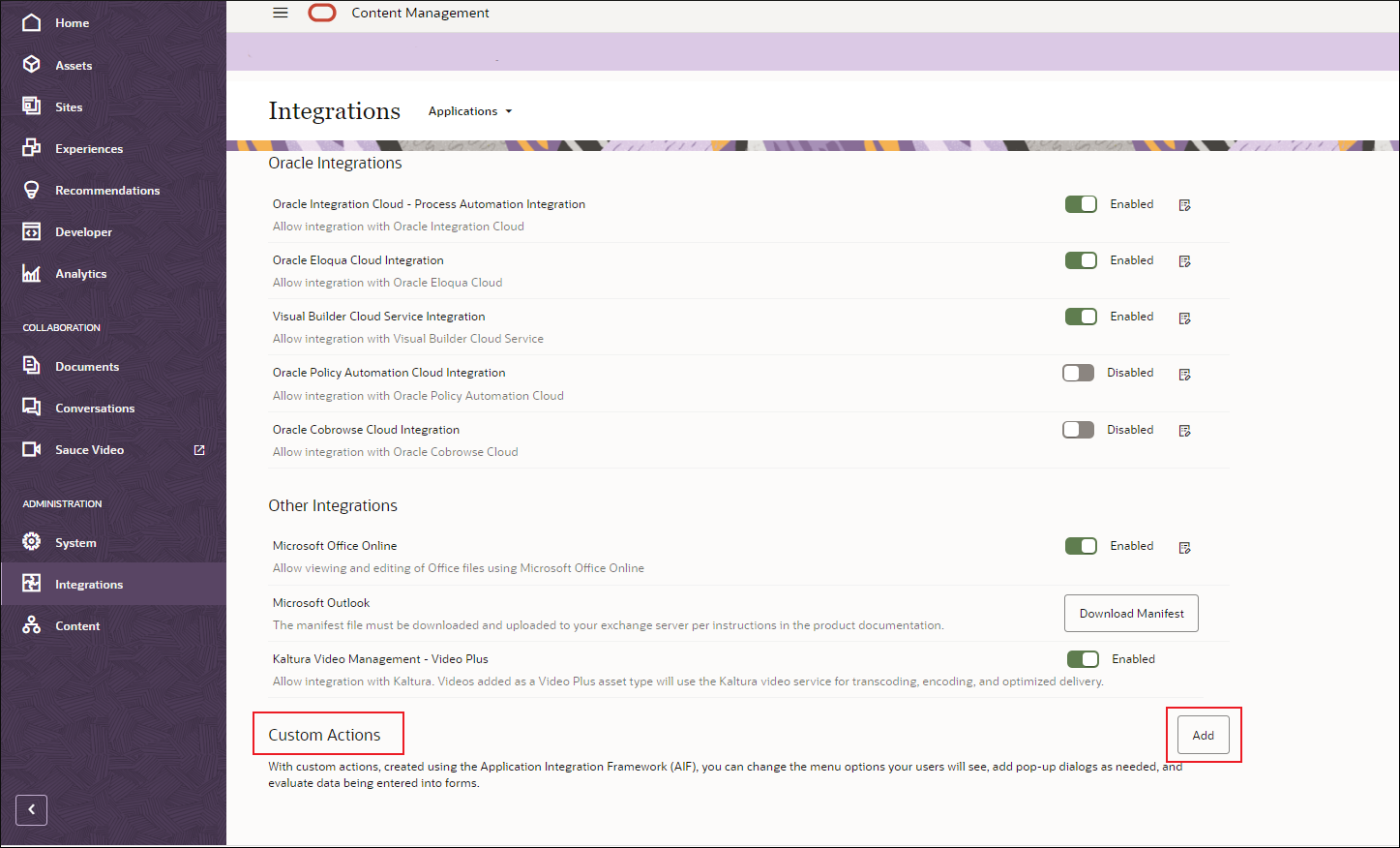
Description of the illustration admin_applications.png
From the Applications page, you can use the following options.
| Setting | Description |
|---|---|
|
|
Enable or disable the application for users. When you enable the application, you can specify preferences for the application from the user menu, by choosing Preferences and then Applications Settings. You specify the user preferences resource in the |
|
|
Browse local folders and files to locate and upload an application configuration file. |
|
|
Display the information defined for the application and specified in the |
|
|
Display the preferences resource defined in the |
|
|
Open the configuration file in the integrated JSON editor. The editor validates the syntax of the file to ensure that the file contains valid JSON code. Changes you make to the configuration file are immediately available in the enabled application. Changes you make to the configuration file are stored only in the server copy of the file. To back up your changes, use the Download icon to save the file locally. |
|
|
Download the file from the server to a local destination. |
|
|
Delete the configuration permanently. When you delete a configuration file, the deletion is permanent. The file can’t be restored from the trash. |