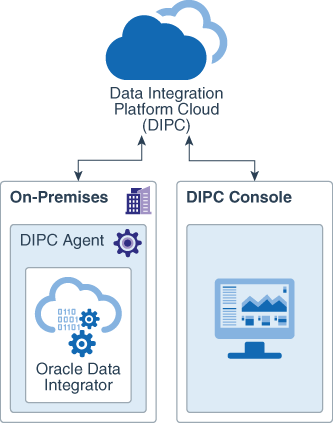16 Configure Remote Agents
Depending on the type of Task you want to perform in Data Integration Platform Cloud, there are additional agent configuration steps.
Set up a Remote Agent for ODI
When you select Data Integrator (ODI) in the Download Agent Installer dialog, ODI binaries are included in your Agent package. You need these bits when performing Synchronize Data and ODI Execution Tasks.
> cd $DIPC_AGENT_DIR/dicloud/agent/dipcagent001/bin
> ./startAgentInstance.shSet up an External Library Path for GoldenGate 12c
To configure the database library paths for a particular supported database for Oracle GoldenGate 12c, you must set an external library path for Oracle GoldenGate.
ggExternalLibraryPath is a property in agent.properties. You use it to set an external library path for Oracle GoldenGate 12c on Windows.
Note:
Make sure that you’ve an Oracle GoldenGate 12c client installed on Windows.
Binaries should be the client binary of the corresponding Oracle GoldenGate 12c database.
- Edit your agent.properties file located at
<agent_unzip_loc>/dicloud/agent/<dipcagent001>/conf/agent.properties. - Set
ggExternalLibraryPath=<path to oracle 12c windows lib path>;<path2> - In the path or in the terminal where the agent is started, set
ORACLE_HOMEto the same value asggExternalLibraryPath. - To download the database library binaries, go to:
Set up Remote Agent for Autonomous Data Warehouse Cloud
To replicate data to Oracle Autonomous Data Warehouse Cloud (ADWC) using Data Integration Platform Cloud, you must set up the remote Agent.
Note:
If any error message appears, you can track it from the drill-down status list of Agents.Set up a Remote Agent for Big Data
When you select Big Data (OGG) in the Download Agent Installer dialog, the GoldenGate for Big Data binaries are included in your Agent package.
Oracle GoldenGate Big Data is configured the same way as the other GoldenGate Homes. You must set JAVA_HOME environment variable on the Agent’s host machine. The install directory is referred as GG_HOME. In the agent.properties file, the following properties are configured by default:
ggmonbigdata.ggPerfMetricsServerPort = <7830>
ggmonbigdata.agentGoldenGateHome = <path to gghomebigdata>
ggmonbigdata.ggRepoUdpPort = <9950>
ggmonbigdata.ggInstancePort = <7829>
You can override the default settings if you need to.
- After you download the Agent Installer package, extract the files.
- Run the
dicloudConfigureAgentscript located in thediclouddirectory.
For more information on configuring an agent, see Set Your Agent Properties
Upgrade an On-Premises Agent
You can upgrade an on-premises DI agent using certain command prompts relevant to the chosen environment.
Example 16-1 Syntax of the Command
${AgentTempUnzipLoc}/dicloudUpgradeAgent.sh <old_agent_oracle_home> [-debug ]
<old_agent_oracle_home> = <old_agent_unzip_loc>/dicloud/agent/oracle
[-debug ] = Generates debug log for this run. [Optional]
Example :
$./scratch/MyAgentTempUnzipLoc/dicloud/dicloudUpgradeAgent.sh /scratch/work/install/MyDIPCAgentunzipLoc/dicloud/agent/oracle