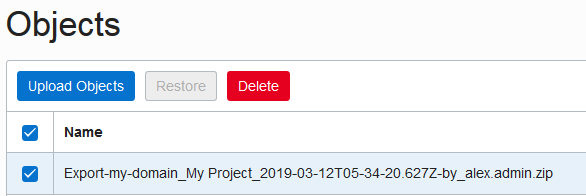4 Complete the Post-Migration Tasks
After successfully migrating the projects from DevCS on Traditional to DevCS on OCI, test the projects and its artifacts thoroughly, and then perform cleanup tasks.
Test the Target DevCS Instance
After all projects and their artifacts are migrated, thoroughly test all artifacts of each project.
You may open the source project in a web browser window and the target project in another browser window, and match each artifact in both projects. You have some time before you're asked to delete your source DevCS instance and its projects.
Clean Up Resources in Traditional
After thoroughly testing all projects and their data, clean up the resources in the source DevCS instance.
You can't delete DevCS on Traditional service instance. The service instance was made available to you when you created a PaaS instance, such as a Java Cloud Service instance. As long as your PaaS instance is active, the DevCS instance remains active. When it phases out, DevCS phases out too.
Delete Projects in the Source DevCS Instance
 Perform these steps in the source DevCS instance as the Organization Administrator.
Perform these steps in the source DevCS instance as the Organization Administrator.
- Open the source DevCS instance.
- In the navigation bar, click Organization
 .
. - In the Projects tab, click select all to select all projects.
- Click Update Selected
 and select Delete.
and select Delete. - In the Delete Project dialog box, click Delete.
- With all projects selected, click Update Selected
 and select Remove Forever.
and select Remove Forever. - In the Remove Forever dialog box, select the I understand that projects will be permanently deleted check box and click Remove Forever.