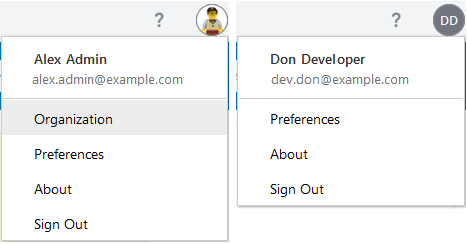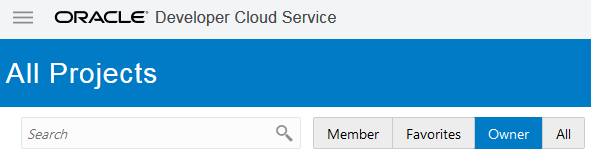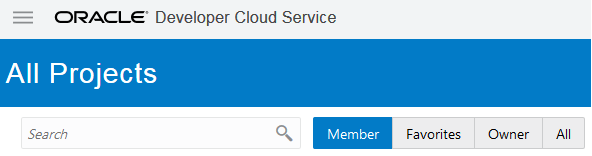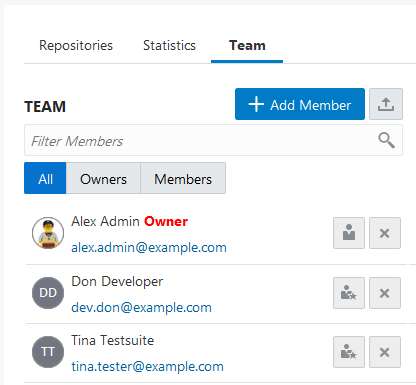Know Yourself
Before you use DevCS, know your identity domain roles and project roles.
Know Your Identity Domain Roles
You can check your identity domain roles from the Oracle Cloud My Services page.
-
In a web browser, go to
https://cloud.oracle.com, and click Sign In. -
On the Sign-In page, in Account, enter your account or tenant name, and click Next.
- On the Oracle Cloud Account sign-in page, enter your Oracle Cloud account credentials, and click Sign In.
- If you land on the My Oracle Services page, click Infrastructure Dashboard.
- On the OCI Console, click
 in the top-left corner.
in the top-left corner.
- Under Governance and Administration, select Identity, and then select Federation.
- Select the identity service provider.
- In the IDCS Username column, click your name.
- Click Manage Service Roles.
- In the Service column, find the Developer service.
- Click the three vertical dots on the right, and select Manage instance access.
- In the Instance Role column, note your roles.
- Click Cancel to return to the last page.
Know Your Project Role
To find out your project role in a project, sign in to DevCS and click the project’s name.
| Action | Do this: |
|---|---|
|
Know if you’re assigned the Organization Administrator role |
In the branding bar, click the user avatar. If you see the Organization option in the menu, you’re assigned the Organization Administrator role. For example, in this graphic, Alex Admin’s user menu shows the Organization option, but Don Developer’s user menu doesn’t. This indicates Alex is assigned the Organization Administrator role, but Don isn’t. |
|
Find projects where you’re a project owner |
On the Welcome page, click the Owner toggle button. |
|
Find projects where you’re a project member |
On the Welcome page, click the Member toggle button. |
|
Find your role in a project you can access |
If you see the Owner tag next to your name, you’re a project owner. If you don’t see the Owner tag next to your name, you’re a project member. If you can’t find your name, you’re a project non-member. For example, in this graphic, Alex Admin is a project owner, and Don Developer and Tina Testsuite are project members. |
What Actions Can Each Role Perform in a Project?
Depending upon the project role assigned to you, you can perform various actions on the pages of DevCS. Non-members can perform actions in a shared project only.
The following actions can be performed across all pages of the DevCS web interface.
| Action | Organization Administrator |
Owner |
Member |
Non-Member |
|---|---|---|---|---|
|
Collapse or expand the left navigation bar |
||||
|
Switch to another project |
||||
|
Open the help menu |
||||
|
Use the user menu |
Project Home Page
Recent Activities Feed
| Action | Organization Administrator |
Owner |
Member |
Non-Member |
|---|---|---|---|---|
|
View the recent activities feed |
||||
|
Filter the recent activities feed |
||||
|
Search activities |
Repositories Tab
| Action | Organization Administrator |
Owner |
Member |
Non-Member |
|---|---|---|---|---|
|
Create a Git repository |
||||
|
View Git repositories |
||||
|
Mark a Git repository as your favorite |
||||
|
Copy a Git repository’s URL |
||||
|
Browse the Maven repository |
||||
|
Copy the Maven repository's URL |
||||
|
Browse a Docker registry and copy its URL |
Graphs and Statistics Tab
| Action | Organization Administrator |
Owner |
Member |
Non-Member |
|---|---|---|---|---|
|
View graphs and statistics |
Team Tab
| Action | Organization Administrator |
Owner |
Member |
Non-Member |
|---|---|---|---|---|
|
View project users |
||||
|
Export the users list |
||||
|
Add or remove a user |
||||
|
Change a user’s project role |
Git Actions
| Action | Organization Administrator |
Owner |
Member |
Non-Member |
|---|---|---|---|---|
|
Create a hosted Git repository, add an external Git repository, or import a Git repository |
||||
|
Clone the Git repository |
||||
|
Push commits to the Git repository |
||||
|
Set the default branch of a Git repository |
||||
|
Set Git repository branch restrictions |
||||
|
View file contents and commits |
||||
|
Create or delete branches and tags |
||||
|
Compare files and revisions |
||||
| Lock or protect a branch | ||||
|
Download archive of a branch or a tag |
||||
|
Add comments to commits |
||||
|
View graphical history of commits |
||||
|
Index a Git repository |
||||
|
Delete a Git repository |
Note that a non-member can clone a Git repository and make commits to it, but can't push the commits to the remote Git repository.
Merge Requests Actions
| Action | Organization Administrator |
Owner |
Member |
Non-Member |
|---|---|---|---|---|
|
Create a merge request |
||||
|
Add comments or reply to a comment |
||||
|
Subscribe to merge request email notifications |
Note that all reviewers are automatically subscribed to merge request email notifications. Non-Members can also subscribe to email notifications. Open the merge request and click the CC Me button to subscribe.
When a merge request is created, all reviewers are assigned the REVIEWER role. The submitter of the request is assigned the REQUESTOR role. This table lists additional actions a REVIEWER or a REQUESTOR can perform.
| Action | REQUESTOR | REVIEWER | Other Users |
|---|---|---|---|
|
Add or remove reviewers |
|||
|
Approve or Reject a merge request |
|||
|
Merge branches or close a merge request |
A project Owner can always approve or reject a merge request, merge branches, or close a merge request, even if he or she is not assigned the REVIEWER role.
Maven Actions
| Action | Organization Administrator |
Owner |
Member |
Non-Member |
|---|---|---|---|---|
|
Browse the Maven repository |
||||
|
Download artifacts from the Maven repository |
||||
|
Upload artifacts to the Maven repository |
||||
|
Search artifacts in the Maven repository |
||||
|
Configure the auto-cleanup of the Maven repository |
Docker Actions
| Action | Organization Administrator |
Owner |
Member |
Non-Member |
|---|---|---|---|---|
|
Link an external Docker registry |
||||
|
View external Docker registries, their repositories, and images |
||||
|
Download an image manifest of an external Docker registry repository |
||||
|
Delete an image manifest of an external Docker registry repository |
Builds Actions
| Action | Organization Administrator |
Owner |
Member |
Non-Member |
|---|---|---|---|---|
| Set up connection to OCI Compute and OCI Object Storage | ||||
| Create, configure, and manage Build VM templates | ||||
| Add and manage Build VMs | ||||
|
Create a job |
||||
|
View job details |
||||
|
View or edit the job configuration |
||||
|
Run a build |
||||
|
Download artifacts |
||||
|
View logs, such as build console, audit logs, and Git polling log |
||||
|
Disable or delete a job |
||||
|
Create a pipeline |
||||
|
Configure a pipeline |
||||
|
View a pipeline’s instances |
||||
|
Delete a pipeline |
Releases Actions
| Action | Organization Administrator |
Owner |
Member |
Non-Member |
|---|---|---|---|---|
|
Create a Release |
||||
|
Clone or Edit a Release |
||||
|
Delete a Release |
Deployments Actions
| Action | Organization Administrator |
Owner |
Member |
Non-Member |
|---|---|---|---|---|
|
Create a deployment configuration |
||||
|
Deploy or redeploy a configuration |
||||
|
View deploy logs |
Environments Actions
| Action | Organization Administrator |
Owner |
Member |
Non-Member |
|---|---|---|---|---|
|
Create and manage an environment |
||||
|
Add and manage an environment's instances |
Issues Actions
| Action | Organization Administrator |
Owner |
Member |
Non-Member |
|---|---|---|---|---|
|
Create an issue |
||||
|
Update an issue |
||||
|
Create and configure issue products |
||||
|
Create and configure issue tags |
||||
|
Create and configure issue custom fields |
Boards Actions
| Action | Organization Administrator |
Owner |
Member |
Non-Member |
|---|---|---|---|---|
|
Create a board |
||||
|
Use Scrum board |
||||
|
Use Kanban board |
||||
|
View burndown charts and sprint reports |
When you create a board, you become the owner of the board. As the owner, you can perform various board and sprint related actions.
| Action | Board Owner | Other Project Members | Non-Member |
|---|---|---|---|
|
Add issues to a sprint |
|||
|
Start a sprint |
|||
|
Delete a sprint |
|||
|
Configure the board |
Wiki Actions
| Action | Organization Administrator |
Owner |
Member |
Non-Member |
|---|---|---|---|---|
| Set the organization's default wiki markup language | ||||
| Set the project's wiki markup language | ||||
|
Create a wiki |
||||
|
View a wiki page |
||||
|
Edit a wiki page |
By default |
By default |
||
|
Delete a wiki page |
By default |
By default |
The project Owner (or Member, if allowed) can grant the edit and delete rights of a wiki page to all users; or restrict the edit access to Members or Owners only.
Snippets Actions
| Action | Organization Administrator |
Owner |
Member |
Non-Member |
|---|---|---|---|---|
|
Create a snippet |
||||
|
View snippet files |
||||
|
Insert a snippet file or copy a snippet file’s text |
||||
|
Clone the snippet Git repository |
||||
|
Push the commits to the snippet Git repository |
||||
|
Download the archive of the snippet Git repository |
||||
|
Like a snippet |
||||
|
Add comments |
Note that a non-Member can clone the snippet's repository and make commits, but can't push the commits to the Git repository.
The following table lists additional actions a snippet owner can perform.
| Action | Snippet Owner | Other Project Members | Non-Member |
|---|---|---|---|
|
Add, update, or remove snippet files |
|||
|
Create snippet from selection |
|||
|
Delete a snippet |