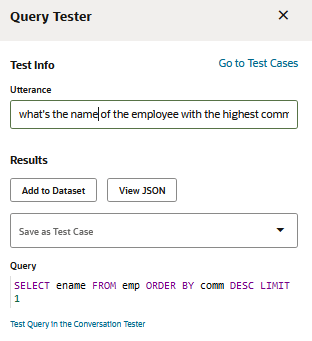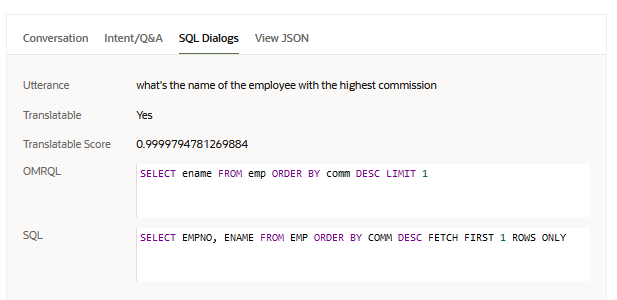2 Get Started
You build a SQL Dialogs skill differently than regular skills. To enable the skill to understand and respond to natural language utterances, you create a logical model and you teach that model by using natural language terms to describe describing the physical model.
SQL Dialogs Workflow
How you build a SQL Dialogs skill differs from regular skills. Here are the major steps to build a SQL Dialogs skill and train it so that people can use natural language to query the data services.
The participants in the following steps are the skill developer, service administrator, database expert, and AI trainer.
-
The skill developer gathers the skill requirements (user personas, use cases, and tasks) and training corpus (sample user utterances), and creates the skill. The developer also helps define how the results are displayed. This person is sometimes referred to as the conversation designer.
-
The service administrator adds a connection to the data service.
-
The database expert analyzes the skill requirements and training corpus to identify the tables and attributes that provide the answers. The expert then creates the base logical model by importing information from the physical model into the skill. The expert also assists the skill developer and AI trainer with tasks such as adding SQL-expression based attributes, associating attributes with value lists uploaded from tables, and performing custom training.
- The AI trainer adds primary names and synonyms teach the natural language parser how to understand the natural language utterances. For utterances that the skill can't translate to OMRL, the AI trainer adds custom training to teach the natural language parser how to understand these utterances. The trainer continually monitors and tests the skill to increase the accuracy of translating natural language into database queries.
To help illustrate the workflow, we'll use an example accounts payable data service with the following tables. For brevity, we just show the columns mentioned in this topic.
| Table | Columns |
|---|---|
| invoices |
|
| payment_schedules |
|
| suppliers |
|
-
Define the Requirements: The skill developer gathers the use cases and tasks that the SQL Dialogs skill is expected to support. For example, an accounts payable department might have this use case:
-
Use Case: Pay all invoices with outstanding balances that are due within 30 days so that we can avoid penalties.
-
Task: Find all unapproved invoices that are due within 30 days so that we can approve them in time.
-
Task: Find all outstanding approved invoices due within 30 days so that we can schedule to pay them in time.
-
As part of this requirements phase, the skill developer compiles a representative list of the different ways people ask for this information. This list serves as the set of example utterances that the AI trainer uses for the training corpus.
-
-
Set Up the Skill: The service administrator, skill developer, and database expert work together to set up the basic skill.
-
Integrate with the Service: The service administrator creates a connection from Oracle Digital Assistant to the data service. See Connect to the Data Service.
-
Create the SQL Dialogs Skill: The skill developer creates the SQL Dialogs skill, ensuring that the dialog mode is set to Visual in the Create Skill dialog. See Create the SQL Dialog Skill.
-
Import the Schema: The database expert identifies the tables and fields that are necessary to support the use cases and then, from the skill's Entities page, imports them from the data service as described in Create Query Entities to Model the Data Service. This creates a base logical model that contains a query entity for each imported table.
In our example, the database expert imports the
invoices,payment_schedules, andvendors, tables.At this point, the skill is ready for use with limited functionality. For the base logical model, the entity and attribute names are derived from the physical model's table and field names. For example, if the table name is
payment_schedules, then the primary name ispayment schedules. The AI trainer can test queries from the Entities page or use the conversation tester (Preview) to try out the SQL functionality.In our example data service, they can use test utterances such as "show invoices with pmt status flag N", "show invoice num 17445", or "show payment schedules with due date before 2022-08-30".
-
-
Train: Add training data through primary names, synonyms, value lists, and natural language queries mapped to OMRQL.
-
Add Natural Language Terminology: To help associate natural language phrases with the underlying data structure, the AI trainer teaches the skill the different ways that end users refer to the entities and attributes. That is, it teaches the names that people will use in their natural language utterances. The trainer starts by analyzing the phrases that the skill developer gathered to identify the utterances that the skill should handle (the training corpus). Additionally, they can consult a thesaurus for synonyms and crowd-source for similar phrasing. Then the AI trainer records the equivalent terms by changing the primary names and adding synonyms. See Provide Training Data Through Names and Synonyms.
In our example, one of the utterances gathered during the requirements phase is "Give me list of invoices with an outstanding balance greater than zero." The attribute that contains the balance is
amount remaining, so the AI trainer adds the synonymoutstanding balanceto that attribute. -
Associate with Value Lists: To improve accuracy, the AI trainer can, where appropriate, create value lists that contain sample values from the data service. The skill automatically associates the lists with their respective attributes, which helps the natural language parser understand the kinds of values those attributes can hold. See Provide Training Data Through Value Lists.
In our example, they associate a
vendor_nameattribute with a value list retrieved from the data service. If the value list includes "Seven Corporation" and a user asks "show summary flag for Seven Corporation", the NLP will deduce that Seven Corporation is a vendor name. -
Map Complex Queries: In cases where the skill isn't able to translate a valid utterance into OMRQL, the AI trainer adds that utterance to the query entity dataset and maps it to OMRQL as described in Provide Training Data Through Utterances. For example, you can map "show unpaid invoices" to
SELECT * payment_schedules WHERE payment_status_flag = 'Y'. -
Train the NLP Model: To incorporate training data into the NLP model, the AI trainer clicks the Train icon and clicks Submit.
-
-
Configure How Information is Displayed: The database expert and skill developer work together to fine tune how each entity's results are displayed, as described in Configure How Entity Rows and Attributes are Displayed. For example, they can set an entity's default sort order, set the minimum attributes to include in the output, and add attributes that display derived or calculated data.
In our example, they might set both the invoice entity's default sort order and minimum attributes to
invoice_num, and set the default attributes toinvoice_num,invoice_date,pmt_status_flag, andinvoice_amount. They might also add anageattribute that is calculated using the difference between today's date and the invoice date. -
Configure Query Rules: The database expert and AI trainer work together to set the query rules, such as when to use partial matching and what attribute to use for measuring when someone asks to compare rows without specifying an attribute to compare with. See Define Query Rules.
In our example, they anticipate end users asking for the 10 most payments to make, so they'll configure the
payment schedulesentity to usedue_datefor comparisons, and they'll invert comparisons for that attribute so that earlier dates rank higher than later dates. -
Test and Repair: The AI trainer uses the query tester from the Entities page to verify that the test utterances resolve to the desired OMRQL, and that the skill can translate the OMRQL to executable SQL. When the query tester can't translate the OMRQL to SQL, it requests training data. In many cases, you can resolve this by adding the utterance to the query entities dataset and associating it with an OMRQL statement. See Test and Repair.
-
Monitor and Improve: After the skill enters the beta testing phase and beyond, the AI trainer, skill developer, project manager, and stakeholders can continually monitor Insights data to see how well the skill is performing and to identify areas for improvement. See Monitor and Improve.
Connect to the Data Service
Before you can access a data service from any SQL Dialogs skill, you need to add a data service integration that enables Oracle Digital Assistant to access the data service. You only need one integration per data service.
For this release, integrations have been tested with Oracle Database Cloud Service Enterprise Edition 12c and 19c Oracle Autonomous Transaction Processing.
Note:
After you create the service, you can't change it. Should the password change, you'll need to delete and recreate the data service integration.-
In Digital Assistant, click
 to open the side menu, click Settings, click Additional Services, and click the Data tab.
to open the side menu, click Settings, click Additional Services, and click the Data tab.
-
Click + Add Service.
-
In the New Data Service dialog, provide this basic information:
Field Name Description Name A unique name for the service. Data Service Description An optional description of the data service integration such as a description of the database or the purpose. Authentication Type Your database administrator will tell you whether to select Default, Kerberos, or OS. Role Currently, there is one choice; Default, which is the user's default role. User Name Ask your database administrator for the user name and password that gives access to the tables that the skill developers need to create the composite entities for their SQL Dialogs skill as described in Create Query Entities to Model the Data Service. Password The user's password. Note that for Oracle Digital Assistant integration, a password must be at least 14 characters and no more than 30 characters, and it must contain at least one upper case character, one lowercase character and one number. It also can't start with a digit. -
Click Continue to configure end-user authentication.
- If your data service is configured for role-based access, then select End-User Authentication is required, select the authentication service that you configured in Settings > Authentication Services, and then select the end-user identifier. If you choose Custom then provide the custom expression.
-
Click Continue to add the connection details.
-
On the Connection Details page, select Basic or Cloud Wallet Connection for the connection type.
-
If the connection type is Basic, enter these values, which you can get from the database administrator:
Field Name Description Host Name Enter the host for the data service. Leave out the
https://prefix. For example:example.com.Port The port that allows client connections to the database. Service Identifier Do one of the following:
-
Select SID and enter the Oracle system identifier of the database instance.
-
Select Service Name and enter the service name for the database.
-
-
If the connection type is Cloud Wallet Connection, enter these values, which you can get from the database administrator:
Field Name Description Wallet File Find and select the Cloud Wallet file that contains the client credentials or drag and drop it into the field. Wallet Password Enter the password that was provided when the wallet file was downloaded. Note that for Oracle Digital Assistant integration, a wallet password must be at least 15 characters and no more than 30 characters, and it must contain at least one upper case character, one lowercase character, one special character, and one number. It also can't start with a digit. Service Select the name of the database service. -
Click Add Service.
You now can import the database schema into a skill to create query entities, which enable users to query the database using natural language.
Create the SQL Dialog Skill
To create a SQL Dialog skill, you simply create a skill with the Dialog mode set to Visual.
Note:
This version of Oracle Digital Assistant does not support adding intents to the skill, nor does it support adding SQL Dialog skills to a digital assistant.Create Query Entities to Model the Data Service
To enable data service queries in a SQL Dialogs skill, you import information about a data service's physical model (the tables and columns) to create a base logical model. During the import, the skill adds query entities to the logical model, where each query entity represents a physical table.
When you train your skill, it uses the information from the query entities to build a model for the natural language parser, which enables the skill to translate user utterances into OMRQL. OMRQL is a query language that's similar to SQL but is based on object models, which, in this case, are the query entities.
Before you begin, you need the following:
-
A skill that was created using Visual mode.
Note:
In this version of Oracle Digital Assistant, the skill can't have intents. -
A data service integration for connecting to the data service as described in Connect to the Data Service.
To create query entities for the desired tables in your data service:
-
From the Entities page, click More, and then select Import from Data Service.
The Import Query Entities dialog appears.
-
Select the data service, and then select the tables and attributes that you want to use in the skill.
-
Click Import.
The skill adds query entities for the selected tables. It sets the entity and attribute primary names based on the canonical names. For example, if the canonical name is "invoice_num", the primary name will be "invoice num".
-
For each query entity that was added, select the entity, click the Configuration tab, and verify that the primary key is set.
At this point, you can test the queries using the primary names for the entities and attributes, such as "show invoices where invoice num is 12345". But first, you must click ![]() , and then, after it completes, you can click Test Queries to try out utterances, or click Preview to test in the conversation tester.
, and then, after it completes, you can click Test Queries to try out utterances, or click Preview to test in the conversation tester.
Because you are working with a minimal SQL dialog skill, which doesn't have custom training data, you can train with either Trainer Ht or Trainer Tm. However, after you add custom training data, Trainer Tm produces more accurate results.
Your next step is to teach the skill how the end users refer to the entities and attributes. See Train the Skill to Convert Natural Language Utterances into SQL.
Train the Skill to Convert Natural Language Utterances into SQL
As an AI trainer, your job is to enable the natural language parser to translate natural language utterances such as "how many invoices have a due date before 12/15/22" into an OMRQL query for retrieving the answer from the underlying data source (the physical model). You do this by building an intuitive logical model of the data that closely reflects natural language.
After the logical model is created by importing from the data source, you use primary names, synonyms, value lists, and utterances to help the skill's natural language parser associate natural language phrases with the physical model's tables and columns.
-
To teach the skill about the different ways that people refer to the objects, you add primary names and synonyms as described in Provide Training Data Through Names and Synonyms. For example, you might want to teach the skill that people use "invoice number" to refer to the
invoice_numcolumn, and you might also want to add "invoice no" and "ref number" as synonyms. -
To help the skill identify attribute values in an utterance, you create sample value lists and associate them with attributes as described in Provide Training Data Through Value Lists. For example, you might create a value list that contains actual payment statuses and associate the list with the invoice's
payment statusattribute. -
When the skill isn't able to correctly translate an utterance into OMRQL, you can add an utterance-to-OMRQL mapping to the query entity dataset as described in Provide Training Data Through Utterances and Test and Repair. You can also add utterances to help the skill know when to route an utterance to the flow that processes it as an SQL execution (that is, translates to OMRQL and then sends an SQL query to the data source).
Provide Training Data Through Names and Synonyms
To help a SQL Dialogs skill associate natural language phrases with the underlying data structure (physical model), start by taking the identified utterances that the skill should handle (the training corpus), and analyzing them to discover the different ways that end users refer to the entities and attributes.
For example, suppose that you have these utterances in your training corpus:
-
Show me the invoices with outstanding balances greater than zero.
-
What's the amount due for reference 12656?
Here, you see that people use "outstanding balance" and "amount due" to refer to the amount_remaining column. You also see that "reference" is one way people refer to invoice_num.
In addition to the training corpus, you also might want to crowd-source utterances from your target users to get more phrases and analyze those as well.
After you compile your list of the ways people refer to the entities and attributes, pick which term you want to use for the primary name of each entity and attribute. They should be names that are closest to the most common usages. When you choose the name, consider that the out-of-the-box NLP model won't likely understand domain-specific relationships. For example, it won't automatically understand that invoice number and reference refer to the same thing. Because invoice number is commonly used and also is closest to other commonly used terms such as invoice no and bill number, you would make it the primary name.
Treat the rest of the terms as synonyms. In the above example, you would add reference, invoice no, and bill number to the synonym list.
Note that the primary name is what the skill uses for the result column headers and labels.
Using your list, you create the training data in the Entities page.
-
To set the entity's Primary Name and Synonyms, open the entity's Configuration tab.
-
To set the attribute's Primary Name and Synonyms, open the attribute's Natural Language tab.
Note:
When processing utterances, the natural language parser doesn't consider the physical model's canonical names, that is, it doesn't look at table and column names. It only uses the natural language mappings that you define using names and synonyms (the logical model).Provide Training Data Through Value Lists
You can improve the natural language parser's accuracy by associating attributes with value lists or dynamic entities. This helps the parser identify an attribute based on its known values. You use Referenced Entity on the attribute's General Information tab to associate the attribute with the reference entity's values. For value list entities, you can automatically create the entity, import the data service's values, and associate it as a referenced entity all in one step.
When deciding whether to use a value list or a dynamic entity to store the values, consider whether the entity is open or closed.
-
An open list is one that is infinite or dynamic (or both). For open lists, consider creating and maintaining a dynamic entity instead of a value list. If you choose to use a value list, then you should curate the list to make sure that it at least contains the most commonly used values. For example, for a vendors list that most likely grows over time, you'll want the list to include your most frequently used vendors. This is because queries about a vendor without using the word "vendor", such as "show the summary flag for Seven Corporation", won't match if that value isn't in the value list. You thus increase the frequency of correct resolutions by at least including the most frequently used values.
-
A closed list is a static finite list. These are ideal for value list entities.
For both value lists and dynamic entities, add both plural and singular versions of synonyms for each entity value to indicate the ways that end users will refer to the value. This is especially important when the list contains values that end users don't typically use. Take, for example, this list of valid payment statuses. Users will be much more likely to use words like paid, unpaid, and partially paid than to use Y, N, and P. Adding these words as synonyms helps to insure that the NLP recognizes that the users are referring to the payment status attribute.
| Payment Status Values | Synonyms |
|---|---|
| Y | paid |
| N | unpaid, not paid |
| P | partial, partially paid, unpaid |
When a term describes more than one entity value, then add that term as a synonym for each one. For example, both N and P indicate that the invoice is unpaid. If you add "unpaid" as a synonym for both statuses, then "show unpaid invoices" will retrieve invoices with a payment_status value of N or P.
For dynamic entities, you create the entity and then use Referenced Entity on the attribute's General Information tab to associate the attribute with the list.
For value lists, you can create a value list from the data service and associate with an entity by following these steps:
-
On the Entities page, edit the attribute and go to the General Information tab.
-
Select Entity from the Type drop-down list.
-
Click If the desired entity doesn't exist, you can generate a value-list entity based on the background mapping by clicking here. The value list is created and populated from the data service, and the Referenced Entity points to the new value list.
Note that it won't extract more than 100 values but you can add more values manually. Another option is to upload the values into a value list entity as described in "Import Value List Entities from a CSV File" in Oracle Cloud Using Oracle Digital Assistant and then associate the attribute with that value list entity.
-
Open the entity and add plural and singular versions of synonyms for the values, if there are any.
-
Click Apply to save your changes.
Note:
If any value in the data service's physical table ends with a period, a question mark, or spaces, then those characters are not included in the value list because they are not allowed for canonical names. The value list's Fuzzy Matches switch is set to On automatically. In this version, when this happens, you should switch it to Off.Provide Training Data Through Utterances
As an AI trainer, you'll encounter natural languages utterances that the skill can't translate to OMRQL. For example, the model may not be able to handle domain-specific synonyms that don't seem to be closely related to the primary name. Another example is when the model is not able to distinguish between two similar entities. When this happens, you can use the query entities dataset to teach the skill how to correctly parse the utterance into OMRQL.
Adding to the dataset is often referred to as custom training. You use custom training to teach the model to associate words and phrases with attributes, entities, and OMRQL keywords in the context of a full utterance by mapping the utterance to OMRQL.
For each scenario that you are fixing, start with 20 utterances and add more as needed. Because too many examples might cause the model to over predict attributes and operators, you should focus on a smaller set of diverse utterances rather than a large set of similar, lesser quality ones.
All the values in the OMRQL statement must exactly match the database value and format. Take, for example, the utterance "who is the employee whose name is Jones", If the database values for the name attribute are all capital letters, then the name value must also be all capital letters. That is "SELECT * FROM Emp WHERE name = 'JONES'".
When the utterance that you are mapping uses a synonym for the actual database value, then that synonym must be defined for the value in a value list, and the OMRQL must use the actual database value. For example, if the utterance is "show the department whose location is the big apple", then "big apple" must be defined in the dept_loc value list as a synonym for the value "NEW YORK", and the OMRQL must be "SELECT * FROM Dept WHERE loc = 'NEW YORK'".
You can add utterances that contain absolute dates, such as "invoices due on 5 Jan 2022", but don't use utterances with relative dates or dates without the year. For example, if the utterance is "invoices due today", then today's date would be hard-coded into the OMRQL as SELECT * FROM invoices WHERE due_date = '2022-01-01'.
Here are some best practices for custom training utterances:
-
Balance the number of utterances: Some of the more complex scenarios may need more utterances than the simple ones, but try to balance the number of utterances per scenario.
-
Balance the training of similar attributes and entities: If you have two similar attributes, and you need to provide custom training data for one of them, then you also should provide the same amount of training data for the other. When the training data concentrates only on one of the similar attributes, then the model might over predict that attribute over its counterpart. The same is true for similar entities. For example, payment currency and invoice currency are similar attributes. If payment currency is over-represented in the training data, the model might predict payment currency even when the utterance asks for invoice currency.
When you need to teach the model how to distinguish between two similar or closely-related attributes, balance the weighting of importance by providing half the utterances for one attribute and half the utterances for the other.
Vary the utterances that refer to these similar attributes. For example, here are contrasting pairs of utterances to help the model distinguish between
amount_remainingandamount_paid:- tell me the amount remaining for approved invoices
- show us the amount paid for approved invoices
- view total amount due to be paid to vendor AAD
- calculate the total amount that was paid to vendor AAD
- what is the amount due on invoices to vendor AAD
- list the paid amount on invoices to vendor AAD
-
Balance the training of values that match primary names or synonyms: Say, for example, that your model has a
managerattribute and "manager" is also a value for the employeejobattribute. If you want to add "How many managers" to the query entities dataset, then you should balance this training data with utterances that use themanagerattribute, such as "Who is the manager of employee Adam Smith", as well as utterances that use the managerjob, such as "Show all managers". That way, the model can learn to differentiate between the two usages. If you don't include examples for both types of usage, then the skill might over predict one usage over the other. -
Diversify phrases: The best practices for diverse phrasing for custom data are similar to those for intent utterances:
-
Use full sentences.
-
Use different verbs. For example: view, list, show, tell, and see.
-
Use various synonyms and paraphrases in addition to the entity or attribute name.
-
Use different pronouns. For example: show me, can we see, tell us, I want.
-
Vary the sentence structure. For example, put the attribute value near the beginning, middle, and end of the sentences.
-
If you have utterances with an aggregation, such as
AVG, then also add utterances with other operators as well. -
If possible, use different clauses, such as group by and where clauses with AND and OR conditions.
-
-
Diversify Values: When you use more than one value in your scenario's utterances, the model is better able to recognize different values. Include values with different word lengths. Include some values with special characters such as '/' and "-". Include a few values with special keywords such as 'and'.
-
Include a mix of known and unknown values. For value-list attributes, use a representative set of attribute values (but not all) to train that value-list matches are important signals. Also, for value lists that aren't closed lists, include values that aren't in the value list to teach it to also associate particular phrasings with the attribute.
To add a mapped utterance to the query entities dataset (custom training data):
-
If the Train button has a red badge, click
 .
.
Note that when the skill doesn't have custom training data, you can train with either Trainer Ht or Trainer Tm. However, after you add custom training data, Trainer Tm produces more accurate results.
-
In the Entities page, go to the Dataset tab and click Query Entities.
-
Click Add Utterance.
The Add Utterance to Dataset dialog displays.
-
Enter the utterance and click Next.
The dialog displays the OMRQL query for the utterance. If it can't translate the utterance into the query, the query will be blank.
Note that if the skill hasn't been trained, it can't translate the utterance into an OMRQL query.
-
Review the query and correct it if it's wrong.
For OMRQL keywords and examples, see OMRQL Reference.
-
Click Add to add the mapped utterance to the dataset.
Configure How Entity Rows and Attributes are Displayed
Here are the things you can do to control when and how the entity rows and attributes are displayed in the results:
- Define an Entity's Default Sort Order
- Define Which Attributes to Include When Not Specified by the Utterance
- Define Which Attributes to Always Include in the Results
- Add a Custom Attribute
Typically, the database expert and the conversation designer work together on this task, as one has database schema expertise and the other has familiarity with user expectations.
You can test your changes by clicking Preview to open the conversation tester and entering an utterance to retrieve the appropriate data.
Tip:
Most of the changes that you make will require natural language parser (NLP) retraining. When you test your changes, if the Train icon has a red badge (Define an Entity's Default Sort Order
You can specify a default sort order for the skill to use whenever the user's utterance doesn't specify one. To set the default, go to the entity's General tab, click Add Attribute Order, select an attribute and select its order (Ascending or Descending). You can continue clicking Add Attribute Order to add more attributes to the sort order.
Define Which Attributes to Include When Not Specified by the Utterance
If the utterance doesn't name any attributes, then you probably want the results to include some essential fields. You can use Default Attributes in the entity's Configuration tab to specify these fields. For example, for an invoices entity, you might want to display invoice_num, invoice_date, and invoice_amount when no attributes are named.
Note that you can't add attributes of type query entity to the default attributes list.
Define Which Attributes to Always Include in the Results
When an utterance identifies specific attributes, you might want the result to include not only the requested attributes, but also some context. For example, if someone enters "show invoice amounts", the data won't make sense if it only shows the invoice_amount values, and not some identifying context like invoice_num. Use Minimum Attributes on the entity's Configuration tab to identify the minimum attributes.
You cannot add attributes of type query entity to the minimum attributes list.
Add a Custom Attribute
You can add your own custom attributes to display additional information, such as derived or calculated values.
-
From the Attributes tab on the entity page, click + Add Attribute, and provide a canonical name and type.
-
On the Natural Language tab, provide a primary name and optionally add synonyms.
-
On the Backend Mapping tab, select SQL Expression and add the expression.
If the expression references a column, use the column name from the physical model (database schema) and prepend ${alias}. For example, for an invoices entity, you might add an amount_to_pay attribute with the expression ${alias}invoice_amount + ${alias}discount_taken.
You can use this table to determine what type to use for the attribute:
| Type | When to Use | Examples |
|---|---|---|
| Number | The values are only numeric and are not restricted to a set list. | Numeric employee ID, invoice amount |
| Date | The value is a date without a time. | Hire date |
| Date/time | The value can have both a date and a time. | Departure date and time |
| Entity | The attribute is associated with a value list entity. Note that if the value list enumerates all the valid values (that is, a closed list) and the values are rarely used in natural language utterances, you should add synonyms for the values in the list. | status (closed), supplier names (open) |
| String | Use for text that can contain numbers and characters where it doesn't make sense to associate with a value list. | Alpha-numeric invoice number, product description |
| Query entity | Only use when you need to link to another query entity. | No examples |
| Boolean | Do not use. | Not applicable |
Define Query Rules
Here's how you use an entity's settings on the Entities page to control the ways in which end-users can ask about the data and how to evaluate the results.
You can test your changes by clicking Preview to open the conversation tester and entering an utterance to retrieve the appropriate data.
Tip:
Some of the changes that you make will require natural language parser (NLP) retraining. When you test your changes, if the Train icon has a red badge (-
Identify Which Attribute to Use for Measuring or Comparing: If the utterance asks to compare entity items to a number or asks to rank the entities using a superlative like greatest or least, which measurable attribute, if any, should the skill use to perform the comparison? Say, for example, the users ask about the greatest supplier, you might want the skill to use the
ratingattribute for comparisons. To specify which attribute to use for measuring or comparing, go to the entity's General tab and select the attribute from the Measure By drop-down. If the ranking is opposite of numerical order, such as 5 being better than 1, then you should also set the attribute's Invert Comparison to true on its General Information tab. -
Specify How to Compare Measurable Attributes: By default, measurable attribute values are compared using numerical order, where 1 is less than 5. However, sometimes it is more appropriate to invert the comparison where 1 is better than 5. For example, when looking at race results, the 5 best times are the lowest values in the results. To invert comparisons for an attribute, set the attribute's Invert Comparison to true on its General Information tab. Note that this setting also affects the attribute's sort order.
-
Allow Partial Matching for Strings: If you expect that users will frequently leave out leading or trailing characters or values, such as "manager" instead of "department manager", then consider enabling partial matching. When partial matching is turned on, the generated SQL "where clause" uses
upper (<column-name>) LIKE UPPER(%<string>%)instead of= <string>. You can enable partial matching on the attribute's General Information tab. Note that the partial matching behavior for entity attributes is different from fuzzy matching behavior for value lists.
Enable Natural Language Queries for Denormalized Columns
If you have a denormalized attribute with a name that uses a pattern to identify the attributes that the column represents, such as PTD_LBR_CST, you can make the denormalized attribute understandable to the natural language model by mapping a normalized entity to it through the use of a column expansion backend mapping.
For example, say that you have a costToSales query entity with the attributes PTD_LBR_CST, QTD_LBR_CST, YTD_LBR_CST, PTD_SUB_CST, QTD_SUB_CST, YTD_SUB_CST.
To enable the skill to associate natural language queries with these attributes, you create a Cost query entity that contains the uniquely-identifying attributes, such as project_num, plus period, type, and cost. The period and type attributes are of type entity and reference the period (PTD, QTD, YTD) and type (LBR, SUB) value lists. The cost attribute's backend mapping is a column expansion with the expression "${period}_${type}_CST". The final step is to add the cost attribute to the costToSales entity, which references the Cost query entity to link the two entities.
When the query is "what are my YTD labor costs", the backend column expansion mapping tells the skill to retrieve the value from the YTD_LBR_CST attribute, which is in the costToSales entity (assuming that the necessary primary names and synonyms are set).
Test and Repair
As you define and add training data to your entities and attributes through names, synonyms, value lists, and the query entities dataset, you'll want to test how well the training data helps the natural language translates the end user's utterances into SQL queries.
Tip:
If the Train icon has a red badge (The Entities page has a Test Queries link that opens the query tester for trying out the your use-case utterances. In the tester, you can enter your test utterance and review the OMRQL query that the skill generated.
If the OMRQL query isn't correct, then you'll need to repair the skill by using the appropriate fix:
-
Add synonyms for an entity or attribute. See Provide Training Data Through Names and Synonyms.
-
Associate an attribute with a value list or add items to a value list. See Provide Training Data Through Value Lists.
-
Add the utterance and corrected OMRQL to the query entities dataset to teach the model to associate words and phrases with attributes, entities, and OMRQL keywords in the context of a full utterance. See Provide Training Data Through Utterances.
If the query tester reports that there's insufficient training data, first check if you introduced a typo or your query is too vague. These can't be resolved by training. Otherwise, you might be able to resolve insufficient training data by adding the utterance to the query entities dataset. Here are some examples of the kinds of insufficient training data issues that you might be able to resolve by adding to the dataset.
-
Attribute confusion: For example, does status refer to payment status or approval status.
-
Attribute-Value confusion: For example, how many managers are there (is it referring to the
managerattribute's value or the employee's job value?). -
Search values that are also keywords or operators: For example, distinguishing the synonym "total" from the operator
SUM.
If the OMRQL is valid, you can test how the skill translates the OMRQL to SQL by clicking Click to test this in the conversation tester. The Conversation Tester displays with the results.
In the conversation tester, you can see the OMRQL and SQL statements on the SQL Dialogs tab.
Monitor and Improve
The skill's Insights page provides several metrics you can use to measure how well your SQL Dialog skill is performing and to determine where to make improvements.
As a business analyst, you might be interested in these data query metrics on the Overview tab:
-
Performance: Conversations Trend by Status (Line) shows the number of conversations over a given time period and whether the traffic is tending up, down, or sideways.
-
The ratio between Correct Queries and Incorrect Queries indicates how satisfied the bot users are with the accuracy of translating utterances to SQL queries.
-
The ratio between Completed and Incomplete conversations shows the extent to which technical issues impact the users' experiences.
-
The ratio between Total Conversations and Unresolved (OOD/OOS) Queries helps measure the extent to which the skill meets the end users expectations.
-
Both Conversations Trend by Type and the ratio between Total Conversations and Data Queries Conversations show the proportion of utterances that are SQL queries.
-
Data Query Entities show which entities are queried the most.
As an AI trainer, you can examine the user messages on the Conversations tab to discover areas for improvement. For example, you can review these user messages:
-
Type: Intent, Outcome: Incomplete user messages indicate problems with translating the utterance to an SQL query. Often, you can fix these issues by adding synonyms or, for more complex queries, adding mapped utterances to the query entities dataset. Note that you also can see these messages by selecting System Handled Errors from the Errors drop-down list.
-
Type: Intent, Intent: unresolvedIntent user messages indicate both out of scope utterances and utterances that the skill doesn't recognize as a data query utterance. For the utterances that are valid data queries but the skill doesn't recognize as such, you often can fix the problems by adding synonyms or mapping the utterances to OMRQL in the query dataset.
-
Type: Data Query, Entities shows the user messages by query entity.
-
Type: Data Query, Outcome: Incorrect shows the messages that the users thought returned incorrect results. You should verify that the results are incorrect, and, if so, add synonyms, value lists, and query dataset entries as appropriate.