 Before You Begin
Before You Begin
This 45-minute tutorial shows you how to use Insights to diagnose problems with your skills and also improve their understanding of user input. For example, using the Insights' Retrainer report, you can view the unresolved user messages and then assign them to an intent based on the report's predictions.
Background
Let's get started by taking a look at a typical Insights report. The Overview report gives you an overall view of how the skill's performing. For example, it shows the trend for completed and incomplete conversations and the top intents.
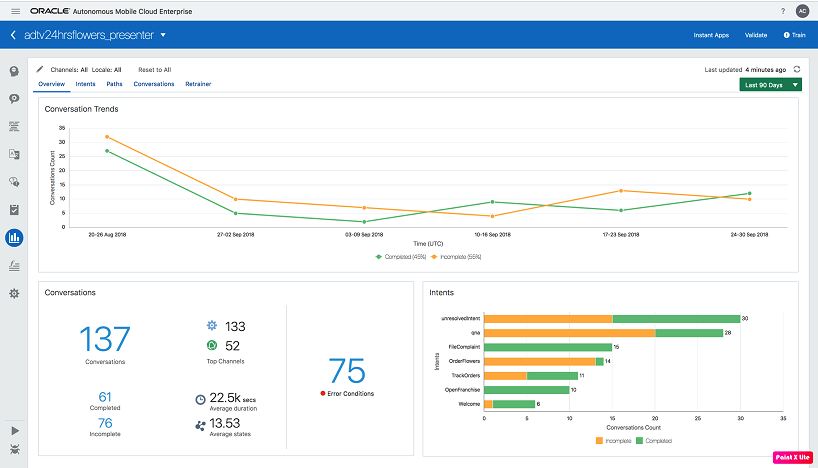
What Do You Need?
- Access to an Oracle Digital Assistant instance.
- The starter skill (
XX_CrcPizzaSkill.zip), which you can download from here.
 Download
and Clone the Starter Skill
Download
and Clone the Starter Skill
- Download
XX_CrcPizzaSkill.zipto your local system. - Expand Development and then click Skills.
- Import the XX_CrcPizzaSkill into your Oracle Digital
Assistant instance.
If the skill already exists you can skip this step, or you can delete it and then import your local copy.
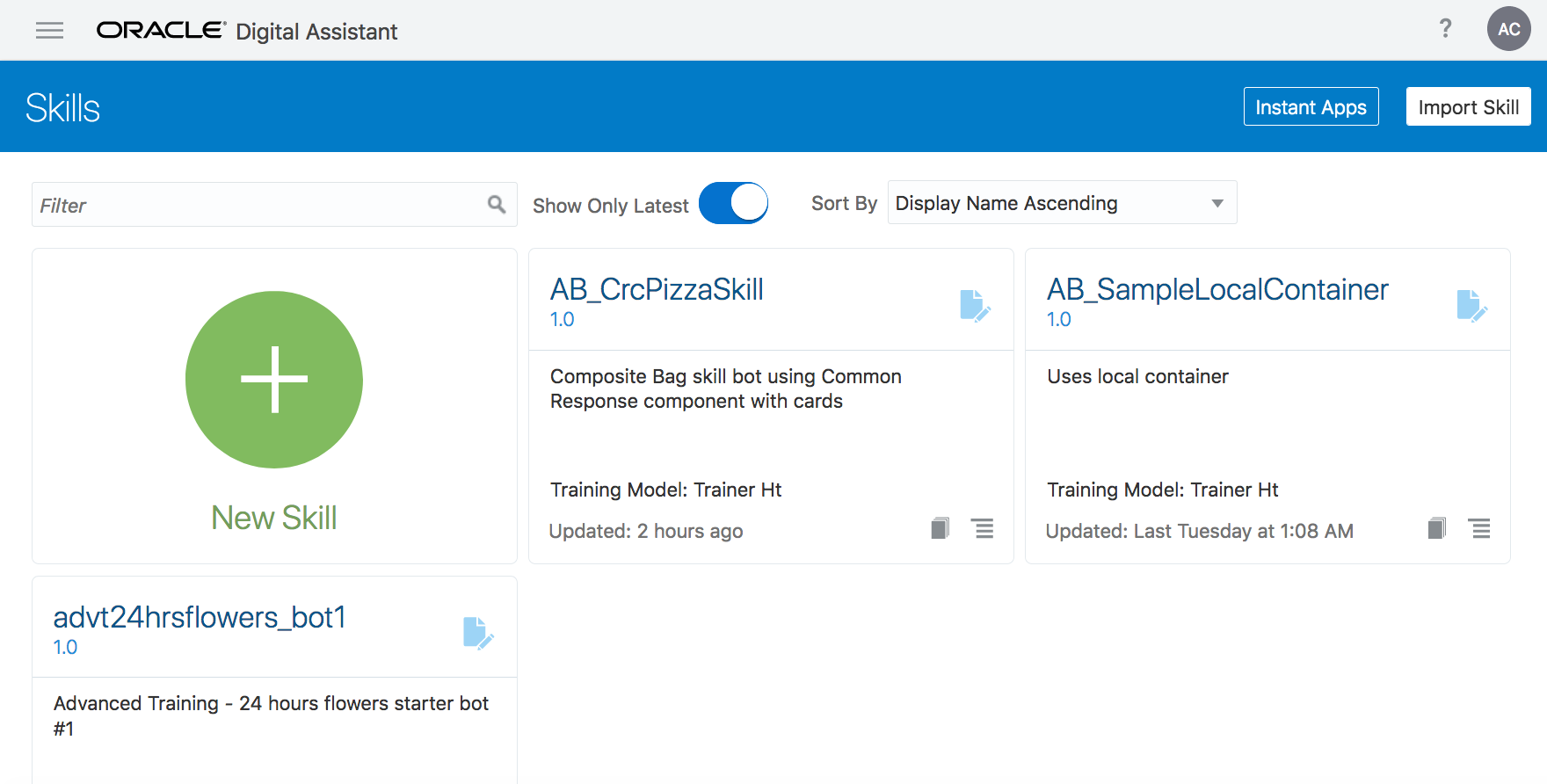
Description of the illustration. - Within the tile for the XX_CrcPizzaSkill skill, click the
menu
 ,
then click Clone. Enter a name for the the
cloned skill and select Open cloned skill afterwards.
,
then click Clone. Enter a name for the the
cloned skill and select Open cloned skill afterwards. - Open the skill.
- Take a look at the intents defined for this skill.
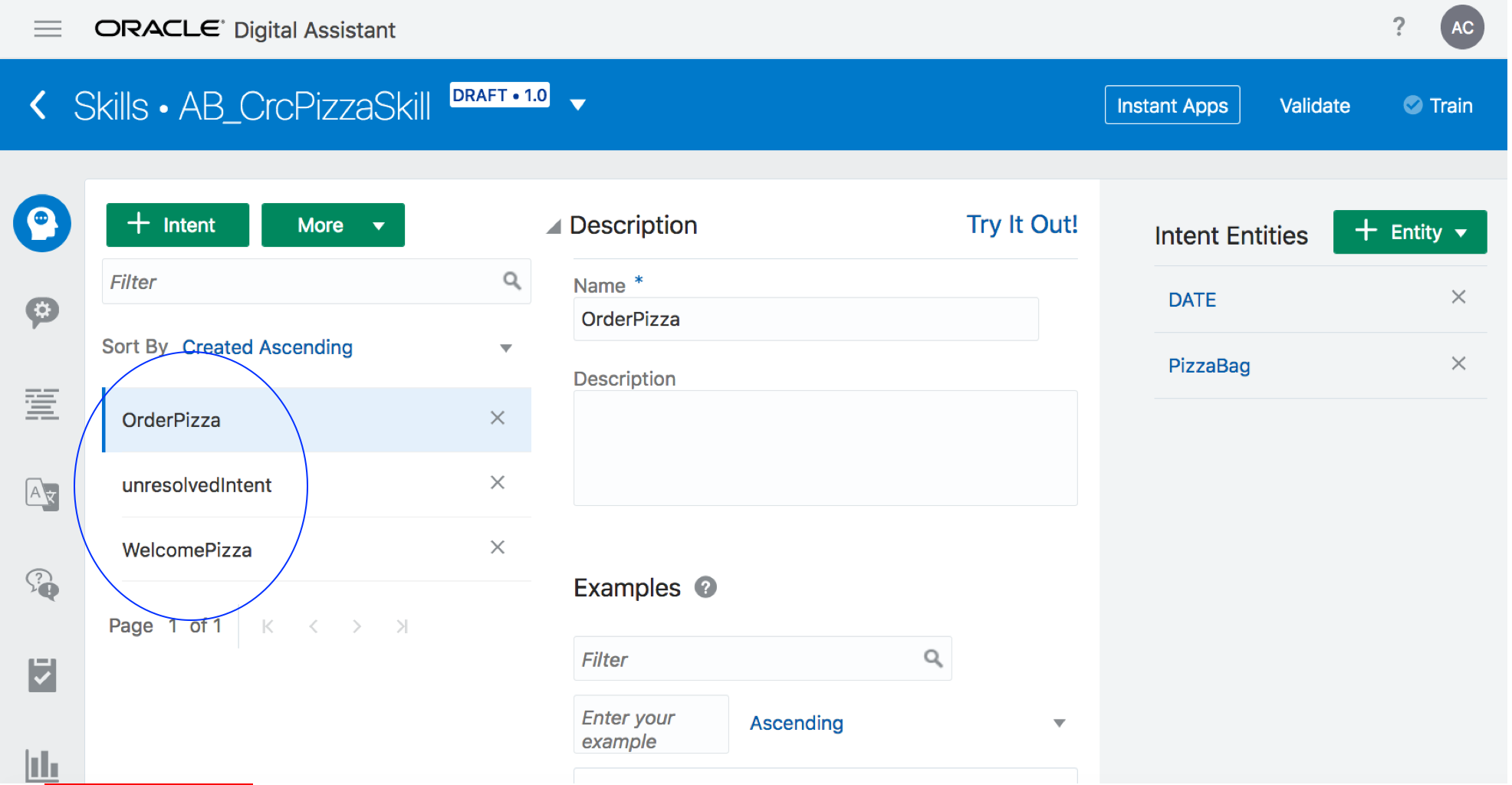
Description of the illustration. - Click Settings in the left menu, then make
sure that Enable Insights is switched on.
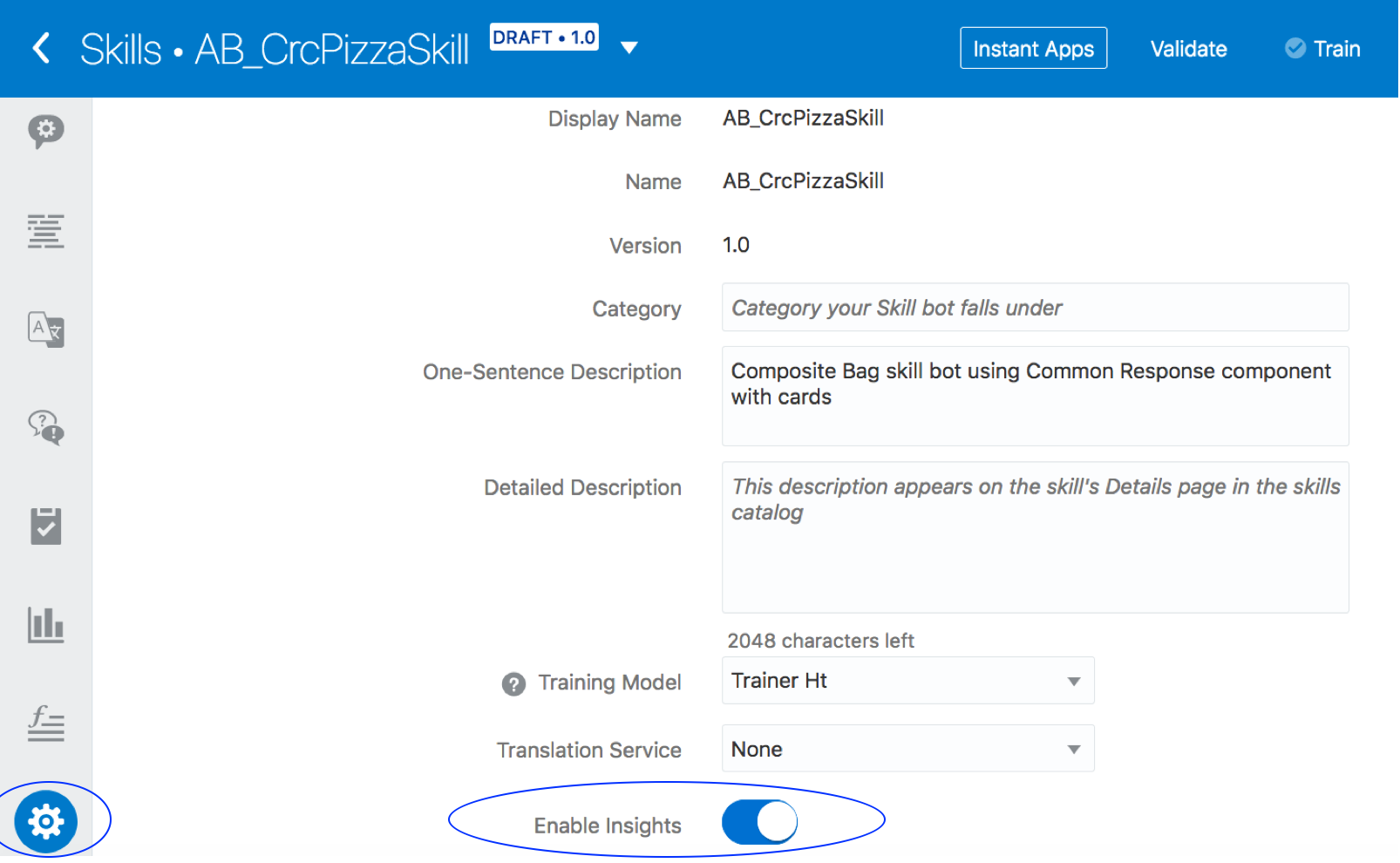
Description of the illustration. - Click Validate then Train.
 View
Basic Conversation Insights
View
Basic Conversation Insights
- Click Insights
 in the left navbar. Notice that
there are no conversations because you've just imported the
skill and haven't chatted with it yet.
in the left navbar. Notice that
there are no conversations because you've just imported the
skill and haven't chatted with it yet.
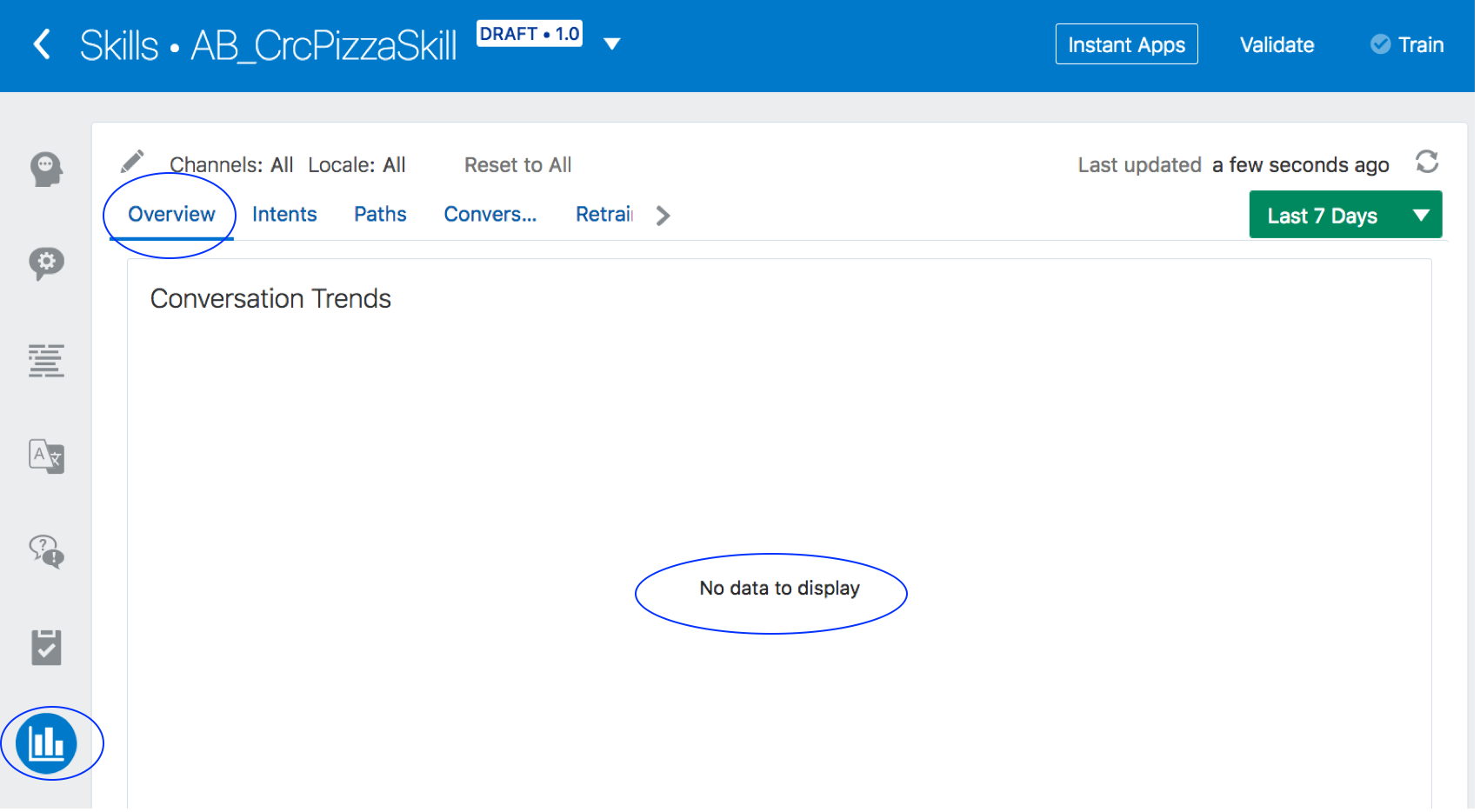
Description of the illustration. - Click the Skill Tester (located at the top right).
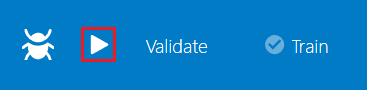
- Start the conversation by entering a simple Hi and
then take a look at the skill response. The idea here is to
start a simple "welcome" conversation and observe it within
Insights.
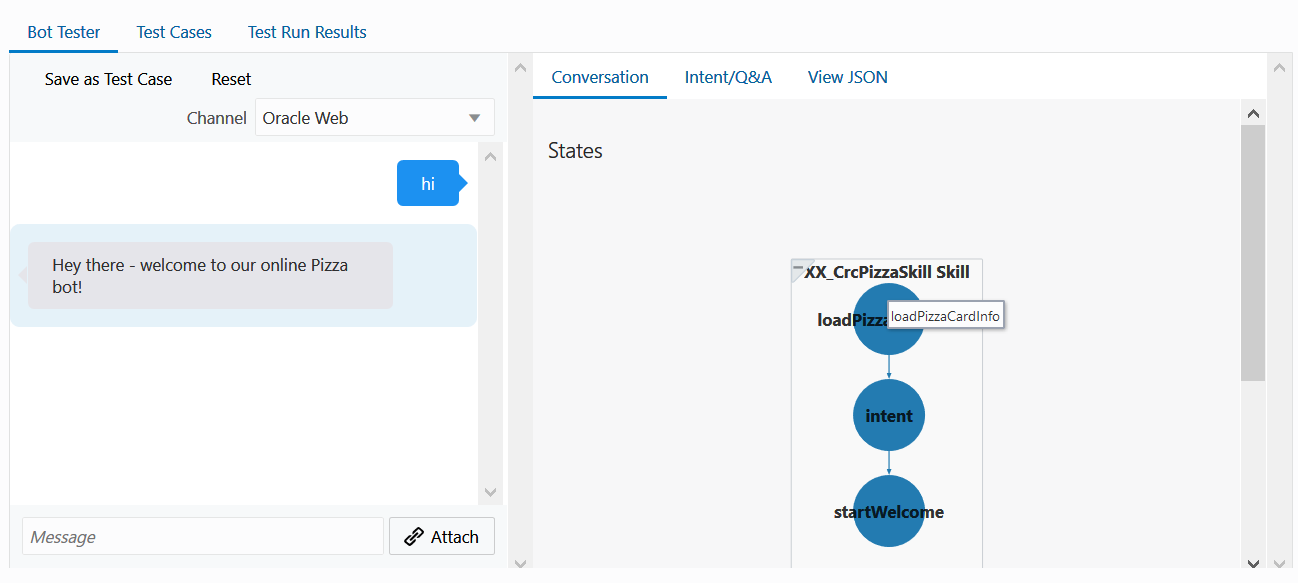
Description of the illustration. - Click Reset and then Close
 .
. - In the Overview report, click Refresh
 (located at
the top right) then scroll down to the Conversations pane.
Notice that the WelcomePizza intent is displayed with a single
conversation.
(located at
the top right) then scroll down to the Conversations pane.
Notice that the WelcomePizza intent is displayed with a single
conversation.
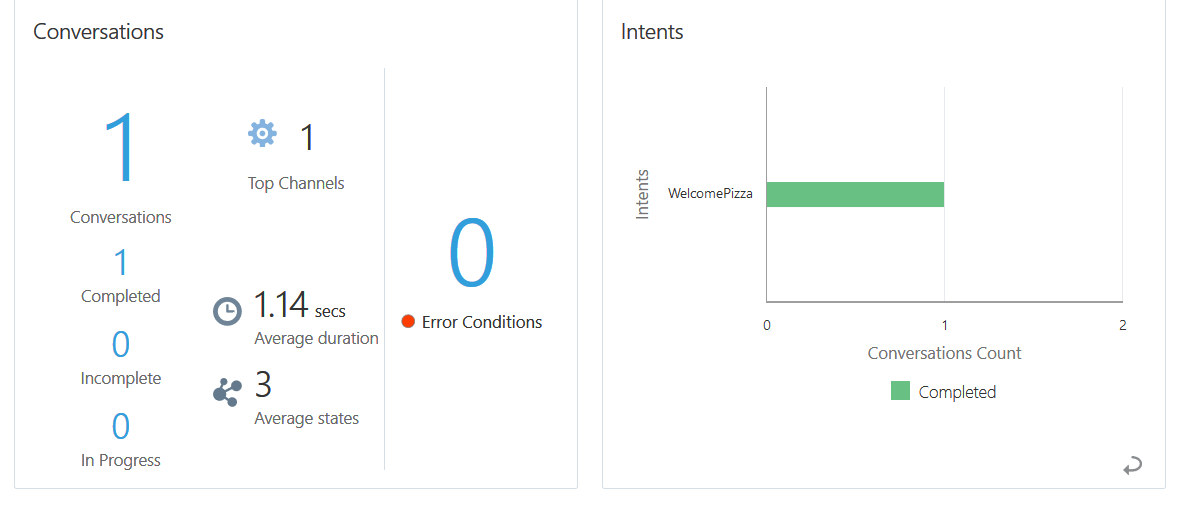
Description of the illustration. - Open the Skill Tester and enter Can you order pasta for
me. Although ordering pasta is not a function the skill
supports, it nevertheless responded appropriately.
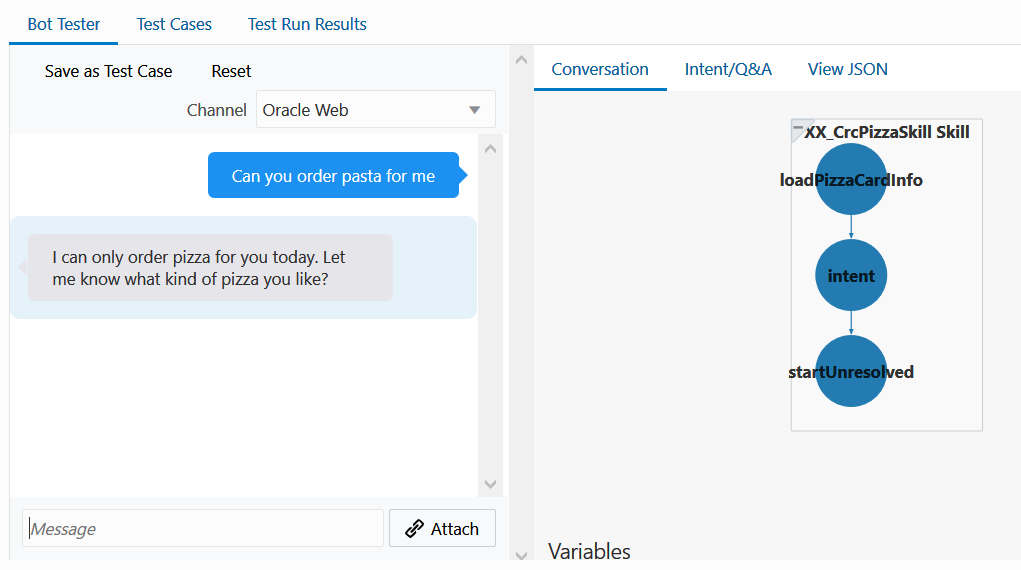
Description of the illustration. - Click Reset and then enter I would
like to order a pizza. Continue the conversation until
the skill replies that it has placed the pizza order. Complete
the order by entering the delivery address (for example, home)
and a delivery time (8:30 pm).
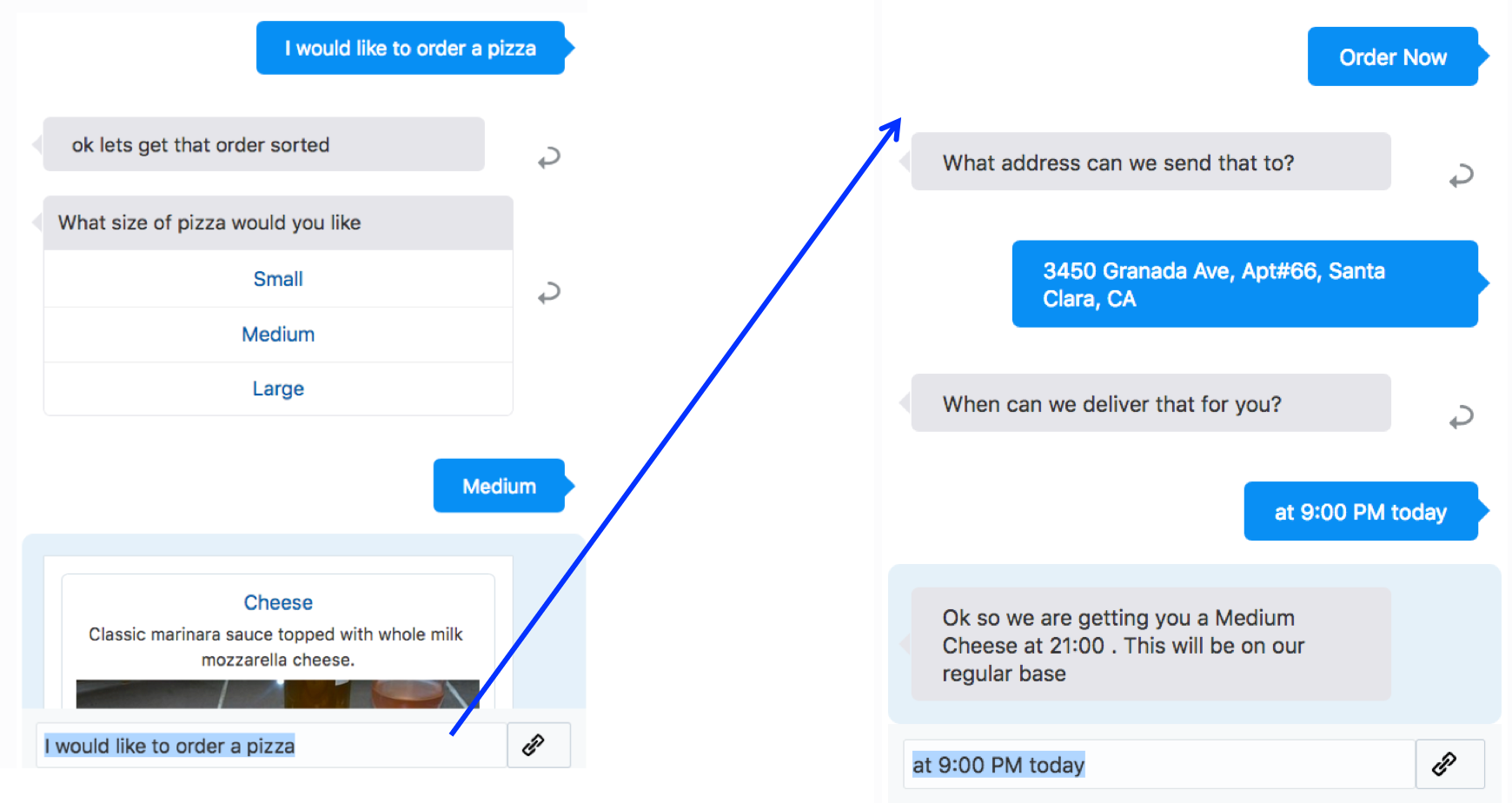
Description of the illustration. - Close the Skill Tester.
- Notice that there are now three conversations. (If you have
already gone through multiple conversations as part of your
testing, you will find that more conversations have been
reported.)
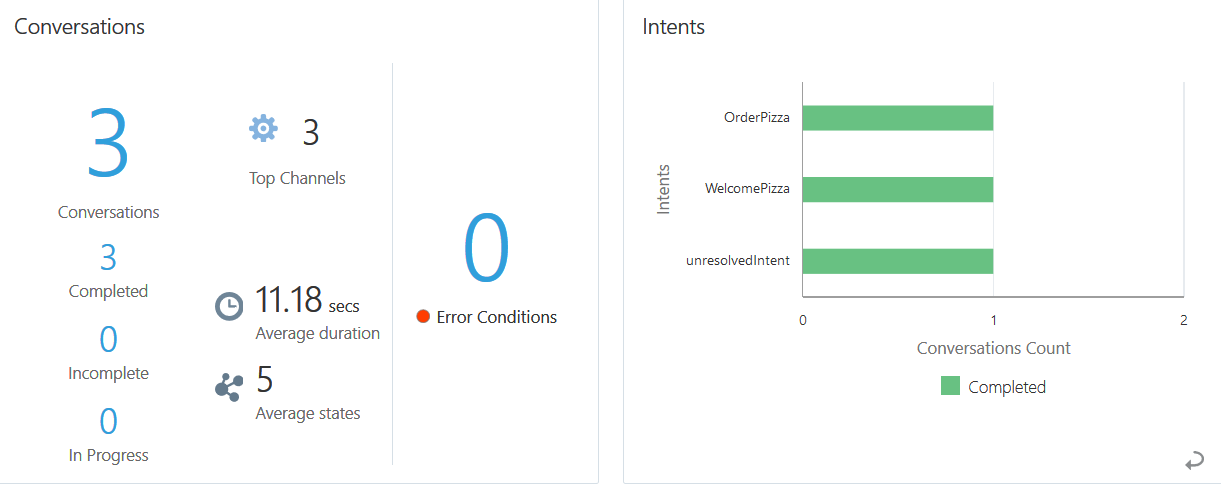
Description of the illustration. - Open the Skill Tester.
- Start the conversation by entering Order Pizza.
- When the list of pizzas display don't choose any of them.
Instead, enter each of the following utterances, one after the
other.
- that's not what I am looking for
- need something special actually
- how about a sandwich
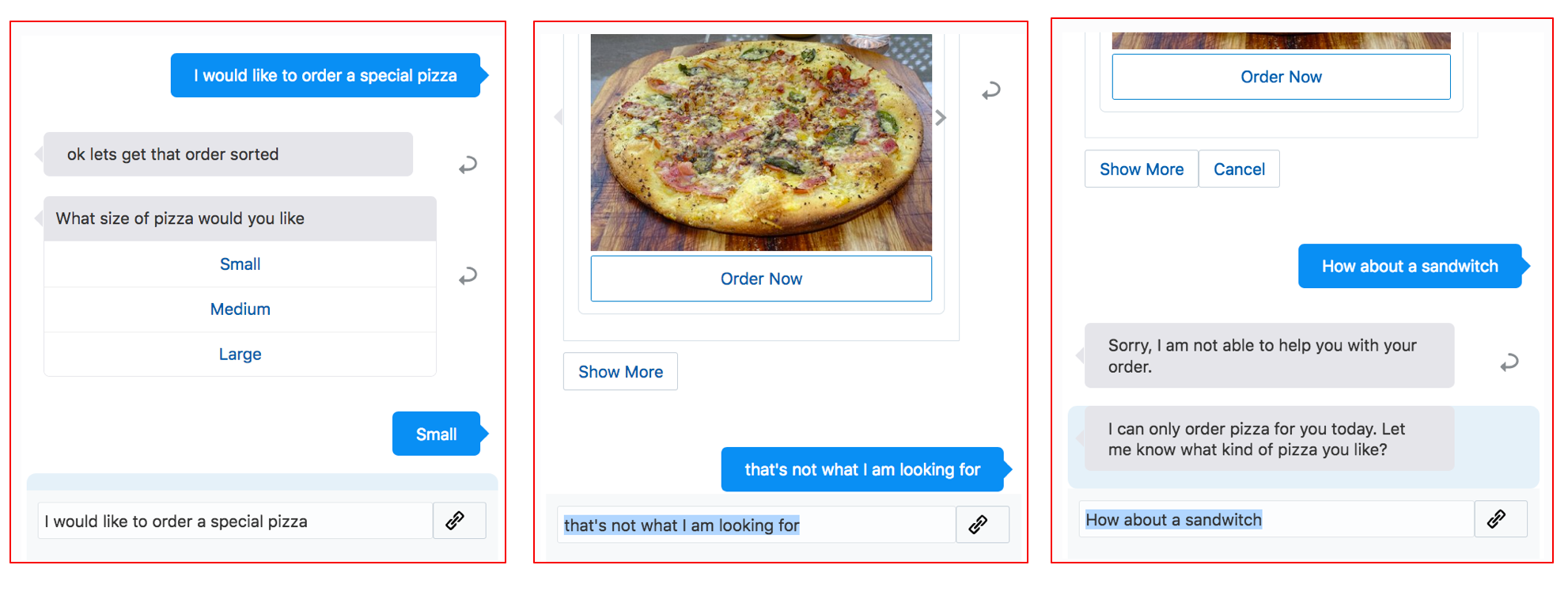
Description of the illustration. - Close the tester.
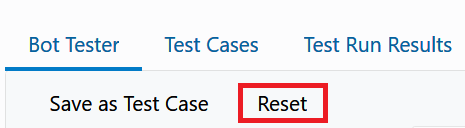
 Use
Insights for Unresolved Phrases
Use
Insights for Unresolved Phrases
Now that you have some conversations, let's use Insights to understand how well the skill managed those conversations and whether can identify any problems the user may have encountered.
- In the Overview report, note that that four conversations
have been completed even though the last one did not result in
the placing of an order. At this time, the Insights report
doesn't differentiate between a conversation which completes
with an order, and a conversation that completes through the
skill's handling of incorrect input. To better understand
these differences, we have to drill down further.
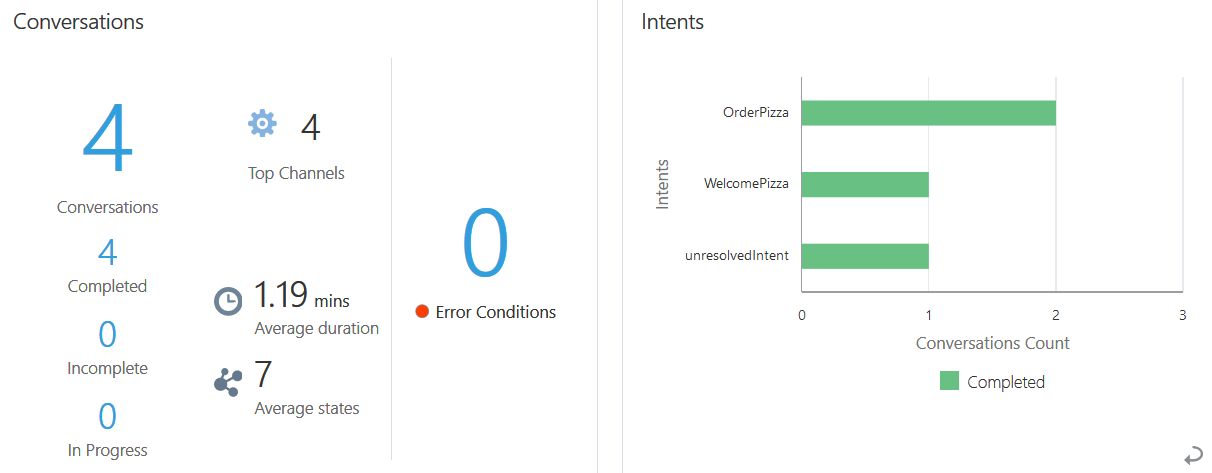
Description of the illustration. - Click the Conversations tab and take a look at the
two conversations for the OrderPizza intent. Although both are
noted as having been completed, only one of them resulted in
the placement of an order. So now you can see that the two
conversations for the same intent can be have different
outcomes.
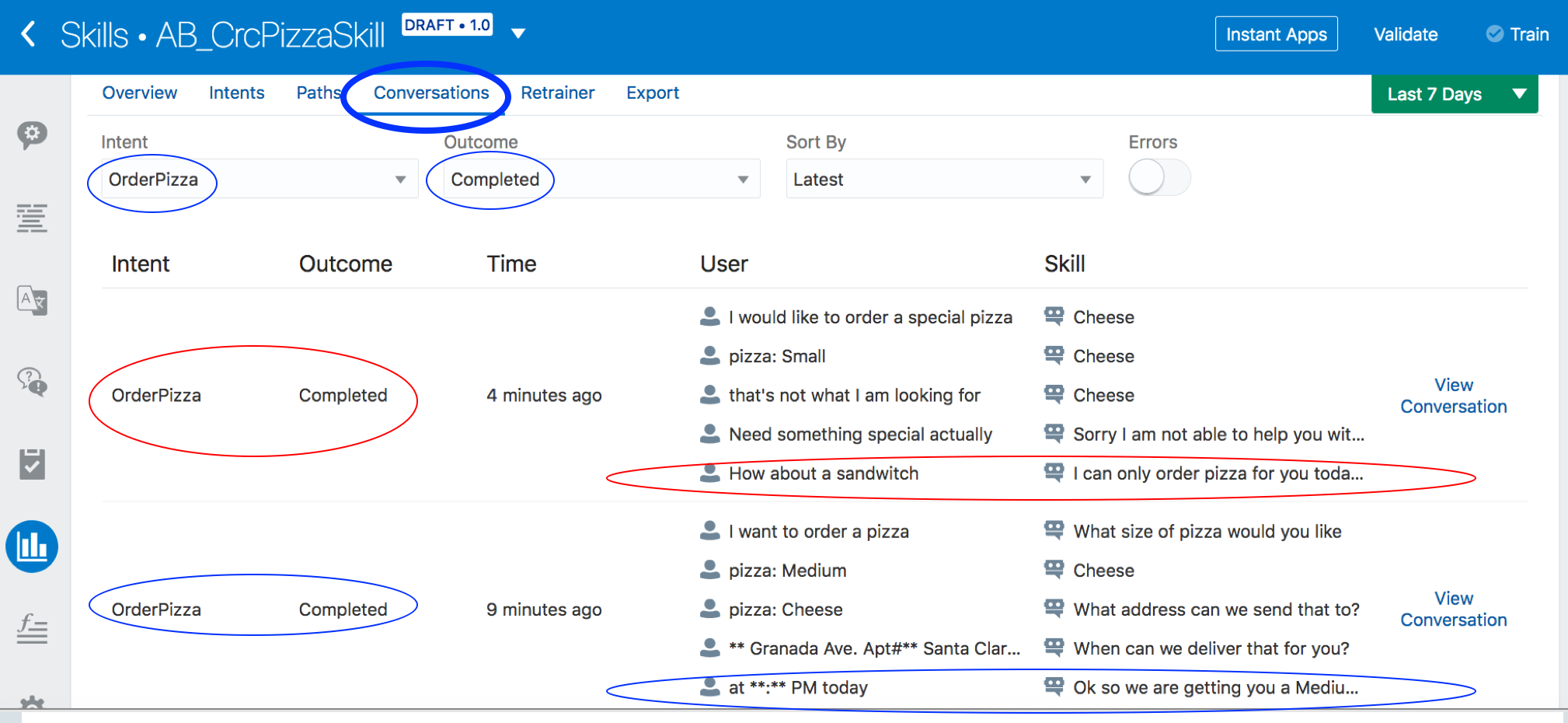
Description of the illustration. - Click Paths. From the Intent menu, choose OrderPizza.
- Select Completed from the Outcome field.
- Build the query by choosing the following in the States
field:
- resovleEntities
- maxError
- showPizzaOrder
- startUnresolved
- Select showPizzaOrder from the Final State field.
- Click Begin to expand the path.
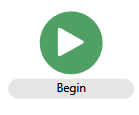
Now you have further insight about the only OrderPizza conversation that actually resulted with the confirmation message the completed order.
- Select startUnresolved from the Final State menu.
- Click Begin to expand the path.
- In the path, click maxError to expand the
path.

Description of the illustration. You'll notice that there's a single conversation that ended with the
startUnresolvedstate. Also observe that the flow transitioned to a state namedmaxError(where the skill responds "Sorry, I am not able to help you with your order." ) This indicates that skill exited the conversation and moved to this state because the appropriate user input couldn't be captured after the maximum number of user attempts has been reached. To see the last of these user messages, click StartUnresolved to open the properties dialog. Note the last of the inappropriate phrases that you added (How about a sandwich) appears here. - Click Flows
 in the left navbar. Take
a look at the
in the left navbar. Take
a look at the startUnresolvedstate. Notice that there is areturntransition. This marks the conversation as complete, so it explains why a conversation is shown as completed even though it did not result in placement of an order.
Description of the illustration.
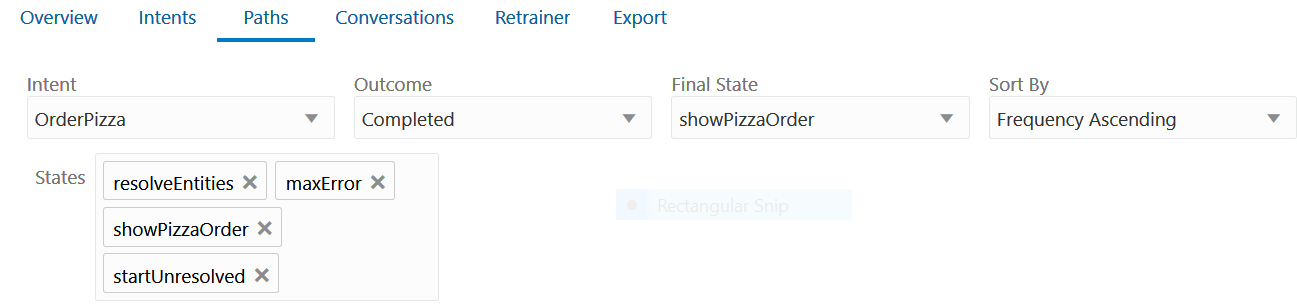
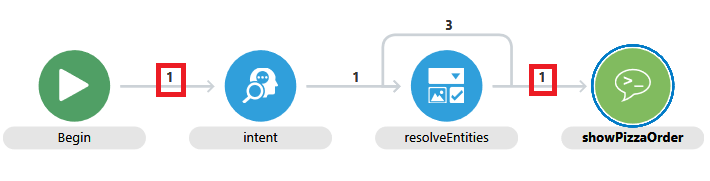
 Use
the Retrainer for Unresolved Phrases
Use
the Retrainer for Unresolved Phrases
Now let's use Insights to understand if the skill failed to understand user input and whether you can improve your skill using the Retrainer tool.
- Open the Skill Tester.
- Click the Reset button.
- In the chat window, enter My daughter likes a thin crust.
- Click Insights from the left navbar, then click
Intents . - Click unresolvedIntent in the left-hand
list. Click the OrderPizza intent on the graph. Note that the
phrase that you just entered got a Confidence Threshold score
of 0.39. The skill's current Confidence Threshold is 0.40, so
this utterance just missed the OrderPizza intent. (This number
may vary depending on your utterances and the version of the
Oracle Digital Assistant).
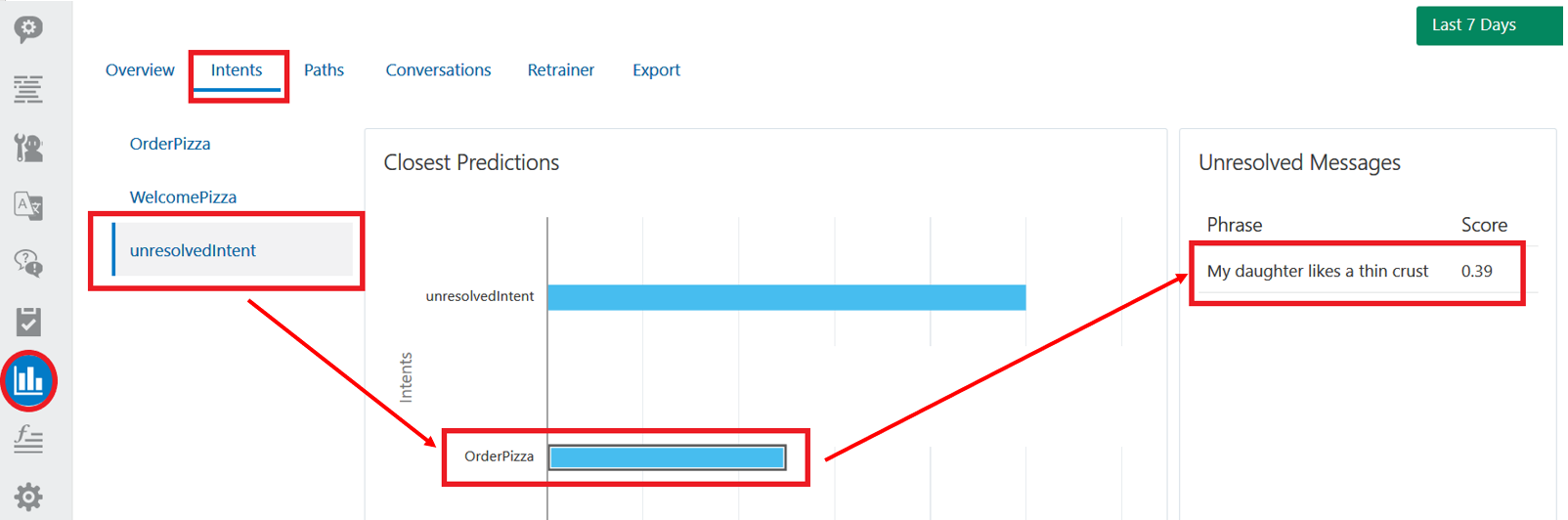
Description of the illustration. - Open the Skill Tester.
- Enter the following utterances, clicking the Reset
button after each one.
- order a thin crust large one with extra mushrooms
- order a pepperoni with extra Olives
- A regular pan size with tomatoes
- Order for me a regular pan size veggy
By entering these phrases, you're supplying utterances that the skill won't be able to understand.
- Close the Skill Tester.
- Click Insights then Intents.
Click the unresolveIdIntent on the graph to display all the
new utterances that you just entered. It also scores the
Confidence Threshold for each of them.
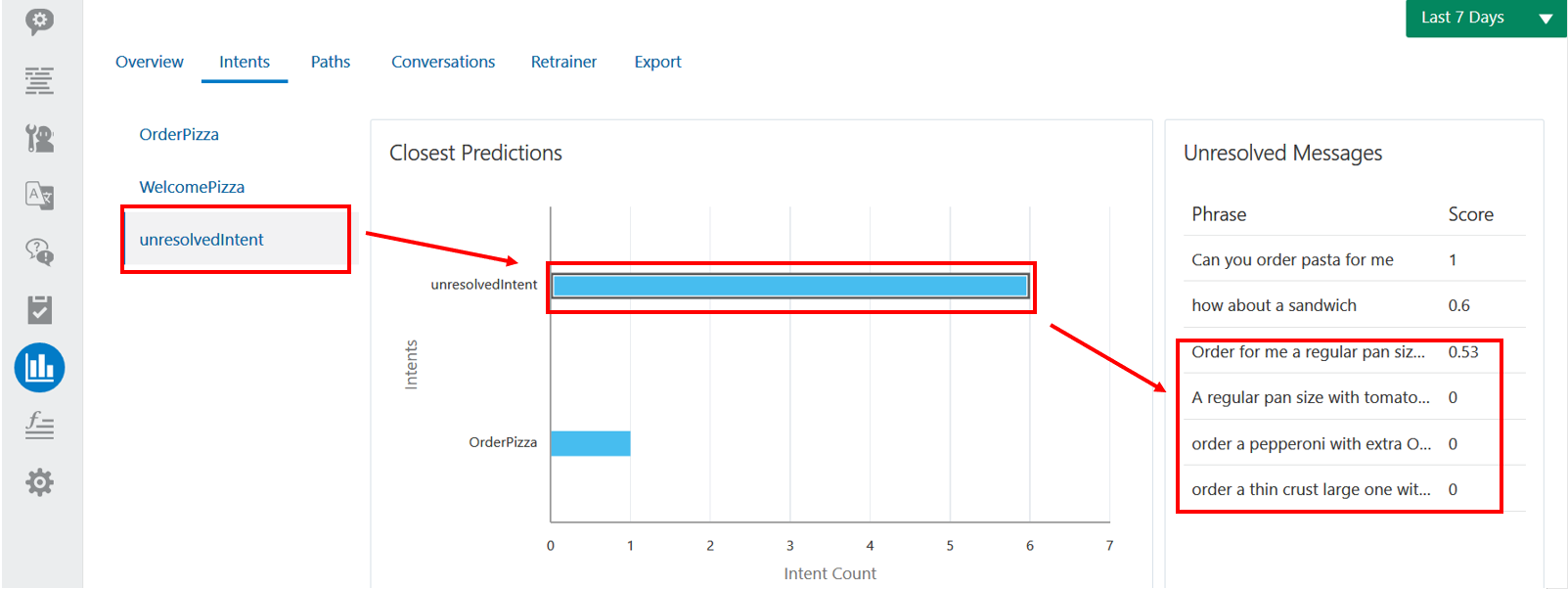
Description of the illustration. - Click Retrainer. This report displays the unresolved utterances and gives you an opportunity to retrain the skill with them. You can select as many of the utterances as you want.
- Select the OrderPizza intent from the Add
To menu.
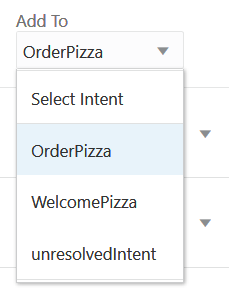
- Click Add Example to add these phrases as training utterances for the OrderPizza intent.
- Now train the skill. Once the training has completed, test
any of the utterances that you added to the Retrainer. They
should no longer be unresolved utterances. Instead, they
should all resolve to the OrderPizza intent.
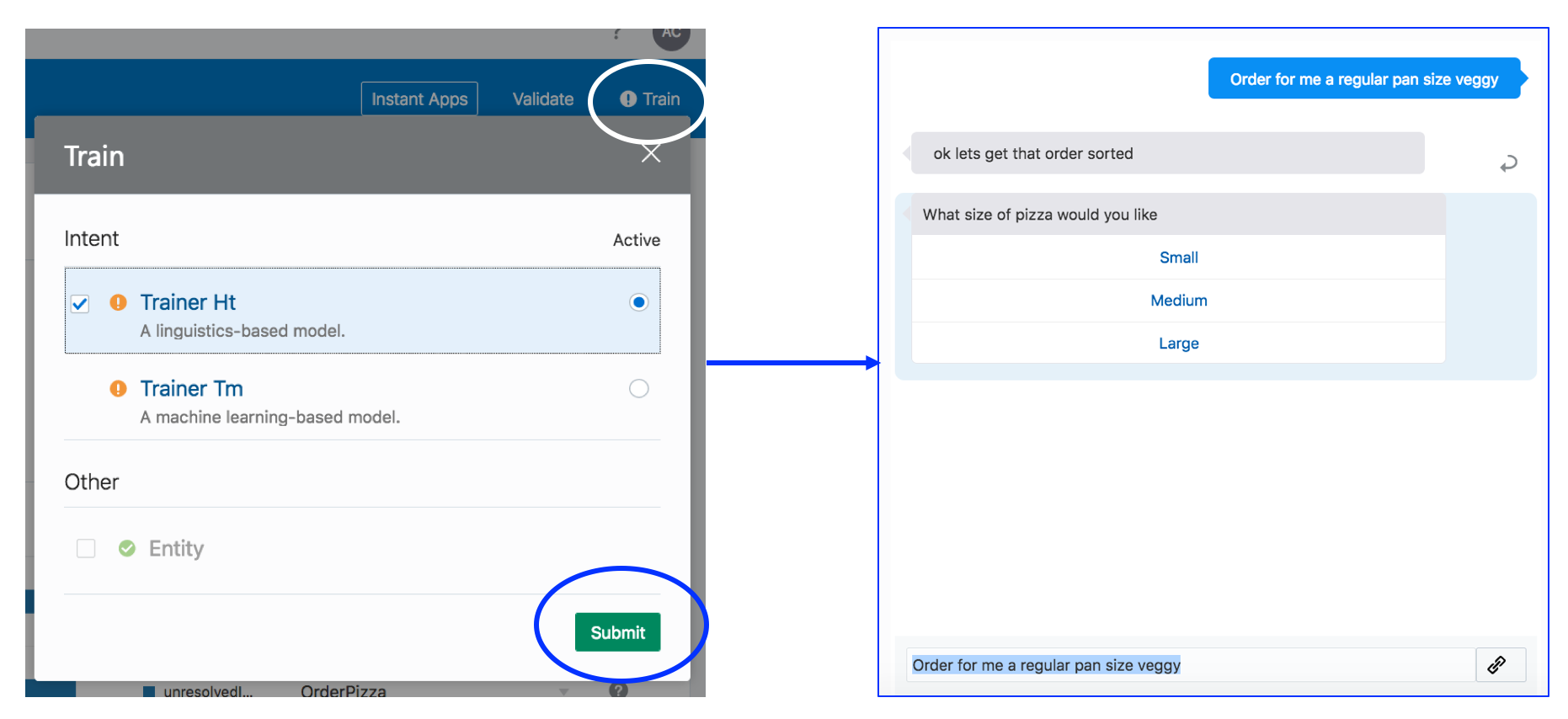
Description of the illustration.

Congratulations! You have completed an introduction to Insights. You noticed that a return transition is required to mark a conversation as complete. You also used the Retrainer to find and add utterances that couldn't resolve to the OrderPizza intent. After you added them and retrained the skill, you verified that they are now all resolving to OrderPizza.
 Next
Tutorial
Next
Tutorial
Check out Optimize Insights Reports with Conversation Markers
 Use
Oracle Digital Assistant Insights
Use
Oracle Digital Assistant Insights