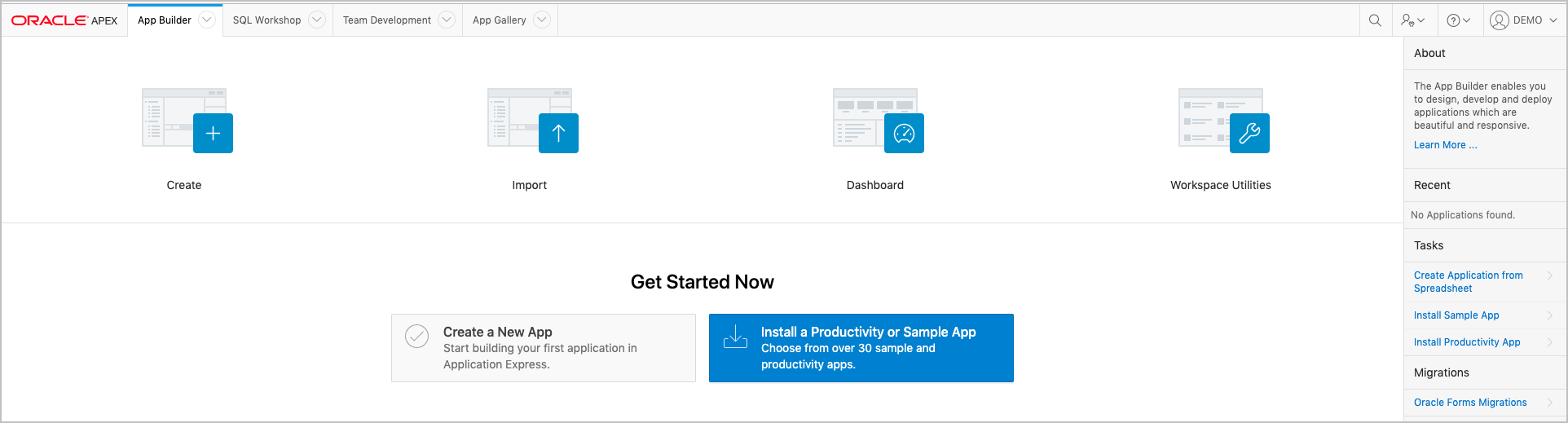Install APEX Application Archive Productivity App
You will use APEX Application Archive productivity app to import APEX applications and static workspace files into your Autonomous Database.
Follow the steps below to install APEX Application Archive productivity app in the
workspace in your Autonomous Database. Before this app can be installed, you need to
remove runtime database objects used by this app in Oracle Database Exadata Express
Cloud Service. These objects were automatically imported in a previous step and prevent the latest
version of the app from being installed.
- Sign in to your Oracle Autonomous Transaction Processing or Oracle Autonomous Data Warehouse service console.
- Click Development on the left side, then click the APEX link.
- On the APEX workspace sign in page, enter your Workspace name, Username, and Password, and click Sign In.
- Click SQL Workshop and click SQL scripts.
- Click Upload and follow the steps to upload this sql
script.
drop package eba_archive; drop package eba_archive_fw; drop sequence eba_archive_seq; drop table eba_archive_users cascade constraints; drop table eba_archive_errors cascade constraints; drop table eba_archive_access_levels cascade constraints; drop table eba_archive_notifications cascade constraints; drop table eba_archive_error_lookup; drop table eba_archive_preferences; - Click Run. The script should execute successfully.
- Click App Builder, then click Install a Productivity or Sample App.
- Find the APEX Application Archive app in the App Gallery list and click Install App, click Next, then click Install App.
- Repeat this process for all workspaces you want to import into your Autonomous Database.