DeskPRO
Before You Begin
Introduction
This document describes how to configure Oracle Identity Cloud Service to provide Single Sign-On (SSO) for DeskPRO using SAML.
About DeskPRO
DeskPRO is a multichannel, multilingual customer support, and helpdesk platform that suits all business sizes. It includes a host of tools that facilitates ticket management, customer self-help, customer feedback, and live chat among teams.
After integrating DeskPRO with Oracle Identity Cloud Service:
- Users can access DeskPRO using their Oracle Identity Cloud Service login credentials.
- Users can start DeskPRO using the Oracle Identity Cloud Service My Apps console.
- Admins can assign and revoke user access to the DeskPRO app using the Oracle Identity Cloud Service administration console.
What Do You Need?
- An Oracle Identity Cloud Service account with authorization rights to manage apps and users (Identity Domain Administrator or Application Administrator).
- A DeskPRO account with authorization rights to configure federated authentication.
- An Oracle Identity Cloud Service certificate.
Obtaining the Certificate
Use this section to convert the X509 Certificate value into a format that is suitable for Oracle Identity Cloud Service.
Tip: Use this content later during the DeskPRO configuration in the "Configuring SSO for DeskPRO" section.
Use the following URL to access the metadata:
https://<IDCS-Service-Instance>.identity.oraclecloud.com/fed/v1/metadata.In the metadata file, locate the md:IDPSSODescriptor tag.
Copy the content between the dsig:X509Certificate tags into a text file. This content is the Oracle Identity Cloud Service Certificate.
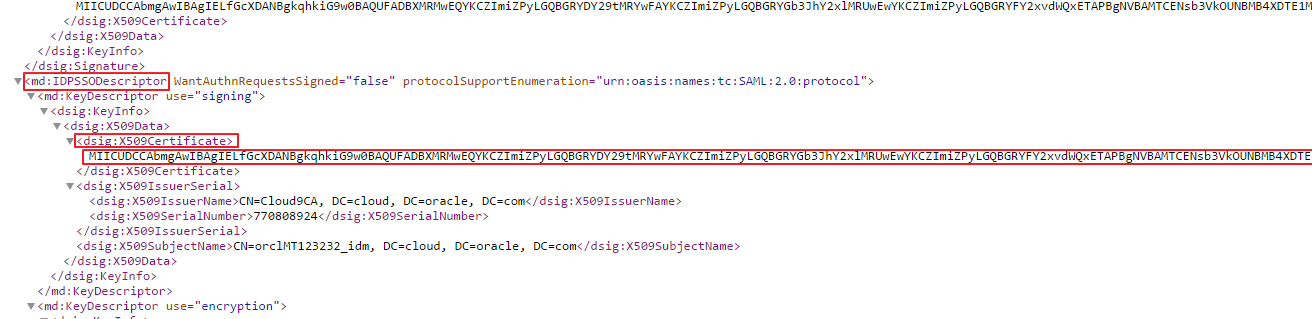
Add
-----BEGIN CERTIFICATE-----at the beginning of the content.Add
-----END CERTIFICATE-----at the end of the content.
Configuring SSO for DeskPRO
Access DeskPRO as an administrator using the URL:
http://<Domain_Name>.deskpro.com/that you received in an email from DeskPRO. The DeskPRO home page appears.In the upper-right corner, click the AGENT drop-down list, and then select Agent Home. The Agent home page appears.
Hover over the left navigation menu, click Admin, click Agents, and then select Auth & SSO.

In the Authentication and SSO section, click Add.
Locate and select SAML Authentication. The SAML Authentication page appears.
Use the table to update the federated authentication attributes, and then click Install App.
This table lists the mandatory federated authentication attributes that you must set to complete the SSO configuration. Attribute Value Enabled? Select the Yes check box to enable the user source. SSO: Single Sign On URL Enter the Sign-in URL/SSO Endpoint: https://<IDCS-Service-Instance>.identity.oraclecloud.com/fed/v1/idp/sso.SLO: Single Log Off URL Enter the Sign-out URL/SLO Endpoint: https://<IDCS-Service-Instance>.identity.oraclecloud.com/fed/v1/idp/slo.Metadata: Issuer XML metadata URL Enter the metadata URL: https://<IDCS-Service-Instance>.identity.oraclecloud.com/fed/v1/metadata.X509 Certificate Paste the certificate that you obtained earlier in the "Obtaining the Certificate" section. Login Button Text Enter the text that must appear on the button for SSO on the login page. For instance, My SSO.Note: The DeskPRO app can be accessed by a user who is assigned to the DeskPRO app in Oracle Identity Cloud Service, even if the user does not have a DeskPRO account.
The dialog box with the message, “SAML Authentication has been installed successfully” appears.
Click Continue.
Copy the domain name from the beginning, and the account ID from the end of the Consumer Service URL(ACS):
https://<Domain_Name>.deskpro.com/agent/login/authenticate-callback/<Account_ID>.
NOTE: Use these values later in the "Registering and Activating the DeskPRO App" section.
Configuring the DeskPRO App in Oracle Identity Cloud Service
Use this section to register and activate the DeskPRO app, and then assign users to the app.
Registering and Activating the DeskPRO App
Access the Oracle Identity Cloud Service administration console, select Applications, and then click Add.
Click App Catalog.
Search for
DeskPRO, and then click Add.In the App Details section, enter your DeskPRO Account ID, Domain Name, and then click Next.
Note: These are the values that you obtained while performing the steps in the "Configuring SSO for DeskPRO" section.
Click Finish. Oracle Identity Cloud Service displays a confirmation message.
Click Activate, and then click Activate Application. Oracle Identity Cloud Service displays a confirmation message.
Assigning Users to the DeskPRO App
On the DeskPRO app page in Oracle Identity Cloud Service, select Users, and then click Assign. The Assign Users window appears.
Select users that you want to assign to DeskPRO, and then click OK. Oracle Identity Cloud Service displays a confirmation message stating that the DeskPRO app is assigned to the users that you selected.
Verifying the Integration
Use this section to verify that SSO works when initiated from Oracle Identity Cloud Service (IdP Initiated SSO) and DeskPRO (SP Initiated SSO).
Verifying Identity Provider Initiated SSO from Oracle Identity Cloud Service
Access the Oracle Identity Cloud Service My Profile console using the URL:
https://<IDCS-Service-Instance>.identity.oraclecloud.com/ui/v1/myconsole.Log in using credentials for a user that is assigned to the DeskPRO app. Oracle Identity Cloud Service displays a shortcut to DeskPRO under My Apps.
Click DeskPRO. The DeskPRO home page appears.
In the DeskPRO home page, confirm that the user that is logged in is the same for both DeskPRO and Oracle Identity Cloud Service.
This confirms that SSO that is initiated from Oracle Identity Cloud Service works.
Verifying Service Provider Initiated SSO from DeskPRO
Access DeskPRO using the URL:
http://<Domain_Name>.deskpro.com/agent/. The login page appears.Click the button below Log In to access the SSO. You are redirected to the Oracle Identity Cloud Service login page.
Log in using credentials for a user that is assigned to the DeskPRO app. The DeskPRO home page appears.
In the DeskPRO home page, confirm that the user that is logged in is the same for both DeskPRO and Oracle Identity Cloud Service.
This confirms that SSO that is initiated from DeskPRO works.
Troubleshooting
Use this section to locate solutions to common integration issues.
Known Issues
Unknown Issues
For unknown issues, contact Oracle Support:
Go to https://support.oracle.com.
Select Cloud Support, and then sign in with your support credentials.
In the Cloud Dashboard, confirm that there are no planned outages in Oracle Identity Cloud Service, and then click Create Service Request.
Select Oracle Identity Cloud Service as the service type.
Complete your service request.