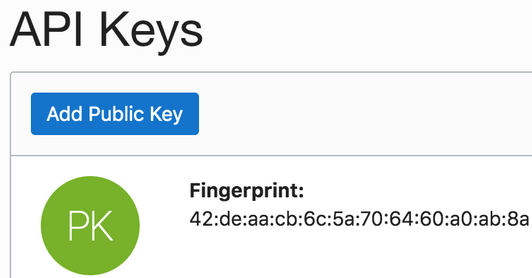Prerequisites for Creating a Connection
Satisfy the following prerequisites specific to your environment to create a connection with the Oracle Autonomous Data Warehouse Adapter.
Download the Client Credentials Wallet
Download the client credentials wallet from the Oracle Autonomous Data Warehouse instance. See Download Client Credentials (Wallets) of Using Oracle Autonomous Database on Shared Exadata Infrastructure.
Know Database Instance Details
- Ensure that the target database is accessible.
- Ensure that you have write permissions to the database.
- Ensure that you have the required permissions to run stored procedures and SQL statements.
- Know the database service name.
- Know the database service username and password for connecting to the database.
Complete Bulk Data Import Operation Prerequisites
If you want to use the bulk data import operation, you must configure the Oracle Autonomous Data Warehouse Adapter to use the JDBC With OCI Signature security policy on the Connections page. Before you can successfully configure this security policy on the Connections page, you must complete the following prerequisites.
- Create an object storage bucket in Oracle Cloud Infrastructure and
obtain the OCID value of the compartment in which you create the storage bucket.
You need this value when configuring the security policy on the Connections
page.
You specify the OCID of the object storage user on the Connections page when configuring the JDBC With OCI Signature security policy. This user should have the
manage bucketandmanage objectprivileges. Set the following policies to manage privileges on the bucket and object in the object storage:Allow group group_name to manage buckets in compartment compartment_name Allow group group_name to manage objects in compartment compartment_nameSee How Policies Work and Policy Reference.
- Obtain the tenancy OCID and user OCID details in the Oracle Cloud
Infrastructure Console. You need these values when configuring
the security policy on the Connections page. When you sign up for Oracle Cloud
Infrastructure, Oracle creates a tenancy for your company,
which is a secure and isolated partition within Oracle Cloud
Infrastructure
where you can create, organize, and administer your cloud resources.
- Sign in to the Oracle Cloud Infrastructure Console.
- In the upper left corner, select
 , then select Home >
Governance & Administration >
Tenancy Details.
, then select Home >
Governance & Administration >
Tenancy Details.
- In the Tenancy Information section, click Show to display the OCID tenancy value.
- Copy the value. You need this value when configuring the security policy on the Connections page.
- In the upper right corner, click the
Profile icon and select User
Settings.
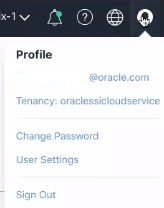
Note:
You can also select in the upper left corner, then select
Identity >
Users to access the user
profile.
in the upper left corner, then select
Identity >
Users to access the user
profile.
- Click Show to display the OCID user value.
- Copy the value.
-
Create an API signing key. You then specify the signing key in Oracle Cloud Infrastructure.
- Sign in to the Oracle Cloud Infrastructure Console to upload the public key.
- In the upper left corner, select
 , then select Identity >
Users.
, then select Identity >
Users.
- On the Users page, click the link of the user name to use.
- Scroll down to the API Keys
section, and click Add Public Key.
Note:
Only a private key without a pass phrase/password is supported. - In the Add Public Key dialog, enter the contents of the public key you created, and click Add.
- Copy the finger print value generated by Oracle Cloud
Infrastructure. You need this value when
configuring the JDBC With OCI Signature security policy on the
Connections page.