Activate and Test the Integration
Activate the Integration
After you complete the integration with desired source and target connections and mappings, you can activate the "EBS Java Service Demo" integration.
Perform the following steps to activate the integration:
-
On the Integrations page, click
 for the "EBS Java Service Demo" integration that you created earlier to activate the integration.
for the "EBS Java Service Demo" integration that you created earlier to activate the integration.
-
The Confirmation dialog appears. Click Activate.
Notice that a status message is displayed in the banner at the top of the Integrations page.
-
Click the displayed URL in the banner:
https://<Oracle Integratoin Host>:<Port>/ic/api/integration/v1/flows/rest/EBS_JAVA_SERVICE_DEMO/1.0/metadata.
Test the Integration
Perform the following steps to test the integration:
-
Copy the Endpoint URL (
https://<Oracle Integratoin Host>:<Port>/ic/api/integration/v1/flows/rest/EBS_JAVA_SERVICE_DEMO/1.0/getPersonAbsenceBalanceDtls/?personid=[personid-value]). -
Paste the URL address in a web browser and replace the value of
[personid-value]with “125”.Press “Enter”.
-
When prompted, provide Oracle Integration user name and password for authentication.
The absence information for the person whose Id 125 is displayed.
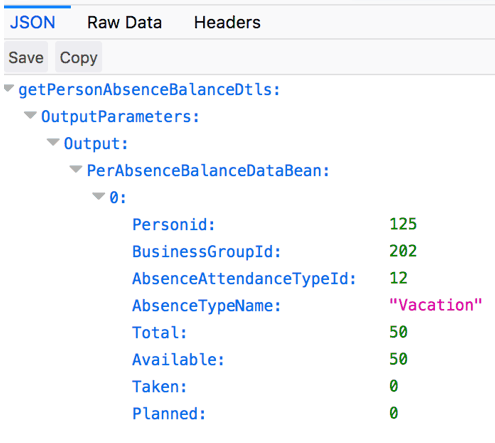
Description of the illustration java_test_integration.gif