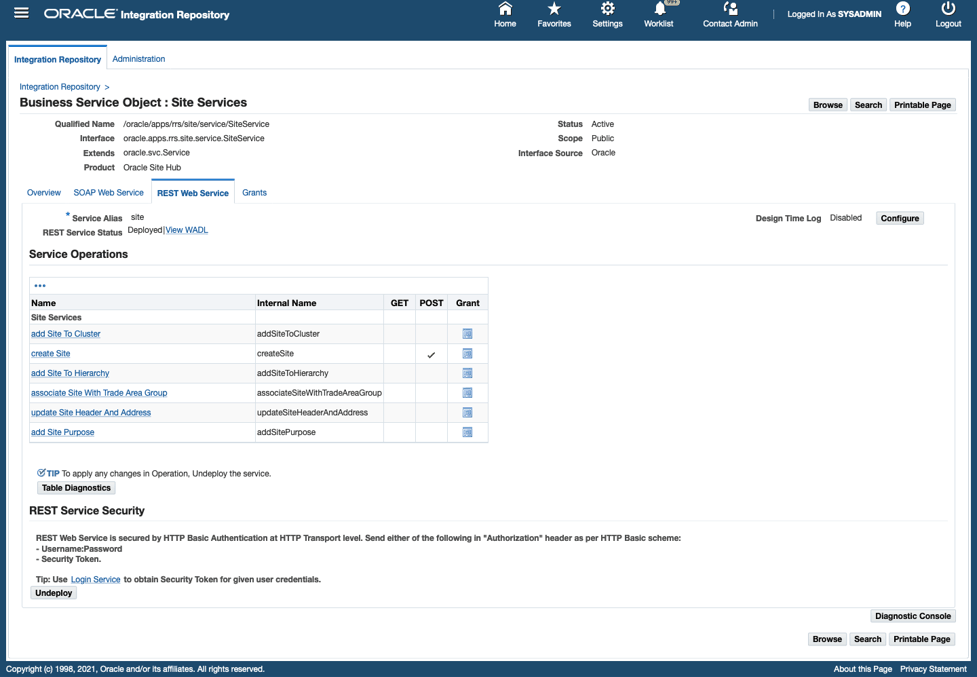Use a Java REST Service of Business Service Object Subtype as an Invoke (Target) Connection
Sample Business Scenario
In this example, a Business Service Object, a subtype of Java interface, called "Site Services" is used to create a site in Oracle E-Business Suite Site Hub.
Similar to the example of using a Java Application Module Service, the REST Adapter is used as a trigger (source) connection and the Oracle E-Business Suite Adapter is used as an invoke (target) connection. In this example, the “Create Site” REST service operation contained in the “Site Services" Java API will be invoked to create a site.
At runtime, the Oracle E-Business Suite Adapter receives a request with input payload from the trigger (source) connection, and thus invokes the "Create Site (createSite)" REST service operation to create a site. Once the integration is executed and completed successfully, a JSON response message is returned with a site number indicating that a new site is successfully created in Oracle E-Business Suite Site Hub.
Prerequisites:
Before creating the integration in Oracle Integration, you need to ensure the following tasks are in place:
-
The "Create Site" operation contained in the "Site Services” Business Service Object is deployed as a REST service operation with alias named
site.Record the following REST service endpoint from the WADL:
https://<host>:<port>/webservices/rest/<alias>/createSite/Replace
<alias>withsitein this example. You will use this service endpoint later when you create a REST connection in Oracle Integration. -
Security grants are created for the
plmmgruser.
Based on the integration scenario, the sample tasks for using an Oracle E-Business Suite Java REST service of Business Service Object subtype in an integration are included in the Topics section:
Topics: