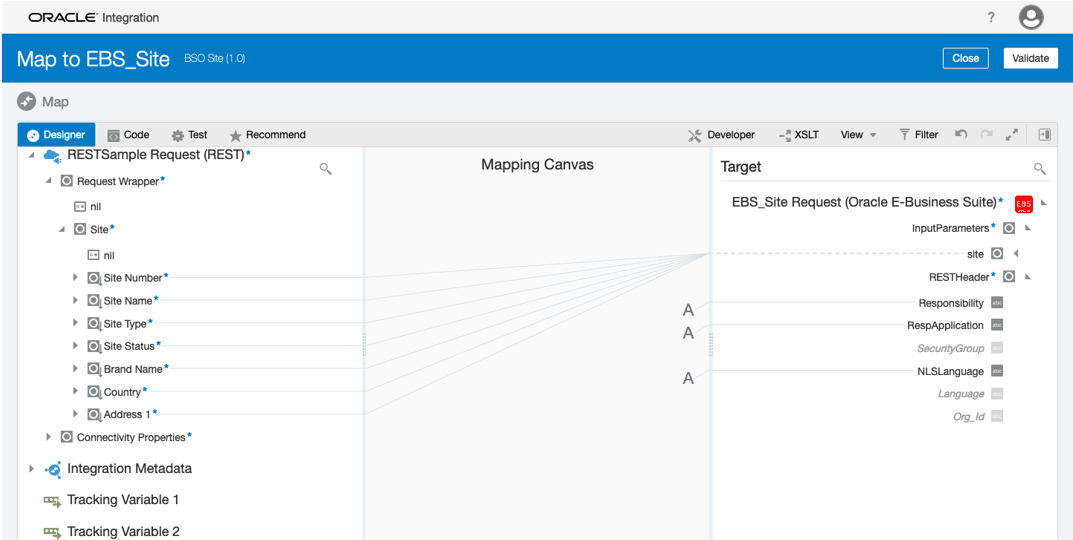Create Mappings
After adding the trigger (source) connection and invoke (target) connection in your integration, you can create the following mappings to pass the required parameter values to the subsequent REST services:
-
Define mappings for
EBS_Siterequest -
Define mappings for
RESTSampleresponse
Create mappings for EBS_Site request:
-
In the 'EBS Site' integration flow, click edit for the
EBS_Siteicon. -
Perform the following tasks to create mappings between elements:
-
In the Source section, expand the RESTSample Request (REST) node, then the Request Wrapper node, and then the Site node.
Select the Site Number element.
- In the Target section, expand the EBS_Site Request (Oracle E-Business Suite) node, then the InputParameters node, and then the site node. Select the SiteNumber element.
Drag the Site Number element from the Source section to the SiteNumber element in the Target section to map the data.
Similarly, use the same approach to map the elements from the same Source location to the same Target location listed in the following table:
Source Element Target Element Site Name SiteName Site Type SiteType Site Status SiteStatus Brand Name BrandName Country Country Address1 Address1 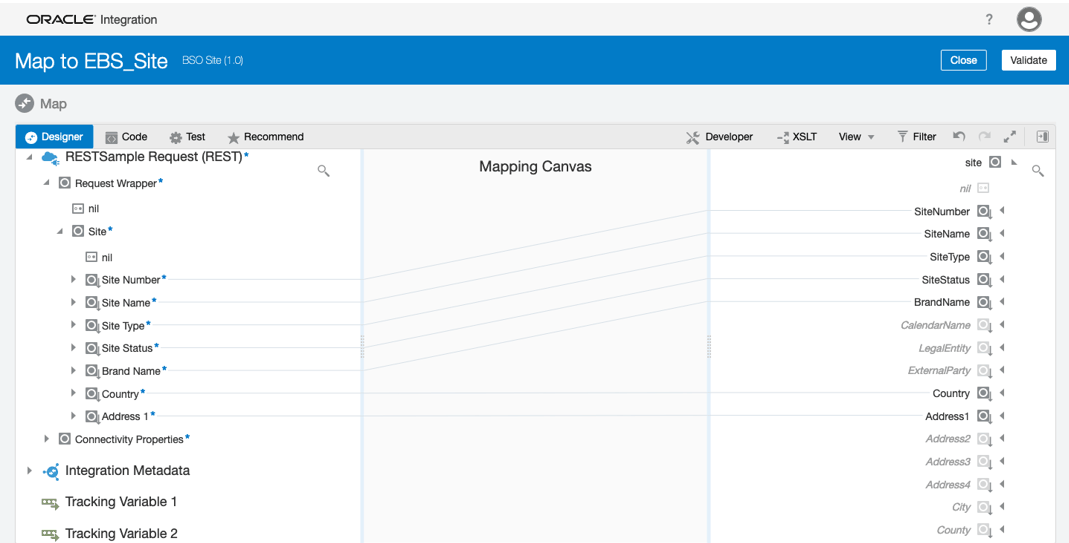
-
-
Perform the following tasks to assign constant values to the target elements:
-
In the Target section, expand the EBS_Site Request (Oracle E-Business Suite) node, and then the RESTHeader node.
Right-click the Responsibility element and select Create Target Node from the drop-down menu.
-
In the Expression Builder at the bottom of the page, click the "Switch to Developer View" icon and then enter
'RRS_USER'for the Responsibility element.A function icon is added to the Mapping Canvas section for the target Responsibility element node.
Similarly, use the same approach to assign constant values to the target elements listed in the following table:
Path Element Value EBS_Site Request (Oracle E-Business Suite)/RESTHeader RespApplication 'RRS' EBS_Site Request (Oracle E-Business Suite)/RESTHeader NLSLanguage 'AMERICAN' After you complete this step, the function icons should appear in the Mapping Canvas section for the corresponding target elements.
-
-
Click Validate and then Close to exit the Mapper. Click Save to save work.
Create mappings for RESTSample response:
-
In the middle of the integration, click edit for the
RESTSampleicon. -
Create mappings to map the source and target elements.
-
In the Source section, expand the EBS_Site Response (Oracle E-Business Suite) node, then the createSiteResponse node, then the createSite_Output node, and then the OutputParameters node.
Select the string element.
-
In the Target section, expand the RESTSample Response (REST) node, and then the Response Wrapper node.
Select the Message element.
Drag the string element from the Source section to the Message element in the Target section to map the data.
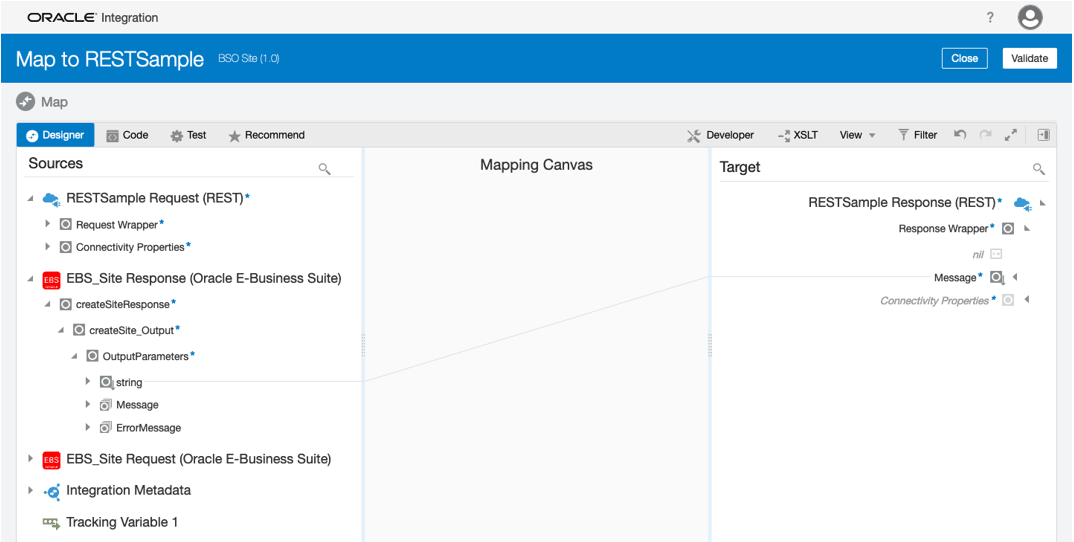
-
-
Click Validate and then Close to exit the Mapper. Click Save to save work.