Activate and Test the Integration
Activate the Integration
Perform the following steps to activate the "EBS Site" integration you just created:
-
On the Integrations page, click
 for the "EBS Site" integration that you created earlier to activate the integration.
for the "EBS Site" integration that you created earlier to activate the integration.
-
The Confirmation dialog appears. Click Activate.
Notice that a status message is displayed in the banner at the top of the Integrations page.
Test the Integration
Perform the following steps to test the integration:
-
Click
 , then click Test on the message that is displayed.
, then click Test on the message that is displayed.
-
In the Request section of the Test page, select Body tab and then enter the following information in the Body field:
{ "site":{ "SiteNumber":"Site1", "SiteName":"Demo Site", "SiteType":"Internal", "SiteStatus":"Active", "BrandName":"Brand A", "Country":"United States", "Address1":"100 A1" } }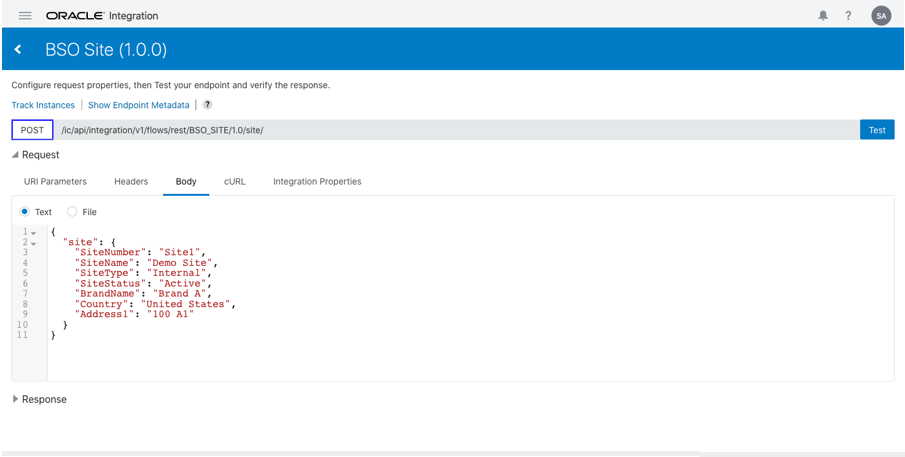
-
Click Test to invoke the integration.
In the Response section, you will find the following response message indicating that this integration is successfully invoked. The new site called "Demo Site" with site number
Site1is created in Oracle E-Business Suite Site Hub.{ "message”: “SUCCESS. Site Number=Site1" }