Create an Integration
This section provides the instructions on creating an integration called "PROCESS PO" with the "Publish To OIC" integration pattern. This pattern allows you to add the Oracle E-Business Suite Purchasing connection specified earlier as a trigger in the integration.
Perform the following steps to create an integration:
-
In the left navigation pane, click Home > Integrations > Integrations.
-
On the Integrations page, click Create.
The Select Integration Style dialog is displayed.
-
Depending on your integration requirements, when adding the Oracle E-Business Suite Adapter as a trigger (source) connection, you can use it with "App Driven Orchestration" and "Publish To OIC" integration styles.
In this example, choose "Publish To OIC" first, and then click Select.
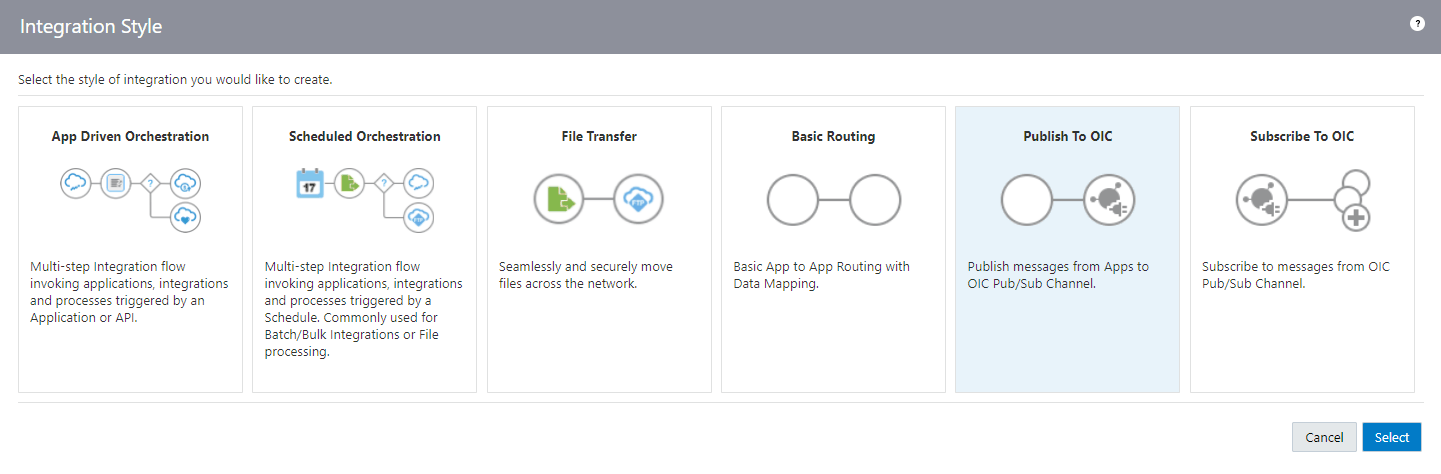
-
The Create New Integration dialog appears. Enter the following information:
-
What do you want to call your integration? Enter "PROCESS PO" as the integration name.
-
Identifier: Accept the default identifier value, such as "PROCESS_PO".
- Documentation URL: Leave this blank.
-
Version: Accept the default version number.
-
What does this integration do? Enter description information for your integration, such as "Create an integration for processing a purchase order in Oracle Purchasing".
-
Which package does this integration belong to? Leave this blank.
- Which keyword defines this integration Leave this blank.
-
-
Click Create and Save.
To complete the integration, you need to add the following tasks that are described in the next few sections:
-
Add the desired connections to the integration you just created.
See: Add the Oracle E-Business Suite Adapter as a Trigger (Source) Connection.
-
Assign business identifiers for tracking.