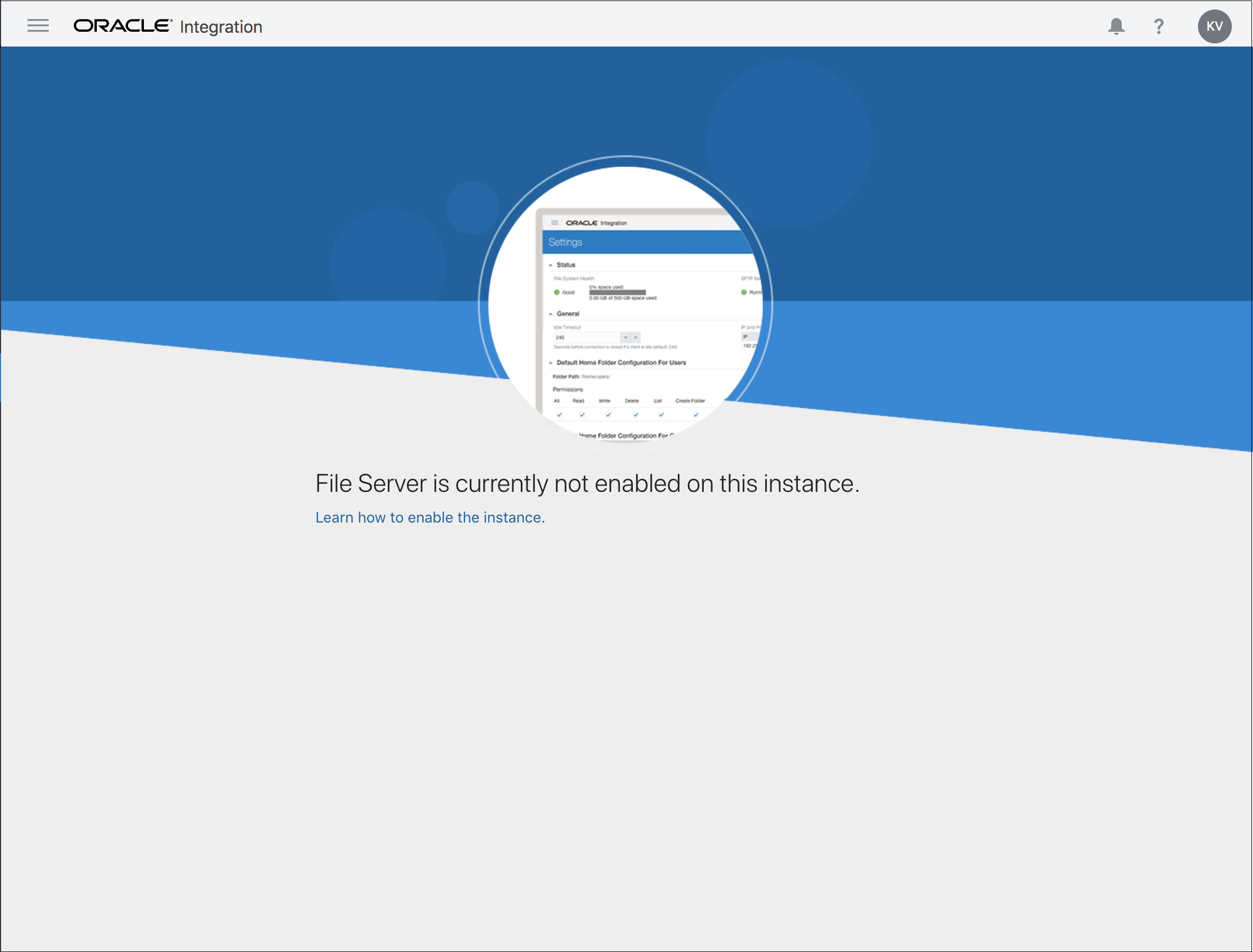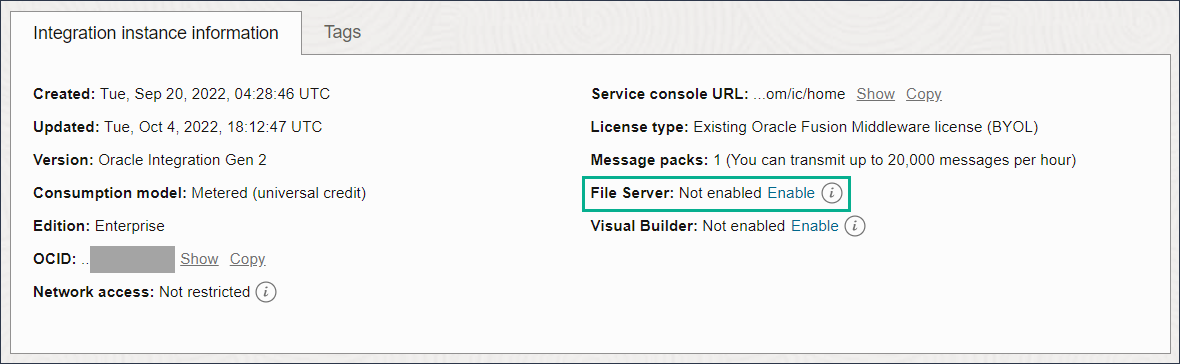Enable File Server
To begin using File Server in Oracle Integration, it must first be enabled for the Oracle Integration instance in the Oracle Cloud Infrastructure Console. Enabling File Server is a one time action.
If you select File Server from the navigation pane and it's not yet enabled for Oracle Integration, the following message appears:
Note:
To enable File Server for an Oracle Integration instance, you must have Oracle Cloud Infrastructure manage access to the instance. See Creating an OCI Policy to Manage Instances in Provisioning and Administering Oracle Integration Generation 2.
To enable File Server: