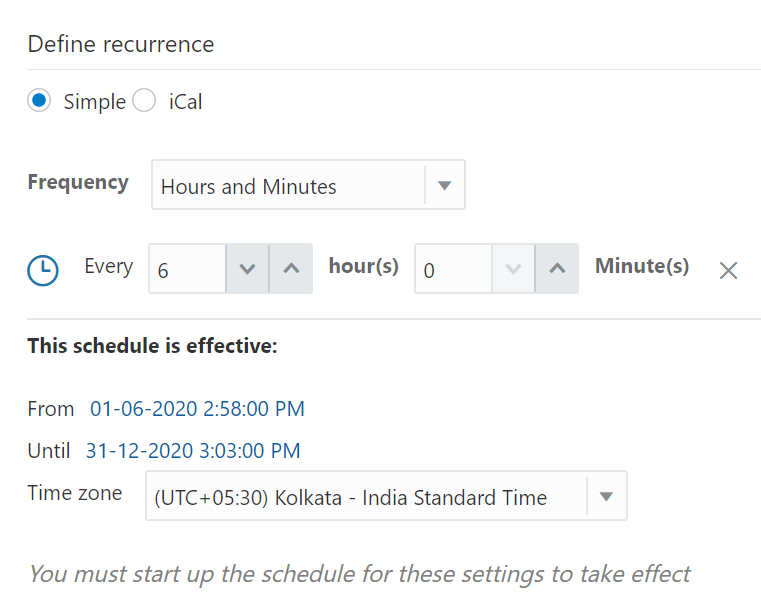Create a Sample Schedule
Create a schedule for your integration to pick up files from the FTP server at a date, time, and frequency of your choosing.
- On the Integrations page, find your integration and click its Actions menu
 .
.
- Select Add Schedule.
The page for defining the schedule execution details is displayed.
- For this example, let's create a basic schedule, so leave the Simple radio button selected under the Define recurrence section.
- In the Frequency field, select Hours and Minutes, and change the hours field to 6.
You've now created a schedule that runs the integration every six hours. Similarly, you can create a schedule that runs on particular days or weeks.
- Additionally, you can specify the start and end dates for this schedule. In the This schedule is effective: section, click the From field and select Modify start date to specify a date and time from when this schedule should run. Similarly, specify an expiry date and time in the Until field. In addition, you can also specify your preferred timezone.
- Click Save and then click Back
 twice to return to the Integrations page. To create advanced schedules,
see
twice to return to the Integrations page. To create advanced schedules,
see
See Define the Integration Schedule in Using Integrations in Oracle Integration Generation 2 .
.