Navigate Anywhere
Use the navigation pane to get access to all the pages, tools, dashboards, and settings in Oracle Integration.
When you start Oracle Integration, the navigation pane is hidden. To view the navigation pane, click the Navigation Menu icon in the top-left corner of the Home page.
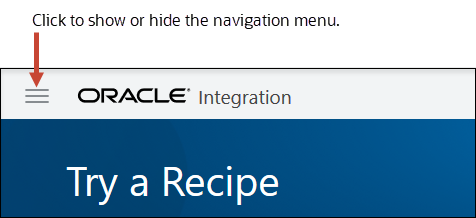
The menu displayed in the navigation pane depends on your assigned role, your selection, and your location in Oracle Integration. The navigation pane may display the main menu or a sub-menu, such as the one for Integrations.
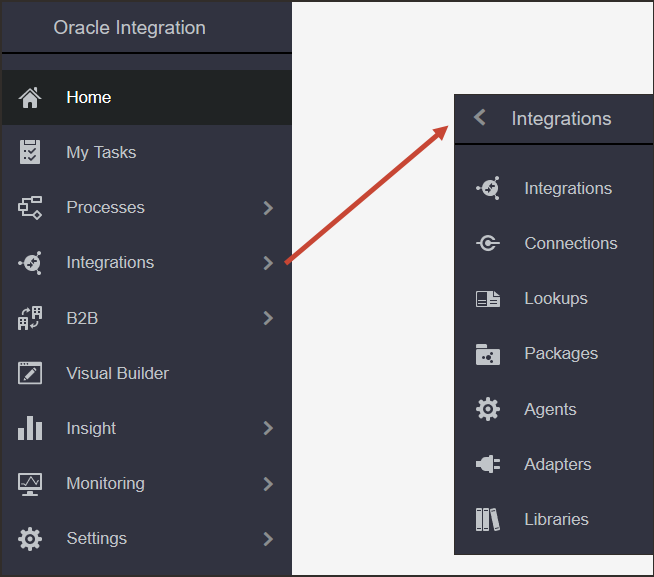
Description of the illustration navigation-pane.png
Take a moment to learn about the main menu. It gives you access to the Oracle Integration runtime environment, design-time environment, development tools, and administration settings.
| Click... | To... |
|---|---|
|
|
Access the launch pad and high-level dashboard for Oracle Integration, search for accelerators and recipes, and open recently worked on projects. |
|
|
Launch the runtime environment for process tasks. Start process applications, work on tasks as a user, view dashboards, and perform runtime administration such as mapping process roles. See Quick Tour of the Tasks Page in Using Processes in Oracle Integration. |
|
|
Launch the design-time environment for process applications. Create process applications from scratch or by using QuickStart Apps and samples. Model structured and dynamic processes in the process editor, and create web forms and decision models. Perform design-time administration such as playing, testing, and deploying applications. See Quick Tour of the Processes Page in Using Processes in Oracle Integration. |
|
|
Launch the design-time environment for integrations. Configure connections, and create and activate integrations. Work with lookups, packages, agents, and adapters. See Getting Started with Integrations in Using Integrations in Oracle Integration. |
|
|
Exchange business documents between Oracle Integration and a trading partner securely and reliably. See Introduction to B2B for Oracle Integration in Using B2B for Oracle Integration. |
|
|
Create and publish web and mobile applications. See Getting Started with Oracle Visual Builder in OIC in Developing Applications with Oracle Visual Builder in Oracle Integration. |
|
|
Model business processes and monitor business metrics in real-time using interactive dashboards to take timely actions. See Introduction to Integration Insight in Using Integration Insight in Oracle Integration Generation 2. |
|
|
Monitor integrations in the runtime environment. View the dashboard to see the performance of your integrations, track business identifiers associated with your integrations, monitor scheduled integration runs, or view and manage errors. See Viewing the Dashboard in Using Integrations in Oracle Integration. |
|
|
Configure settings for error logs and manage security certificates. Specify other settings such as notification services and mapping recommendations. See Configure Settings for Error Logs in Administering Oracle Integration Classic and Upload an SSL Certificate in Using Integrations in Oracle Integration. |