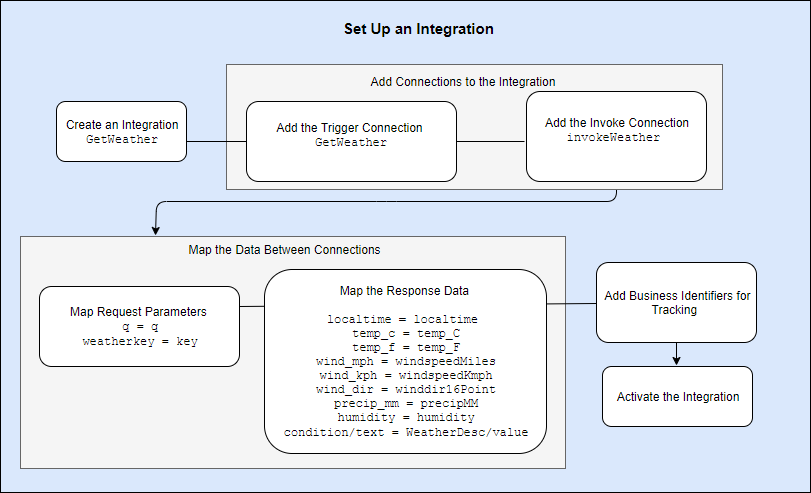Set Up Your Integration: Create an Integration
In this module, you’ll create and configure an integration named GetWeather. You’ll add the trigger connection (GetWeather) and the invoke connection (invokeWeather) to the integration. Then, you’ll map the request and response parameters between the connections, add business identifiers, and activate your integration.
Let’s first create the integration.
The integration GetWeather is created successfully, and the integration canvas page is displayed. The Errors palette icon ![]() indicates that the configuration of the integration is not yet complete.
indicates that the configuration of the integration is not yet complete.