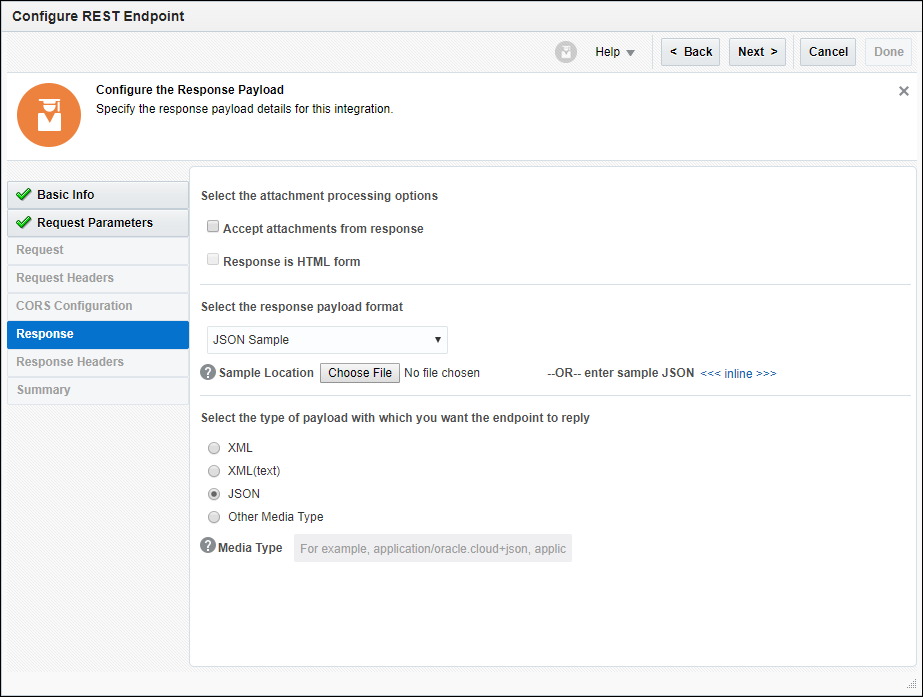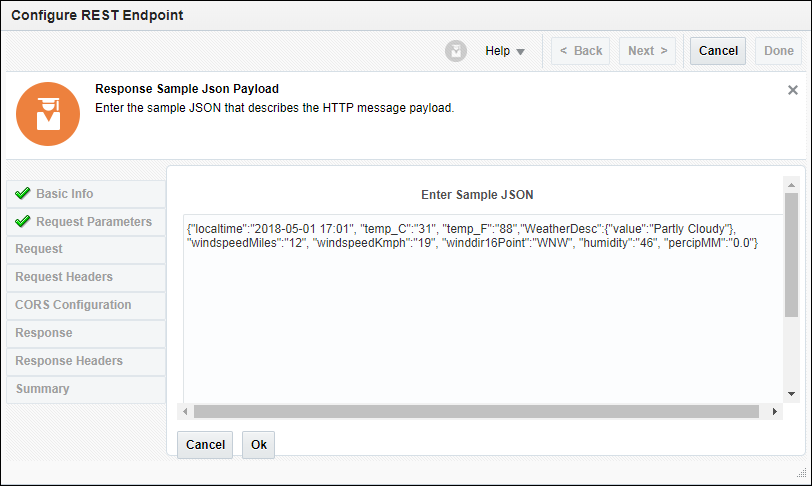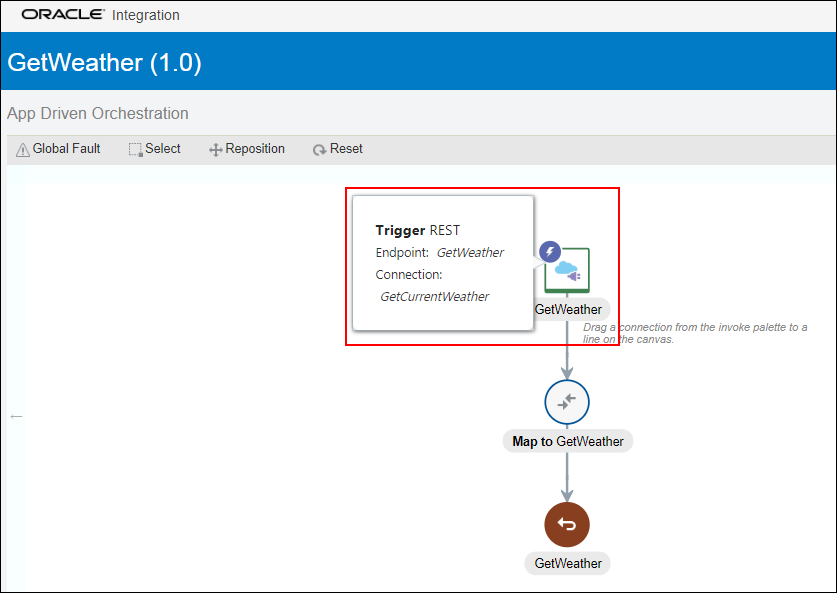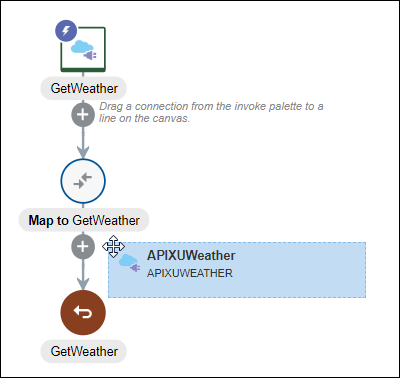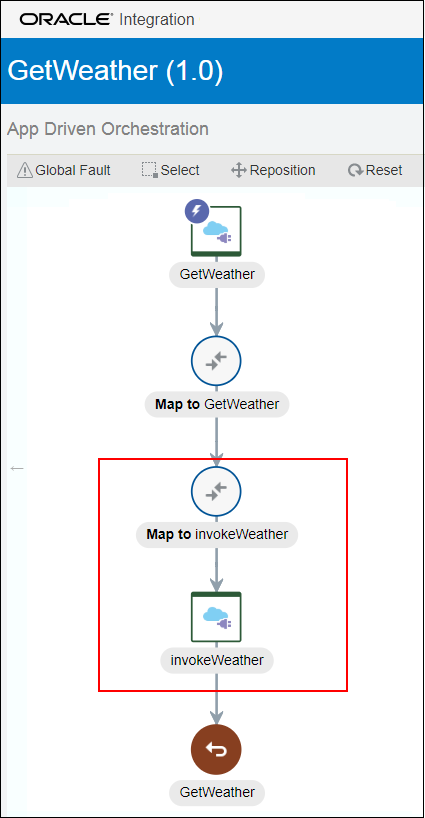Add Connections to the Integration
Next, let’s add connections, which you created earlier, to the integration. In this learning path, the integration will be invoked when your Visual Builder application requests for weather information. The integration connection will send request to the weather API connection to obtain weather forecasts. Let’s first add the integration connection as the trigger, or source, connection. Then, add the weather API connection as the target, or invoke, connection.
Add the Trigger Connection
q and weatherkey. Also, the response payload that the integration will return to Visual Builder will comprise JSON input parameters. Let’s use these details to add the integration connection as the trigger connection to the integration.
Add the Invoke Connection
Similarly, add an invoke connection named APIXUWeather to the integration and configure it to define query parameters and response type. In your integration, the GetWeather trigger connection you just added will send requests to the APIXUWeather invoke connection to get information from the weather API. Keep your API key ready.