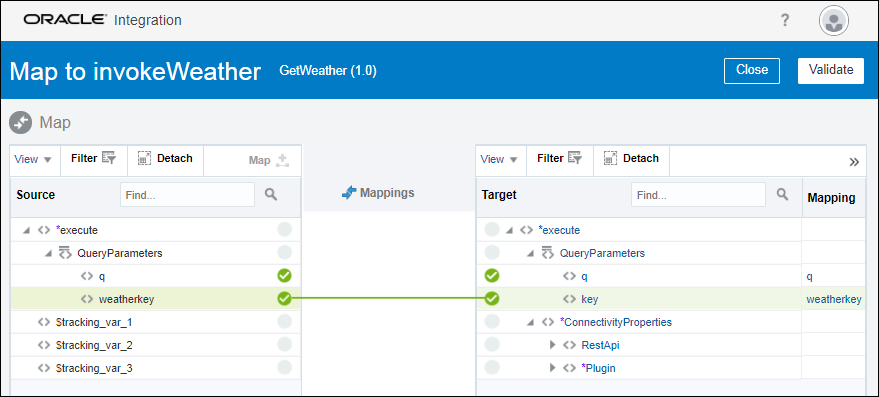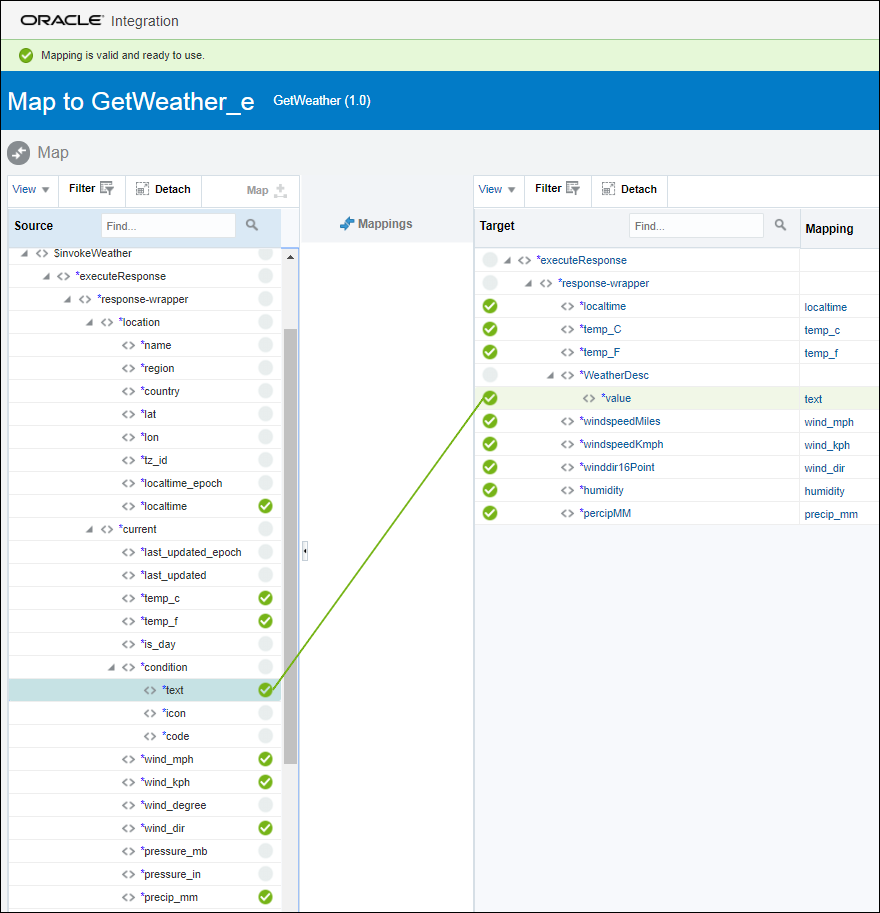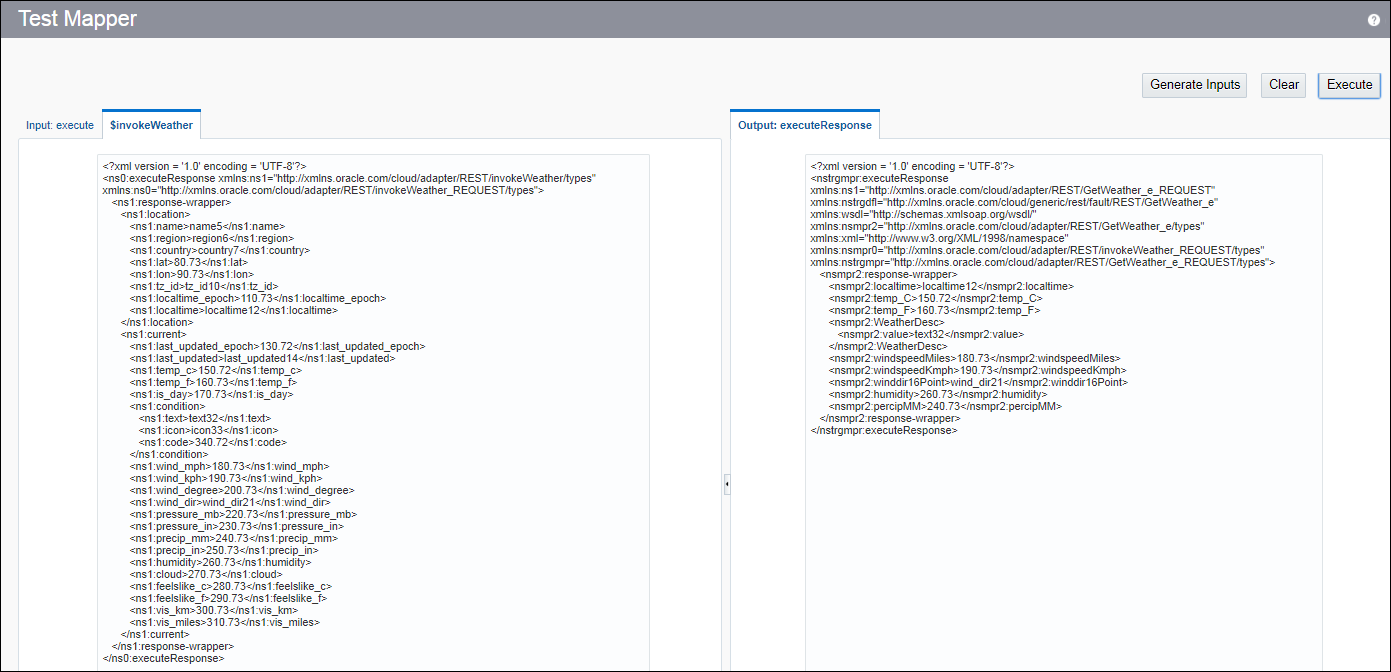Map the Data Between Connections
Applications generally use different data structures. To enable information exchange, you need to map their parameters. Let’s map the request parameters and then the response parameters between the trigger and invoke connections.
Map Request Parameters Between Connections
Map the parameters that you defined in the integration (trigger connection) with the parameters required by the APIXU weather API (invoke connection).
The visual mapper enables you to map parameters between applications by dragging the trigger parameters onto the invoke parameters. The maps you create are called transformation maps.
Map the Response Data Between Connections
The APIXU weather API can return a whole lot of parameters. In our integration, we want only a subset of the available parameters returned by the API. Let’s add a transformation to map the parameters that we want in our integration to the parameters returned by the weather API.