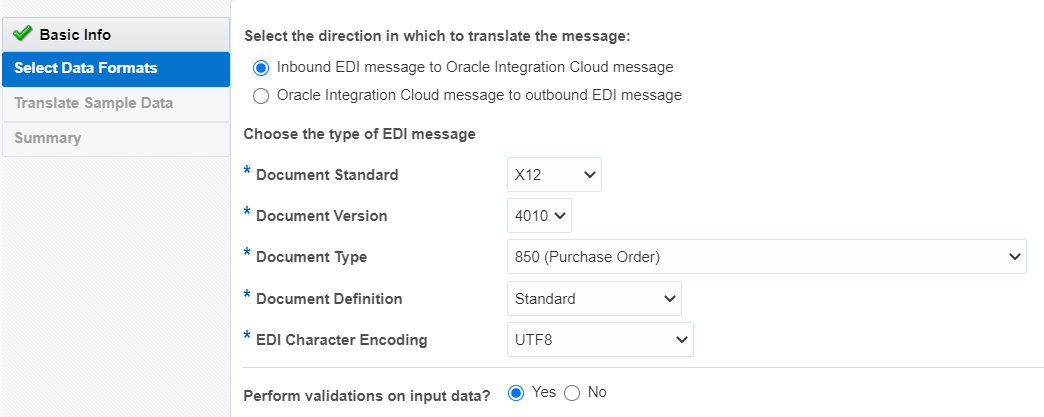- Using B2B for Oracle Integration Generation 2
- Use B2B for Oracle Integration in Standalone Mode
- Use the B2B Action in Standalone Mode
Use the B2B Action in Standalone Mode
You can translate a message to or from the Electronic Data Interchange (EDI) format in an orchestrated integration with the B2B action.
The B2B action translates an incoming EDI document into an Oracle Integration XML message and an outgoing Oracle Integration XML message into an EDI X12 document.
Note:
This section provides an overview of how to add a B2B action to an orchestrated or scheduled integration. Complete integration design details are provided. See Create Application-Driven Orchestrated Integrations in Using Integrations in Oracle Integration Generation 2.- From the left navigation pane of the Oracle Integration home page, select Integrations.
- Click Create, then select to create an App Driven Integration or Scheduled Integration.
- Design your integration. For example, add a trigger connection if you created an App Driven Integration.
- Add a B2B action to the integration in either of the following ways:
- On the right side of the canvas, click
 and drag the B2B icon to the appropriate
location.
and drag the B2B icon to the appropriate
location.
- Click
 at the location where you want to add the action, then select
B2B.
at the location where you want to add the action, then select
B2B.
The Configure B2B Action Wizard is displayed. - On the right side of the canvas, click
- Enter a name and optional description.
- Select how you want to use the B2B action, then click
Next.
- B2B Trading Partner Mode: Select to
include B2B trading partner profiles and message persistence in your
integration.
Note:
This option is only available with Oracle Integration Generation 2. - Standalone Mode: Select to use the B2B action independently in your integration without a B2B trading partner profile or message persistence.
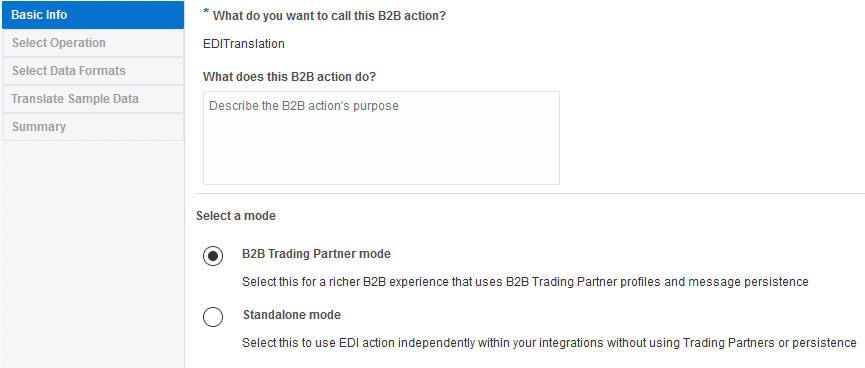
- B2B Trading Partner Mode: Select to
include B2B trading partner profiles and message persistence in your
integration.
- If you select B2B Trading Partner Mode, follow these
wizard steps:
- Select the B2B message direction for this B2B action:
- Inbound: The B2B message is sent from the trading partner to the host trading partner (partner where Oracle Integration is installed).
- Outbound: The B2B message is sent from the host trading partner (partner where Oracle Integration is installed) to the trading partner.
- Select the operation for the B2B action to perform based on the
direction.
If You Selected... Then Select an Operation... Inbound - Fetch Message: Fetches a B2B business message from the persistence store, given a message identifier.
- Translate: Translates an inbound EDI message to an Oracle Integration message.
- Mark As Error: Marks a B2B business message with a failed processing status.
Outbound - Translate: Translates an Oracle Integration message to an outbound EDI message.
- Mark As Error: Marks a B2B business message with a failed processing status.
- If you select either of the following, the Select Data Format page is
displayed.
- Inbound message direction and Fetch Message operation
- Outbound message direction and Translate operation
- Select the document definition for the B2B action to handle, and click Search to refresh the page.
- Select the document standard, version, and type.
- Click Next.
- Review your selections on the Summary page, then click Done.
- Select the B2B message direction for this B2B action:
- If you select Standalone Mode, follow these wizard
steps:
- Specify the message translation and document format details.
Element Description Select the direction in which to translate the message - Inbound EDI message to Oracle Integration message: When an integration receives an EDI document from a business partner, it is considered an inbound document (an EDI document is translated to XML).
- Oracle Integration message to outbound EDI message: When an integration sends an EDI document to a business partner, it is considered an outbound document (an EDI document is generated from XML).
Document Standard The document standard identifies the business protocol to follow when exchanging business documents between partners. - EDIFACT
- X12
Document Version Lists the supported versions of the selected document standard. Select the version to use. Document Type Select the document type (for example, purchase order, invoice, shipping notice, or others). The document types available for selection are based on the document version you selected. Document Definition Select the document definition (either Standard or a custom document definition that you created on the B2B Documents page). EDI Character Encoding Select the character encoding that the inbound EDI document is expected to use. Perform validations on input data - Yes: Validates the structure and data of an inbound EDI message. Enabling message validation has an impact on performance. If errors are found, translation does not succeed.
- No: Errors are ignored during translation and the message is passed through in its current format.
- Click Next.
- Specify to optionally upload sample data to test that translation is
successful.
Element Description Select sample data to upload Click Browse to upload a sample. To test inbound EDI message translation, upload an EDI document. To test outbound EDI message generation, upload an XML document. Translate Click to translate your sample data. Output is displayed in the Output of translation field. Any errors are displayed in the Error in translation field. - Click Next.
- Review your selections on the Summary page, then click Done.
- Specify the message translation and document format details.