Provision Oracle Integration Classic (User-Managed) on an IP Network
If you want to provision Oracle Integration Classic (user-managed) on an IP network, follow the steps described in this section.
Note:
There is support for only one public, dedicated, virtual Oracle Load Balancer as a Service at a time. You cannot create multiple services at a time.Prerequisites
-
Start the Oracle Integration Classic provisioning wizard and check the value in the IP Network drop-down list. If the Region and IP Network lists are not visible, contact Oracle Support Services. This value is required when creating the JSON file used to create the virtual Oracle Load Balancer as a Service.
-
Obtain the compute site value. This value is required when creating the JSON file used to create the virtual Oracle Load Balancer as a Service.
-
On the Dashboard page, select Open Service Console from the hamburger menu in the Compute Classic tile.
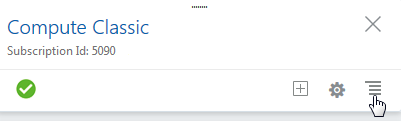
-
Click the Sites value at the top of the page.

-
Copy the value in the Site field.
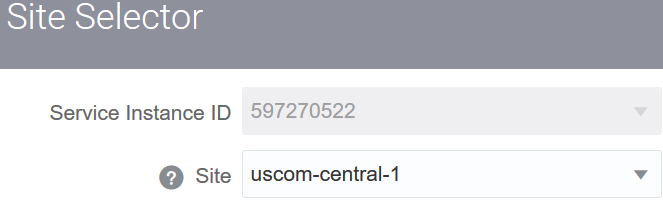
-
-
Obtain the tenant name value. This value is required when creating the virtual Oracle Load Balancer as a Service.
-
On the Dashboard page, click the Identity Cloud tile.
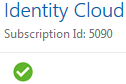
-
In the Additional Information section, copy the value from the Identity Service Id field.

-
Create an IP Network
To complete this task, you must have the Compute_Operations role. If you do not have this role, ask your system administrator to assign you this role. See Modifying User Roles in Managing and Monitoring Oracle Cloud.
-
Sign in to Compute Classic. If your domain spans multiple sites, select the appropriate site. To change the site, click the Site menu near the top of the page.
-
Click the Network tab.
-
In the Network drop-down list, expand IP Network, then click IP Networks.
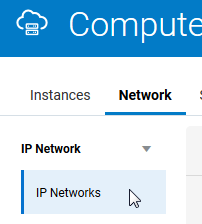
-
Click Create IP Network.
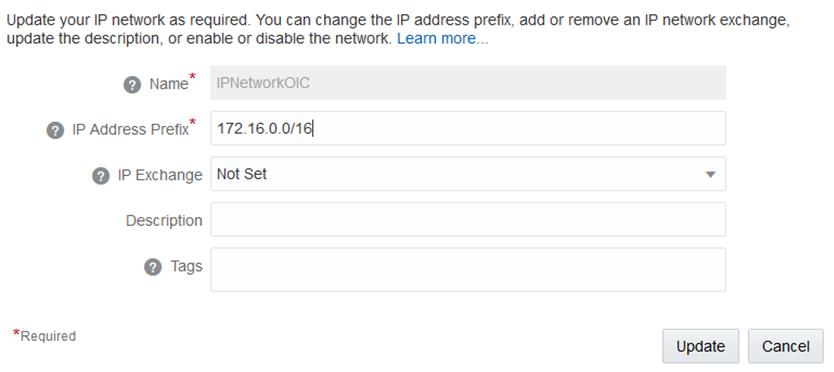
Description of the illustration create_ip_nw.png -
Select or enter the required information:
Element Description Name
Enter a name for the IP network.
IP Address Prefix
Enter the IP address prefix for this IP network, in CIDR format. When you create instances, you can associate a vNIC on the instance with an IP network. That vNIC on the instance is then allocated an IP address from the specified IP network.
Select the IP address prefix for your IP networks carefully. Consider the number of instances that you may want to add to the network. This helps determine the size of the subnet required.
If you create multiple IP networks and you may want to add these IP networks to the same IP network exchange, then ensure that you do not allocate overlapping address ranges to these IP networks.
Similarly, if you plan to connect to your IP networks using VPN, ensure that the addresses you specify for your IP networks do not overlap with each other or the IP addresses used in your on-premises network.
Note: RFC 6598 addresses are not supported.
IP Exchange
Specify the IP network exchange to which you want to add this IP network. An IP network can belong to only one IP network exchange. Before you specify an IP network exchange for an IP network, ensure that the IP addresses in this IP network do not overlap with the IP addresses in any other network in the same IP network exchange. If you do not specify an IP network exchange while creating an IP network, you can do so later by updating an IP network.
If you want to connect IP networks using an IP network exchange, do this before creating instances with an interface on those IP networks. This ensures that routes are appropriately configured on instances by the DHCP client during instance initialization.
Description
Enter a meaningful description for your IP network, if required.
Tags
Enter a list of the tags that you want to associate with your IP network, if required.
-
Click Create
The IP network is created and added to the specified IP network exchange.
Find the Oracle Load Balancer as a Service URL for Your Account
You must identify the Oracle Load Balancer as a Service URL.
-
Activate your account after receiving your welcome email. When you log in to Oracle Cloud Infrastructure Console, you must reset the password.
-
Go to the Dashboard.
-
In the upper right corner, click Customize Dashboard.
-
Find Load Balancer Classic, and click Show.
-
Close the Customize Dashboard dialog.
This enables Load Balancer Classic to be displayed in your Dashboard.
-
Click Load Balancer Classic.
-
In the Additional Information section, find the REST Endpoint field.
-
Copy the value in the REST Endpoint field.
You need this REST endpoint value to run the REST API that creates the public and private virtual Oracle Load Balancer as a Service.
Create the Public Virtual Oracle Load Balancer as a Service
-
Create a JSON file (for this example, named
creatdvlbr.json) with content similar to the following. You specify this file when creating the virtual load balancer.{ "name": "public-explicit-oic", "disabled": "false", "scheme": "INTERNET_FACING", "compute_site": "uscom-central-1", "ip_network_name": "/Compute-99999999/my.name@company.com/IPNetworkOIC", }where:
-
name: Specify any name you want to use. -
disabled: Set tofalse. -
scheme: SpecifyINTERNET_FACING. -
compute_site: Specify the value you copied in Prerequisites. -
ip_network_name: Specify the name of the IP network you copied in Prerequisites. The name conforms to the following format:compartment_name/user_name/subnet_nameFor example:/Compute-99999999/my.name@company.com/IPNetworkOIC-IPN
-
-
Create the virtual Oracle Load Balancer as a Service from the command prompt on your on-premises host.
curl -i -X POST -u "username:password" -d @creatdvlbr.json -H "Content-type:application/vnd.com.oracle.oracloud.lbaas.VLBR+json" -H "X-ID-TENANT-NAME:idcs-xxxxxxxxxxxxxxxx" "https://lbaas-1xxxxxxxxxxxxx.balancer.oraclecloud.com/vlbrs"where:
-
-u: Specify the account username and password you received in the welcome mail. You changed the password upon initial login. -
-d: Specify the payload file name you created in Step 1. For this example, namedcreatdvlbr.json, but this name can be any name you choose. -
-H(first one): SpecifyContent-type:application/vnd.com.oracle.oracloud.lbaas.VLBR+json. -
-H(second one): Specify your uniqueTENANT-NAMEvalue you copied in Prerequisites and the REST endpoint value you copied in Find the Oracle Load Balancer as a Service URL for Your Account. The REST endpoint value must have/vlbrsappended to the end.
See Troubleshoot cURL Command Issues When Configuring an IP Network.
-
-
Get the status for the virtual Oracle Load Balancer as a Service. This command should result in a
HEALTHYstate response for a successful creation.curl -i -X GET -u "username:password" -H "Content-type:application/vnd.com.oracle.oracloud.lbaas.VLBR+json" -H "X-ID-TENANT-NAME:idcs-xxxxxxxxxxxxxxxx" "https://lbaas-1xxxxxxxxxxxxx.balancer.oraclecloud.com/vlbrs/uscom-central-1/public-explicit-oic"Note that the region (for this example,
uscom-central-1) and load balancer name (for this example,public-explicit-oic) are appended to the end of the REST endpoint URL.You can also check that the status is healthy from the Oracle Cloud Infrastructure Console.
-
From the hamburger menu in the upper left corner, select Platform Services > Compute Classic.
-
Click the Network tab.
-
In the left navigation pane, click the Load Balancers arrow, then select Load Balancers.
The table shows the created load balancer. If it is in a healthy state, the icon on the left appears as follows.

-
Click the name to display specific details about the load balancer.
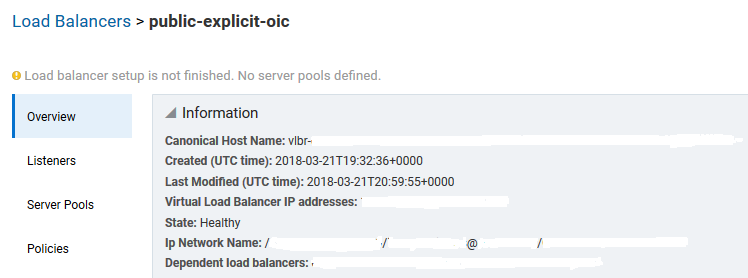
Description of the illustration lb_details.png
Provision Oracle Database Cloud Service
You must provision Oracle Database Cloud Service before using the provisioning wizard to create an Oracle Integration Classic instance.
Note:
When you provision Oracle Database Cloud Service, specify the same IP network value that you created in Create an IP Network.Provision an Instance
-
Follow the steps to invoke the Oracle Integration Classic provisioning wizard.
-
In the IP Network field, specify the IP network you created in Create an IP Network.
-
Understand the following details about IP networks:
-
Oracle Database Cloud Service Behavior:
-
When you do not choose Region/IP Network in the provisioning wizard pages, the Oracle Integration Classic provisioning screens allow you to choose Oracle Database Cloud Service instances that are not in the IP network. This is equivalent to non-IP network functionality.
-
When you choose the Regions/IP Network option in Oracle Integration Classic provisioning screens:
-
The Oracle Integration Classic provisioning wizard pages list all Oracle Database Cloud Service entries from all IP networks.
-
The Oracle Integration Classic provisioning wizard pages list Oracle Database Cloud Service entries from the same subnet.
-
The provisioning wizard pages do not list Oracle Database Cloud Service entries from non-IP networks.
-
Ensure that you use an Oracle Database Cloud Service instance from an IP network with which your Oracle Integration Classic instance can exchange packets. In other words, Oracle Integration Classic and DBaaS should be in the same IP network or in IP networks that are connected with an IP exchange.
-
Internal IP addresses from the IP network subnet are assigned to VMs when provisioning completes.
-
-
-
Updating IP Networks:
-
When you update IP networks:
-
Ensure that you do not change the IP address of a subnet, only change the IP prefix.
-
Change the IP prefix to expand the current IP network (for example, to change the prefix from
/27to/8to expand the network). -
Restart VMs from the Oracle Integration Classic Oracle Cloud Infrastructure Console as soon as you update an IP network prefix. Failing to restart the VMs causes console URLs not to work properly during backup.
-
-
-
Deleting IP Networks:
-
If you plan to delete the IP network/IP exchange, make sure all VMs and instances are deleted.
-
Instances are no longer functional when the IP networks are deleted. Therefore, the Oracle Enterprise Manager Fusion Middleware Control, Oracle WebLogic Administration Server, and other consoles are not accessible.
-
To re-enable instances, you can recreate the IP networks/IP exchange with the exact same name and IP subnet (with a similar prefix).
-
Every time an instance is deleted, the private IP address is reclaimed by the subnet.
-
-
Support for Multiple IP Networks Using Only One Created Oracle Virtual Load Balancer as a Service
Only 1 VLBRs can be created with the scheme INTERNAL in a non Oracle Managed Service https://
lbaas-****" (for private vlbr creation) "Only 1 VLBRs can be created with the scheme INTERNET_FACING in a non Oracle Managed
Service https://lbaas-****If you want to create multiple IP networks that use only one virtual Oracle Load Balancer as a Service, you must create an IP exchange connecting multiple IP networks.
-
Create IPNetwork1.
-
Create a virtual Load Balancer as a Service with IPNetwork1.
-
Create IPNetwork2.
-
Create an IP exchange.
-
Add IPNetwork1 and IPNetwork2 into the IP exchange.
-
Provision an Oracle Integration Classic instance with IPNetwork2. The provision succeeds through with IPNetwork2.