Create Integrations
Creating an integration includes defining the trigger and invoke application connections, and defining how data is mapped between the two applications. The procedure below provides general instructions for creating an integration, with links to more detailed information for certain steps. As you perform each step, the progress indicator changes to let you know how close you are to completing the integration.
If you want to use a lookup table in your data mapping, create the lookup first. See Creating Lookups for instructions.
To create an integration:
-
In the left navigation pane, click Home > Integrations > Integrations.
-
On the Integrations page, click Create.
The Select Integration Style dialog is displayed.
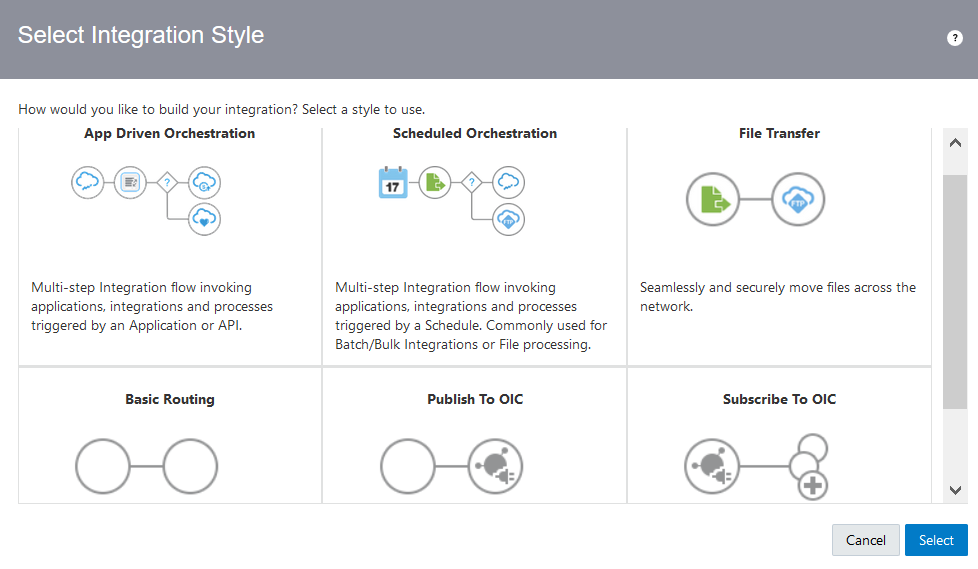
-
Select the type of integration style applicable to your business needs, and click Select. See Understand Integration Styles.
Note:
The Basic Routing integration style has been deprecated. Oracle recommends that you use the App Driven Orchestration integration style, which provides more flexibility.The Create New Integration dialog is displayed.
-
Enter the following information:
Field Description What do you want to call your integration?
Provide a meaningful name so that others can understand the integration. You can include English alphabetic characters, numbers, underscores, and dashes in the identifier.
Identifier
Accept the default identifier value. The identifier is the same as the integration name you provided, but in upper case.
Version
Accept the default version number of
01.00.0000. Or, if you want to change the version number, enter the version using numbers only in this format:xx.xx.xxxx.Integrations are uniquely identified by an identifier and version. Note the version format of
xx.yy.zzzz, wherexxis the major version andyy.zzzzis the minor version.Integrations having the same identifier, but a different major version, can be active at the same time. For example,
INT-A/1.00.0000andINT-A/2.00.0000can be active at the same time.When activating an integration while another integration of the same identifier and same major version is already active, the currently activated integration is deactivated prior to activating the selected integration.
For example, if two integrations have the following integration states:-
INT-A/2.00.0000- Not active -
INT-A/2.10.0000- Not active
IntegrationINT-A/2.00.0000is then activated.-
INT-A/2.00.0000is now active. -
INT-A/2.10.0000is not active.
Integration2.10.0000is then activated.-
INT-A/2.00.0000is now not active. -
INT-A/2.10.0000is now active.
Documentation URL Optionally enter a URL to a design document that provides the details of the integration. The valid URL format is: http(s)://hostname:port/documentation_pathWhat does this integration do?
Provide a meaningful description so that others can understand the integration.
Which package does this integration belong to?
Enter a new or existing package name in which to place your integration. As you enter the initial letters of an existing package, it is displayed for selection. See Manage Packages and About Oracle Integration Packages.
Which keyword defines this integration Enter keywords (tags) to identify the integration. You can search for integrations on the Integrations page using keywords. -
-
Click Create.
-
See the following sections based on your selection.
If You Selected... See... App Driven Orchestration Scheduled Orchestration File Transfer Basic Routing Publish to OIC Create an Integration to Publish Messages to Oracle Integration
Subscribe to OIC