Set Logging Levels and Download Diagnostic Logs
You can set logging levels and download diagnostic logs in Oracle Integration. You can also obtain the impacted POD name from the diagnostic logs. You cannot set logging levels or download logs in Oracle Integration Generation 2.
Note:
-
Changing logging levels from their default values can fill up disk space and degrade system performance. Ensure that you reset the logger level to the default level when you have completed troubleshooting.
-
When you use the search facility, only the first ten results are displayed, even if there are more.
To set logging levels and download diagnostic logs.
-
In the left navigation pane, click Home > Settings > Logging. This selection is not available in Oracle Integration Generation 2.
The loggers available for configuration are displayed. If the logger level is inherited from a parent logger, that information is displayed.
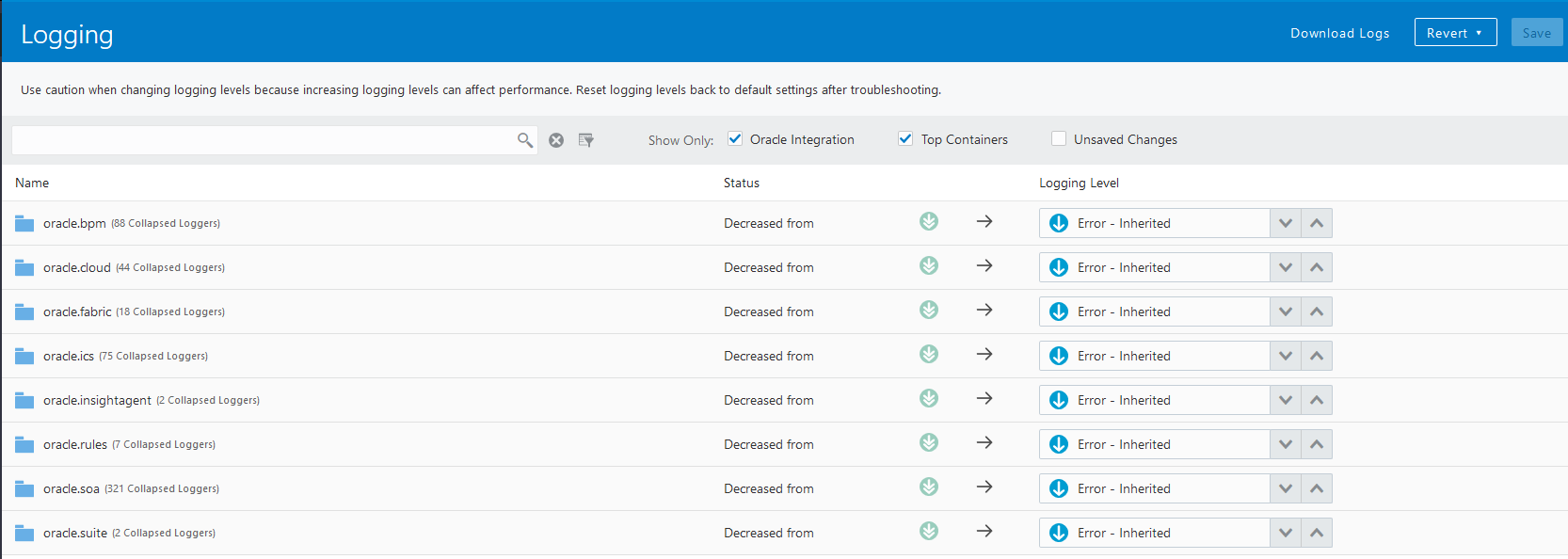
Description of the illustration logging_levels.png -
Change the logging level of any logger.
-
To revert to the previous setting before clicking Save, click Revert.
-
Click Save.
A message is displayed at the top of the page:Logger levels updated successfully. Be sure to reset logger level to the default level when troubleshooting has been completed. -
In the left navigation pane, click Home > Monitoring > Integrations > Dashboard.
Note:
You can also access the diagnostic logs directly from the Integrations page if your integration activation fails. Click the Download diagnostic logs link at the top of the page. See Activate an Integration. -
From the Logs menu, select Diagnostic Logs. A message is displayed in the upper right corner.
Downloading log file iscs-diagnostic-logs-number.zip has been started. Please check your browser's downloads list for progress and to access the file.You can get the POD name from inside the
environment.txtfile that is included in the ZIP file. -
Unzip the file, and within the expanded directory structure, open
AdminServer_number-diagnostic.log. -
If the logger level is set to
NOTIFICATION, this file also includes the WebLogic Server domain name (the POD name), which is written to the file every 30 minutes.An
environment.txtfile is part of the downloaded ZIP file. It also contains details regarding the Oracle Integration, including the version, mode, and POD name.