Use Lookups in Variable Assignments
You can create variable assignments that use lookups in the Expression Builder. You must have already created the lookup.
-
Create a lookup in Oracle Integration. See Manage Lookups.
For this example, a lookup named ZIP_CITY_DVM is created to map the ZIP codes (using a SOAP Adapter) and the city names (using a domain name).
SOAP (Adapter) SOAPCITY (Domain Name) 80112 Englewood 85003 Phoenix 80007 Arvada 80220 Denver -
Create an orchestration into which a SOAP Adapter is added as the trigger.
-
Drag the Assign icon to the plus sign for the SOAP Adapter in the integration canvas.
-
Enter an assignment name and optional description when prompted by the Assignments dialog, then click OK.
-
Enter a name for the assignment in the Name field, then click the Expression Builder icon at the far right.
-
In the Expression Builder, expand Functions, then Oracle Integration.
-
Drag the lookupValue function to the Expression field.
This starts the Build Lookup Function wizard.
-
Select the lookup table, and click Next. For this example, the lookup created in Step 1 (ZIP_CITY_DVM) is selected.
-
Select the source and target columns. For example, select to pass the city to the ZIP code.
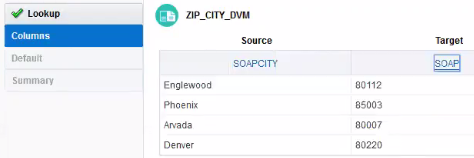
Description of the illustration ics_lookups_source_target.png -
Complete the remaining pages of the wizard, then click Done.
-
In the Source tree, select the element to map. For this example, ZIP is dragged on top of srcValue in the Expression field.
-
Click Close.
The completed variable assignment is displayed.
-
Click Exit Assignments.
-
In the orchestrated integration, click the mapper icon, then click the Edit icon.
-
Assign the variable you created to the city target element, then click Save.
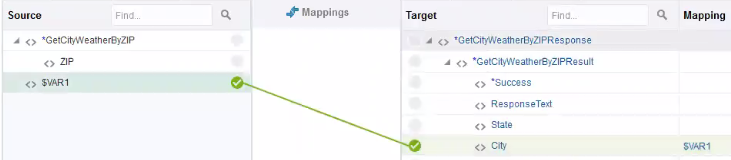
Description of the illustration ics_lookups_source_target3.png -
Click Close.