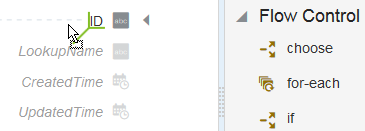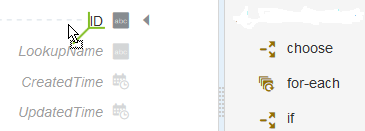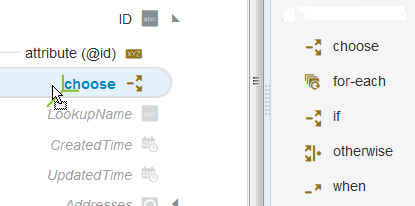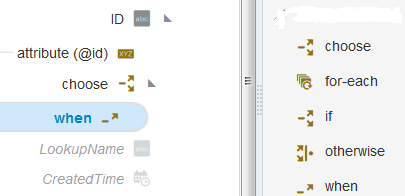Create Conditional Mappings
The if and choose statements are two ways to create conditions. If statements allow you to specify a single condition. Choose/when/otherwise statements allow you to specify multiple conditions, similar to if/then/else.
Set Default Values in the Mapper
You may have scenarios in which you need to set some fields to default values. The mapper contains a set of functions that you can use to set default values (for example, the when function that you can use to set default values).
For example, the following conditional mapping is performed.
Description of the illustration jet_map_choose_code2.png
In the payload, you can set the default value in the mapper.
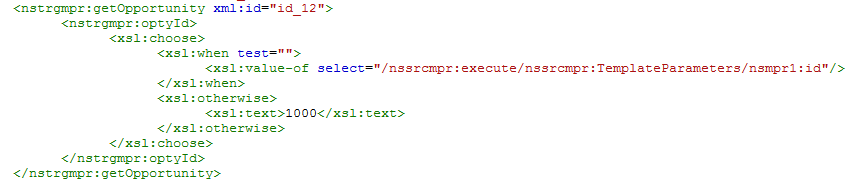
This syntax checks if the iD node is present in the payload. If so, it assigns that value. Otherwise, it adds the default value, which in this case is 1000.