About Mappings
One of the key tasks to any integration is defining how data is transferred, or mapped, between two applications.
In most cases, the messages you want to transfer between the applications in an
integration have different data structures. A visual mapper enables you to map element
nodes between applications by dragging source element nodes onto target element nodes.
When you open the mapper for a request or response message in an integration, the data
structures are automatically populated with the information pulled from the source and
target connections. You can expand and load data structure levels on demand to display
additional levels. There is no limit on the levels of display. 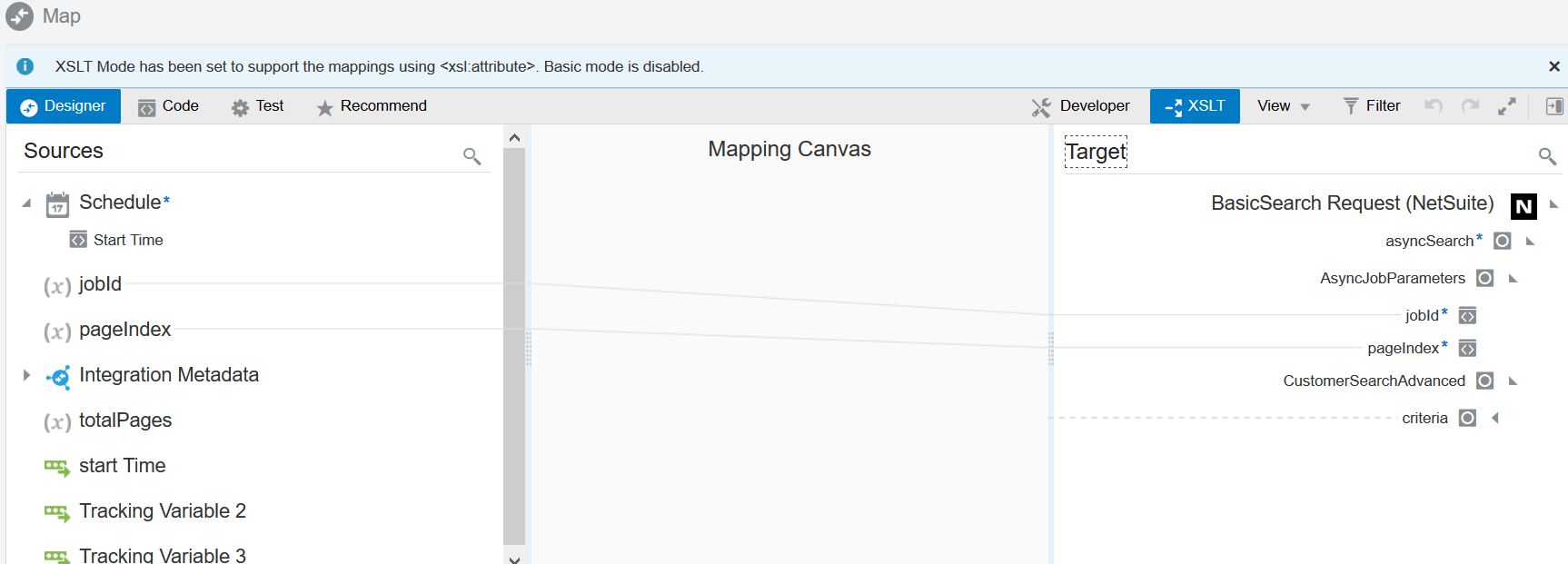
Description of the illustration about_mapping.png
The maps you create are called transformation maps, and use the eXtensible Stylesheet Language (XSL) to describe the data mappings, which let you perform complex data manipulation and transformation. A standard set of XSLT constructs are provided (for example, xsl:if, xsl:for-each, and others). A specialized function is also provided for you to reference lookups directly from the mapper.
Note:
The mapper supports XSL version 2.0. Version 1.0 is not supported.The mapper supports both qualified and unqualified schemas (that is, schemas without elementFormDefault=”qualified”). Elements and attributes with and without namespace prefixes are also supported.
Substitution groups in schemas are supported. You can see all the substitutable elements in a base element in the mapper, and select the one to use.
Extended data types are also supported.
Elements and attributes for which mapping is required are identified by a blue asterisk (*) to the left of their names. To display only required fields, click the Filter icon in the mapper toolbar, select Required Fields, and click Apply.
You can also right-click elements and attributes and select Node Info to show specific schema details such as the data type, if mapping is required, and so on. 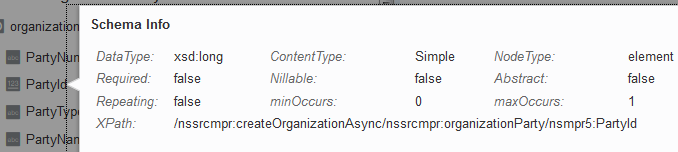
Description of the illustration element_details.png
Additional custom annotations can also be displayed. These annotations are currently only available with the Oracle Sales Cloud Adapter. The Oracle Engagement Cloud Adapter obtains this information from the applications and annotates it in the integration WSDL. This information is then read and made visible as annotations in the mapper (for example, title and description). This information can help you better understand what data is being mapped.
The mapper toolbar provides the following functionality.
| Element | Description |
|---|---|
|
Click to return to the mapping canvas when you are inside the Code, Test, or Recommend page. |
|
|
You can view the XSLT code being created as you design your mappings. |
|
|
Once you complete designing your mappings, you can test them by entering sample content of the message to process in the mapping tester. |
|
|
If you enable the recommendations engine, you can accept the target element recommendations of the engine when creating mappings. This eliminates the need to analyze and perform each individual source-to-target mapping. |
|
| Click to disable user-friendly, source and target element names in the mapper. By default, user-friendly element names are shown. | |
|
Click to show the XSLT functions. |
|
|
You can select the following options:
|
|
|
You can filter the display of element nodes, error messages, and warnings in the source or target data structures. |
|
|
You can select to undo the previous action performed in the mapper. For example, if you perform a mapping, then press this button, the mapping is removed. The link is disabled when all actions have been undone. |
|
|
You can redo the action that was undone. |
|
|
You can maximize the size of the mapper. This is useful when working with large schemas. |
|
|
You can add functions, operators, and XSLT expressions to your mappings. |