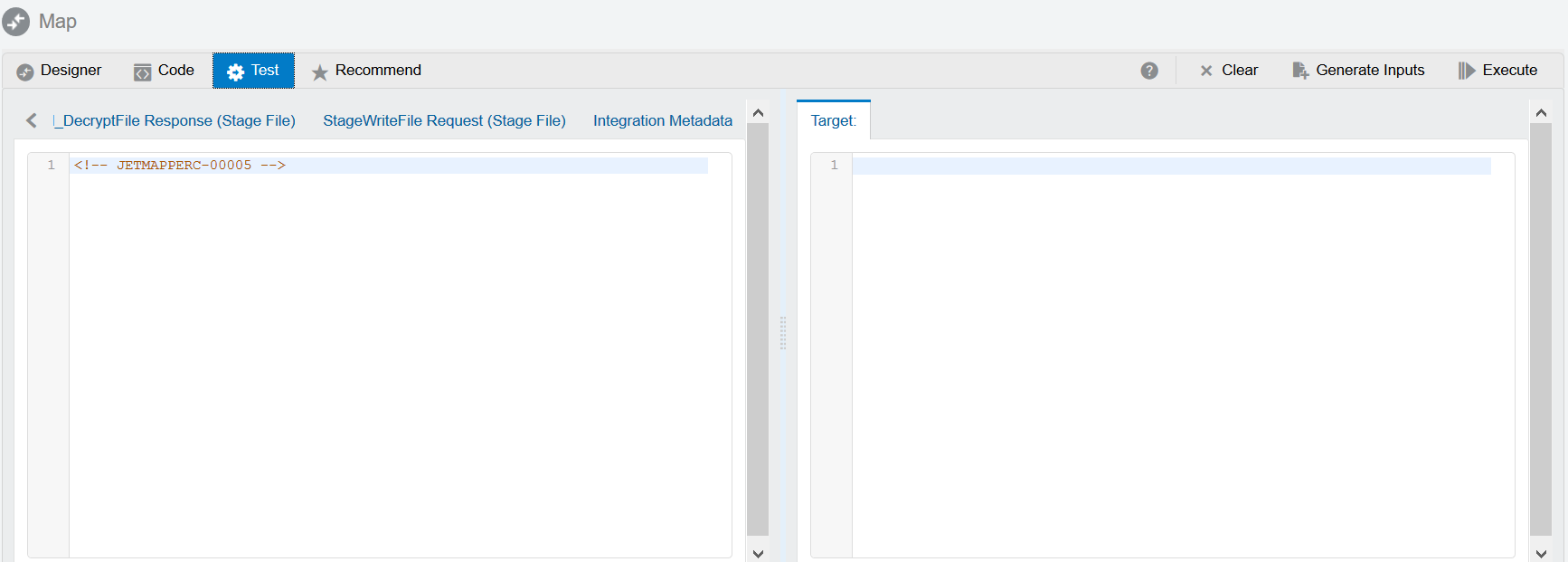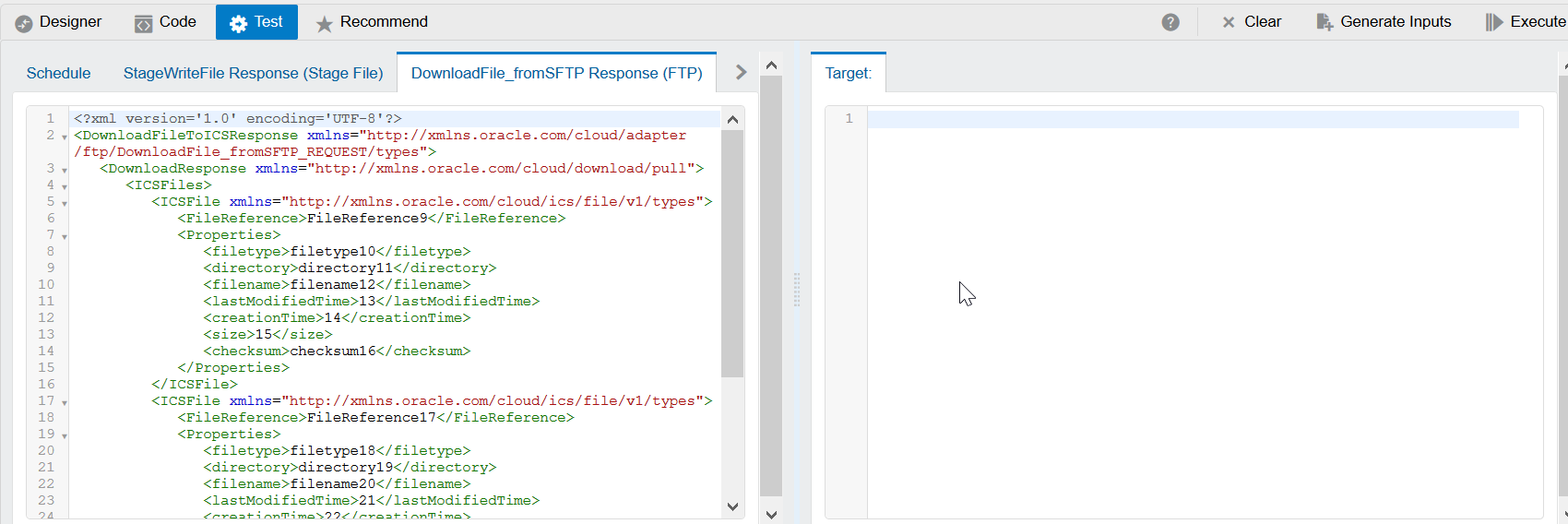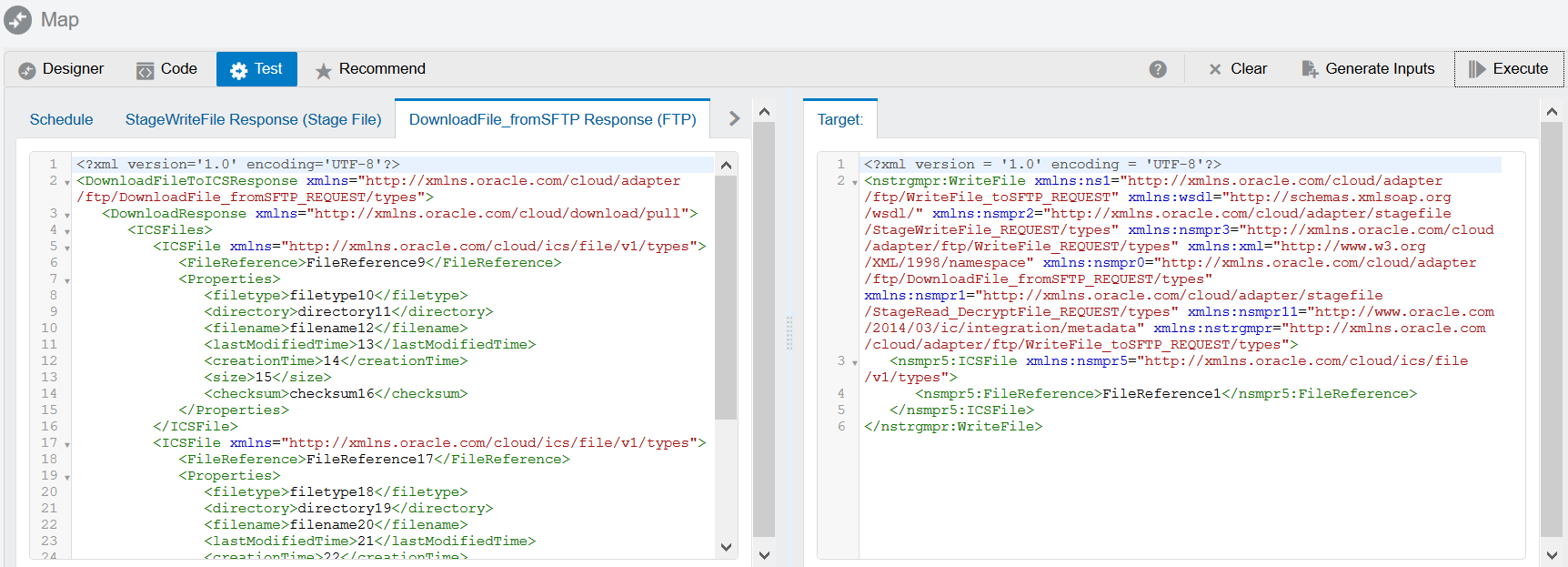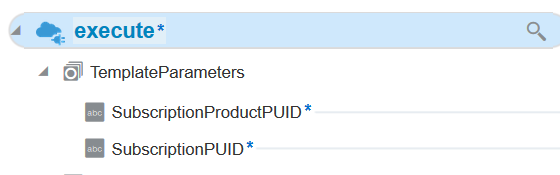Test Your Mappings
Once you complete designing your mappings, you can test them by entering sample content of the message to process in the mapping tester. When you execute the test, output is generated from the sample content.
To test a mapping:
Note:
Custom JavaScript functions cannot be tested.Two elements are generated when the element is defined as repeating. This is useful for generating payloads containing at least two repeating elements to test for-each loops in the mapper.