Delete Mappings and Target Element Nodes
You can delete mappings and target element nodes from a context menu. You can select this option for a parent to delete all children. For example, if you select the root, all mappings are deleted.
Deleting Mappings
To delete mappings:
-
Find the source-to-target mapping to delete.
-
Right-click the target element node name, and select Delete Mapping.
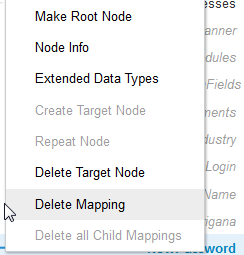
Deleting Target Nodes
To delete target nodes:
-
Find the source-to-target mapping.
-
Right-click the target element node name to delete, and select Delete Target Node.
This action deletes the mapping and the target element. The element node is now grayed out (considered a ghost node). If you click Code and view the XSLT file of the mapping, note that this element does not exist. However, you can still map to it.
-
If you want to create this target element node, select Create Target Node to create it again in the XSLT file. As a short cut, you can also create a target element node by simply dragging a source element node to it.
Note:
-
If you delete a parent element node, all of its child element nodes and any of their mappings are also deleted.
-
If you drag an XSLT statement to a target element node, the node must already exist (cannot be a ghost node). In those cases, you must first right-click the target element node and select Create Target Node.
-