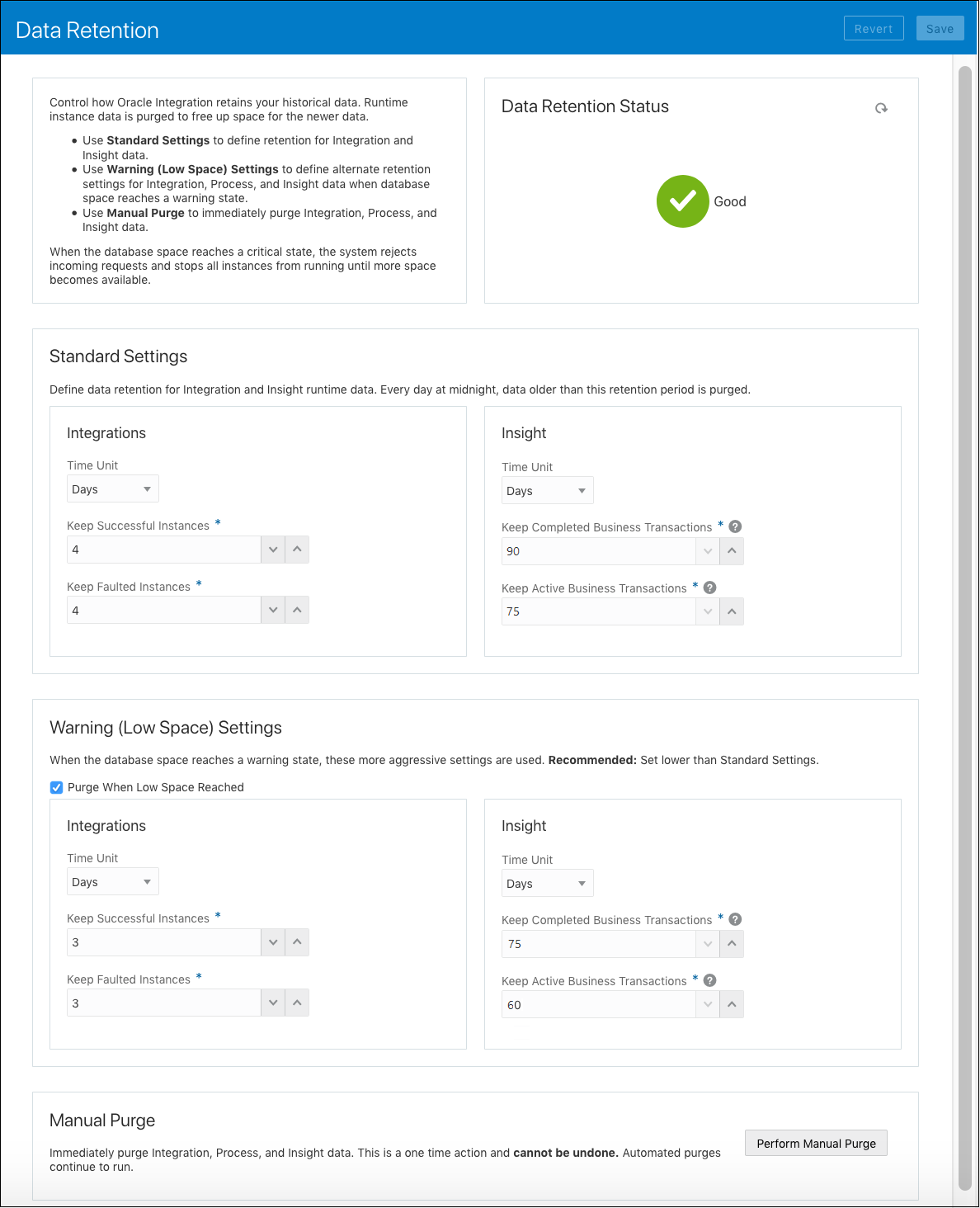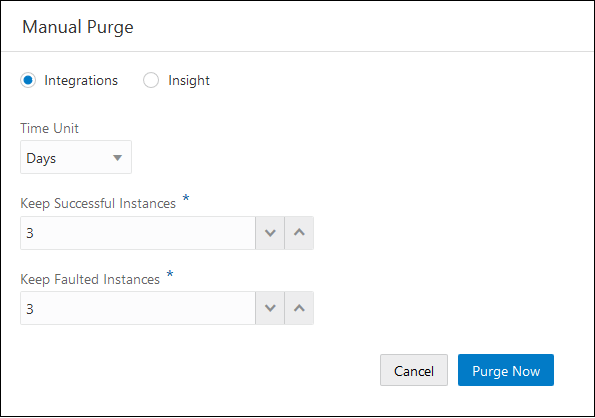- Provisioning and Administering Oracle Integration Generation 2
- Manage Oracle Integration Generation 2 Instances
- Set Data Retention for Runtime Instances
Set Data Retention for Runtime Instances
Specify how long to keep Oracle Integration historical data under standard or low space conditions and whether data is purged when low space is reached. You can also perform an immediate manual purge if needed.
Note:
Several settings on this page, including Purge When Low Space Reached and Perform Manual Purge, affect Process runtime instances as well as Integration and Insight data. To set Process data retention, see the Purge Retention field described in Schedule Instances Archive and Purge in Using Processes in Oracle Integration Generation 2.- Display data retention settings.
-
In the Oracle Integration navigation pane, select Settings, then Data Retention.
-
Alternately, if your instance goes into quiesced mode due to lack of space, a message appears with a button directing you to this screen to adjust data retention settings.
The Data Retention screen is displayed. Insight settings appear only when Insight is enabled.
-
- Under Data Retention Status, view your Oracle Integration instance’s data retention status at any time.
You’ll see one of these statuses:
-
Good: Indicates that Oracle Integration is retaining instances according to selected standard settings, and space is currently available.
-
Warning: Indicates that warning (low space) settings are in effect.
-
Critical: Indicates that space is critical. Until more space becomes available, Oracle Integration rejects incoming requests and stops all processes and integrations from running.
-
- Under Standard Settings, specify how long to retain
Integration instances (left) and Insight business transactions (right).
-
In the Time Unit fields, specify a time unit (days or hours) for the Keep settings below.
-
Specify standard Integration retention:
-
Specify a time unit (days or hours) to keep successful Integration instances, meaning those that are waiting, running, completed successfully, or with a recoverable fault.
-
Specify how long to keep faulted Integration instances, meaning those that have faulted without the possibility of recovery. You can choose to keep the faulted instances data around longer to attempt fault recoveries.
-
-
Specify standard Insight retention:
-
Specify a time unit (days or hours) to keep completed Insight business transactions, meaning those that are successful or failed.
-
Specify how long to keep active Insight business transactions, meaning those that are healthy or recoverable.
-
-
- Under Warning (Low Space) Settings, specify how long to
retain Integration instances (left) and Insight business transactions (right).
You must select warning settings lower than your standard settings.
-
The Purge When Low Space Reached field determines whether Integration, Process, and Insight runtime data is automatically purged without reclaiming database space.
Note that when this field is selected and low space is reached, Process runtime instances are also deleted.
-
In the Time Unit fields, specify a time unit (days or hours) for the Keep settings below.
-
Specify low space Integration retention:
-
Specify a time unit (days or hours) to keep successful Integration instances, meaning those that are waiting, running, completed successfully, or with a recoverable fault, under low space conditions.
-
Specify how long to keep faulted Integration instances, meaning those that have faulted without the possibility of recovery, under low space conditions. You can choose to keep the faulted instances data around longer to attempt fault recoveries.
-
-
Specify low space Insight retention:
-
Specify a time unit (days or hours) to keep completed Insight business transactions, meaning those that are successful or failed, under low space conditions.
-
Specify how long to keep active Insight business transactions, meaning those that are healthy or recoverable, under low space conditions.
-
-
- If needed, click Perform Manual Purge to perform a
manual purge of all Integration, Process, and Insight runtime data.
Clicking the purge button opens a side pane, where you specify:
- Whether to purge Integration (and Process) or Insight runtime data
- Time Unit (Days)
- Number of items to purge
For example, if your usage is very high, you may choose to purge all successful instances within one hour of completion. Instance data older than the retention values specified is purged immediately when you click Purge Now.Note:
Use this option with care. When Integrations is selected, it immediately purges older Integration and Process data. When Insight is selected, it immediately purges older Insight data. This is a one-off procedure and cannot be undone. Automated purges continue to run. To purge Insight data for a single model, see Purge Integration Insight Data for a Model in Using Integration Insight in Oracle Integration Generation 2. - At any point, click Revert to restore all data retention settings to their default values.
- Click Save.