Prerequisites for Creating a Connection
You must satisfy the following prerequisites to create a connection with the Salesforce Commerce Cloud Adapter:
Create an API Client
- Log in to your Account Manager using the URL https://account.demandware.com.
- Click API Client.
- Click Add API Client. The Add API Client
page is displayed.
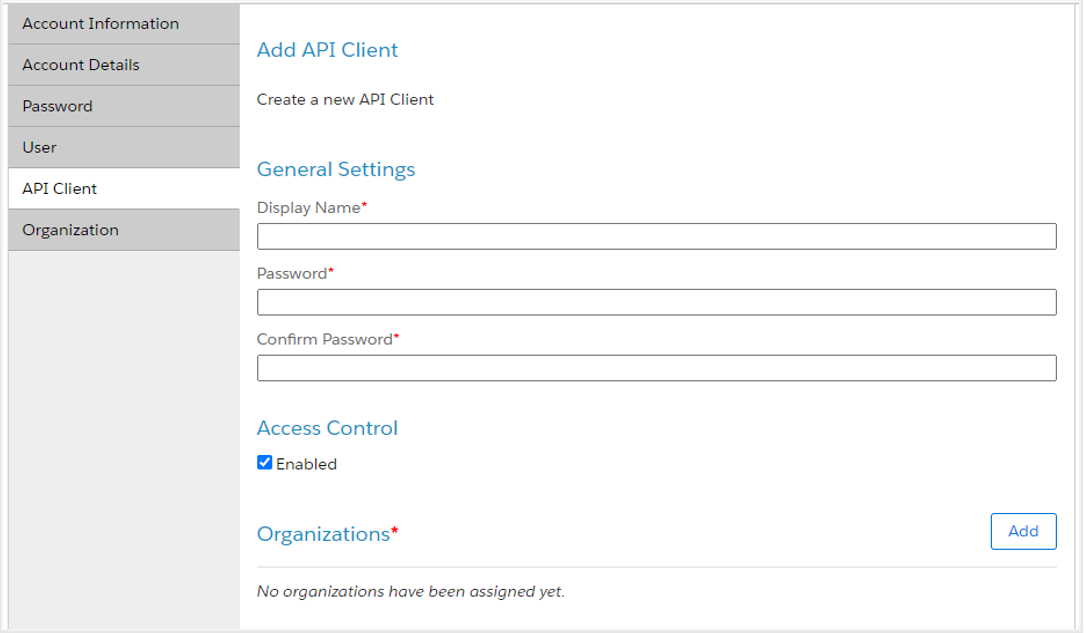
- Enter a display name and password, then confirm the password.
- Copy the values for your API client password. You'll need to enter this value in the Client Secret field when you configure security for your Salesforce Commerce Cloud Adapter connection in Oracle Integration. See Configure Connection Security.
- In the Organizations section, click Add to assign organizations to the API client. A list of organizations is displayed.
- Select the organizations you want to assign to the API client and click Add.
- (Optional) In the Roles section, click Add to assign roles to the API client. A list of roles is displayed.
- Select the Salesforce Commerce API role and click Add.
- After all the required details are entered, click Save.
- When complete, click API Client. The details
of your new API client are displayed in a list on the API Clients page and an
API client ID is identified by the display name.
Note:
Use the client ID later when configuring security for your Salesforce Commerce Cloud Adapter connection. See Configure Connection Security.
Configure Open Commerce API Settings
Note:
- For the Shop API, the operations configured in the site context in the Open Commerce API (OCAPI) settings are displayed on the Operations page of the Adapter Endpoint Configuration Wizard. If there is no operation configured in the site context, the operations configured in the global context are displayed on the Operations page.
- For the Data API, only the operations configured in the global context in the OCAPI settings are displayed on the Operations page of the Adapter Endpoint Configuration Wizard.
You must configure the OCAPI settings. These are mandatory settings required to manage OCAPI client permissions in order to invoke the APIs. You must provide permissions to the OCAPI client on the operations that you need to perform. Only the operations configured in the OCAPI settings are displayed on the Operations page of the Adapter Endpoint Configuration Wizard.
You can configure OCAPI settings. See Configuring OCAPI settings in Business Manager.
Note:
- The operations configured in the OCAPI settings may not be displayed instantly on the Operations page of the Adapter Endpoint Configuration Wizard because of the cache mechanism of Salesforce Commerce Cloud. You can invalidate the cache to see the configured operations without any delay.
- If the operation is not configured in the OCAPI settings, OCAPI
declines the client application request and returns an
HTTP 403 (Forbidden)error status response code.
In addition, there are minimal access privileges (see the following table) that you must provide to the client in the OCAPI settings before you create a Salesforce Commerce Cloud Adapter connection. These APIs are used by the Salesforce Commerce Cloud Adapter to gather metadata information.
| HTTP Method | API | Purpose |
|---|---|---|
| GET | /sites | Get a list of sites to populate the fields within site-specific fields. |
| GET | /locale_info/locales | Get a list of locale information to populate the fields within localized fields. |
| GET | /system_object_definitions/{object_type}/attribute_definitions | Get a list of attribute definitions for the Product object to make variation value keys in the mapper. |
| GET | /custom_object_definitions/{object_type}/attribute_definitions | Get a list of attribute definitions for the custom object. |
Find Your Current Salesforce Commerce Cloud API Version
You can find your current Salesforce Commerce Cloud API version by accessing your own API, the meta API. The meta API provides information about the available APIs.
- Open a browser and enter the URL in the following
format:
A list of API versions released by the Salesforce Commerce Cloud instance is displayed.https://my_instance/s/-/dw/meta/rest/data - In the displayed list, the name field shows
the API version of the Salesforce Commerce Cloud instance and the
status field shows the status of the API version such
as obsolete, deprecated, or current.
Note:
The Salesforce Commerce Cloud Adapter supports current and deprecated API versions. - Scroll down to the bottom and find the API version with status
current. For example:"name":"20.10","status":"current"