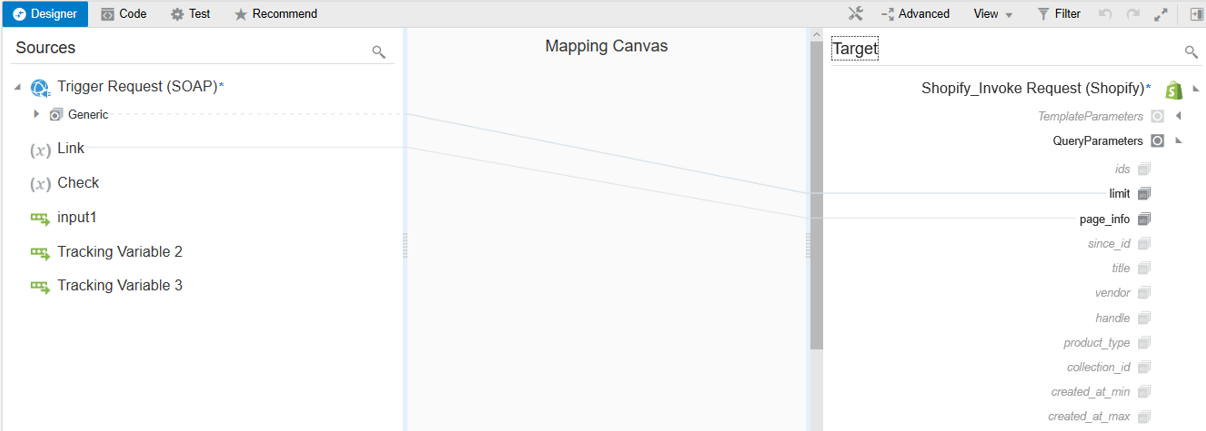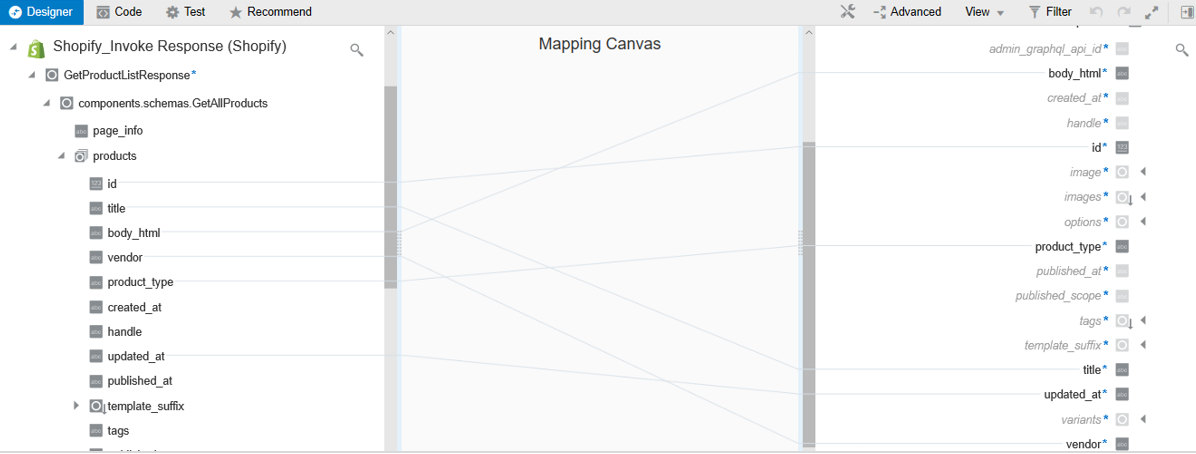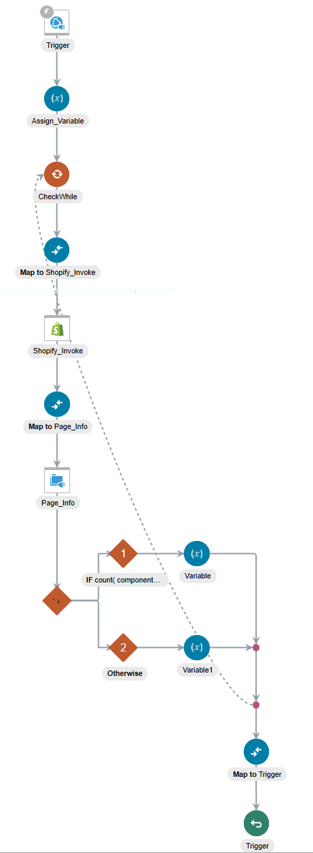Use Pagination in an Integration
When you must fetch a large number of results in Shopify, you can use the Shopify Adapter’s pagination feature. Pagination helps you segregate the total number of results. You can specify the number of results per page according to your requirement while triggering an integration and receive sorted results.
This use case describes how to use pagination to sort results while fetching product results. Similarly, you can use pagination for the Customers, Inventory, and Orders modules. To perform this operation, you create an integration for the Shopify Adapter in Oracle Integration using pagination with the orchestrator.