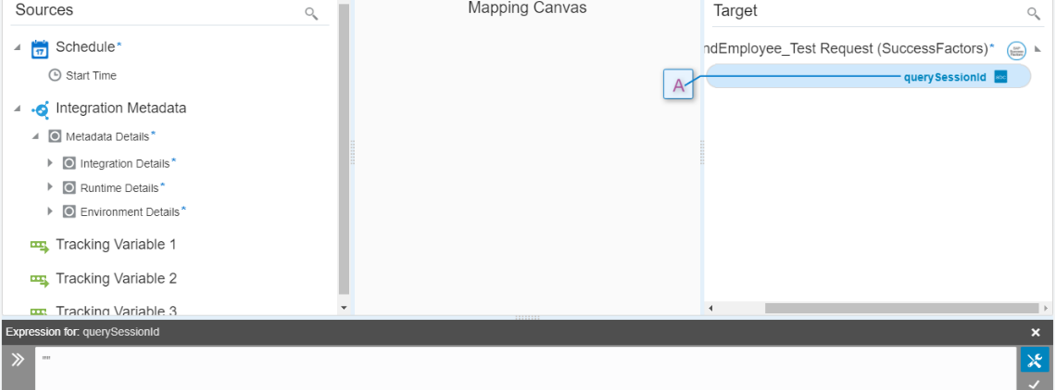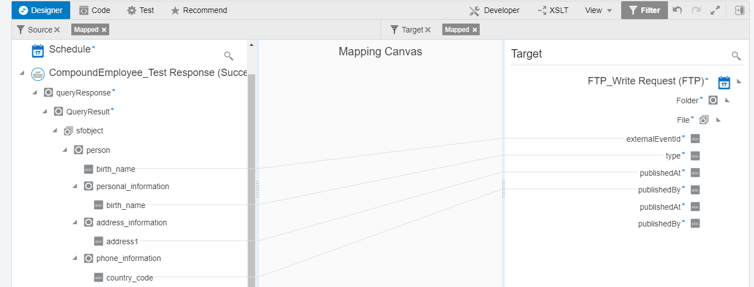Extract Employee Data from SAP SuccessFactors Employee Central
The SAP SuccessFactors Adapter supports the Compound Employee application programming interface (API). The SAP SuccessFactors Compound Employee API service is a SOAP web service used to extract employee data from SAP SuccessFactors Employee Central.
This use case describes how to extract employee data from SAP SuccessFactors Employee Central. In this use case, an FTP Adapter is used to write the data that you receive from SAP SuccessFactors to a file, but you can also use other applications.