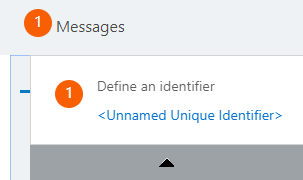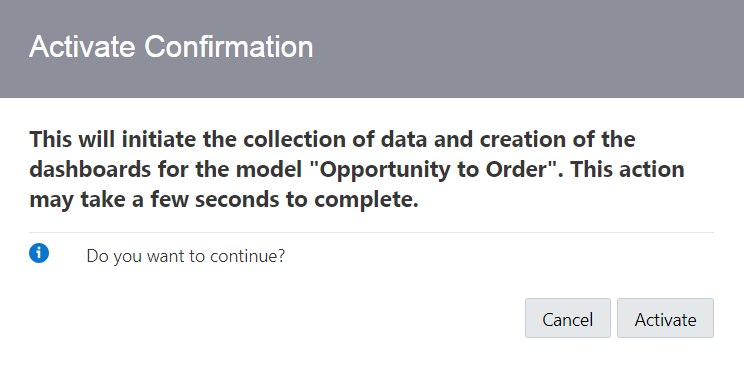Activate a New or Changed Model
After you have defined or updated the milestones, indicators, a unique identifier, mappings, and extraction criteria for an Insight model, it is in Configured status, and is ready to be activated.
Insight Administrators, Business Users/Analysts, and Integration Architects can activate models.
Activating a new model (or updating an existing activated model) pushes the new model definition, including mapping metadata, out to the runtime engines used during the mapping process. Mapping metadata is used by the runtime engines to monitor for execution patterns indicating that milestones have been passed. The process of validating a model, distributing it to the runtime engines, and then beginning the process of active monitoring for extracting metrics takes some time to complete.
After activation is complete, Business Executives will immediately have access to dashboards that monitor the business process in real time.
To activate a model: