Work with the Insight Designer in Integrations
In the Integrations feature in Oracle Integration, you use the Insight Designer to view details about where each milestone in your model is mapped, map new milestones to integration actions, and define extraction criteria for the indentifier and indicators.
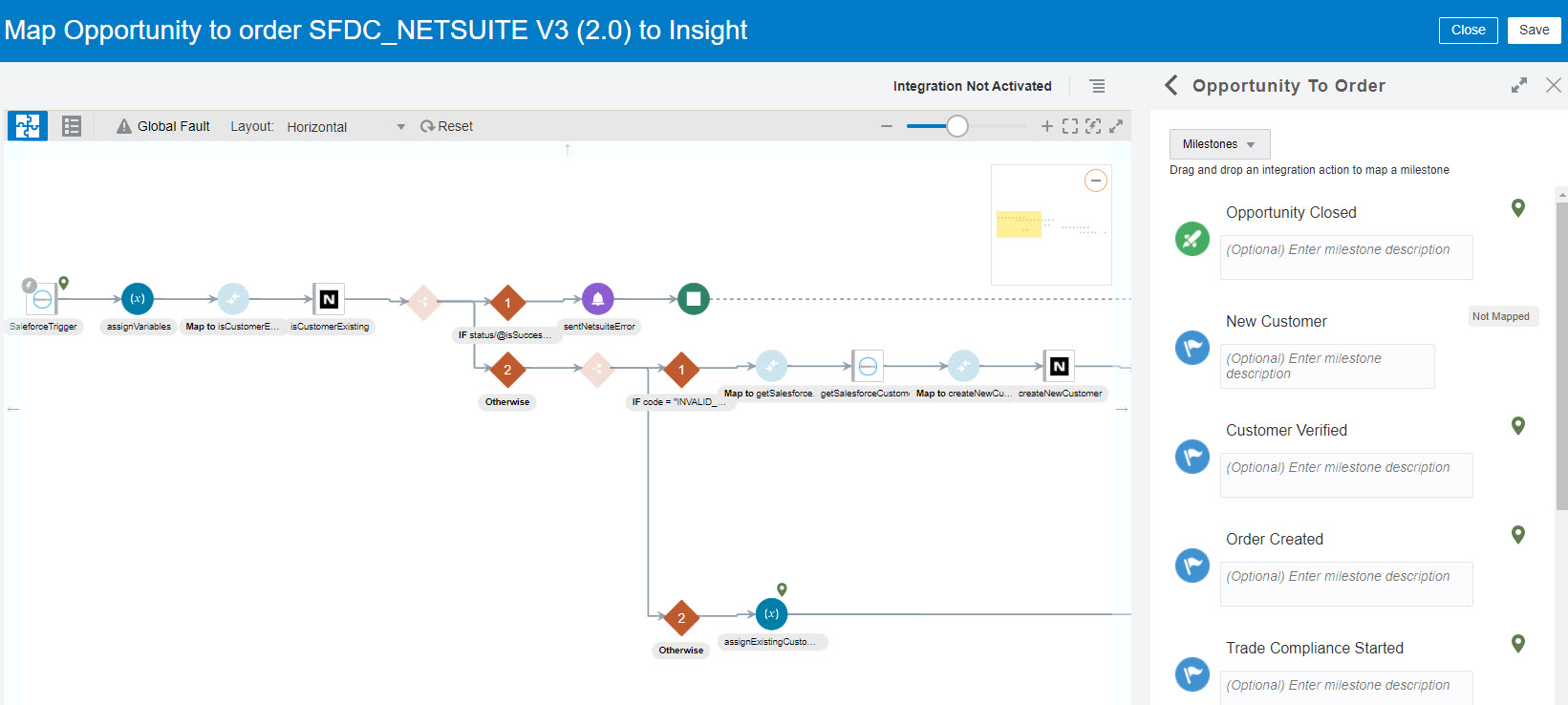
Open the Insight Designer in any of the following ways:
- In the Outline pane of the Model Editor, click Map
Milestones.
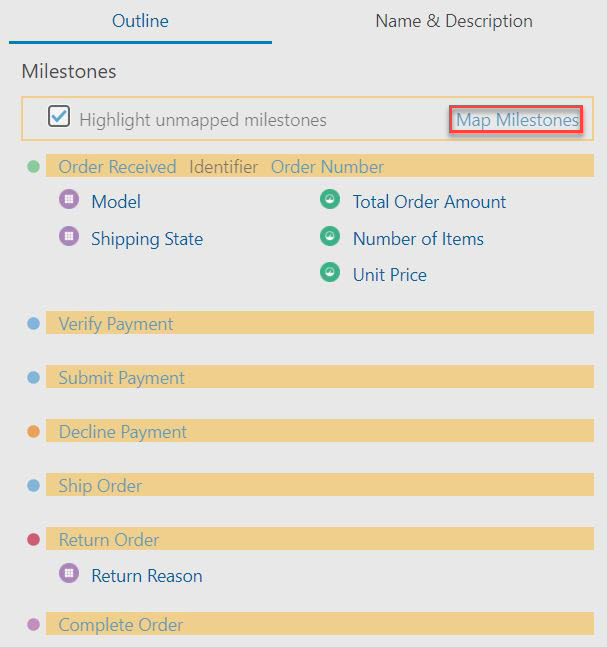
- On the Milestones page of the Model Editor, click a milestone, and
select Map
Milestones.
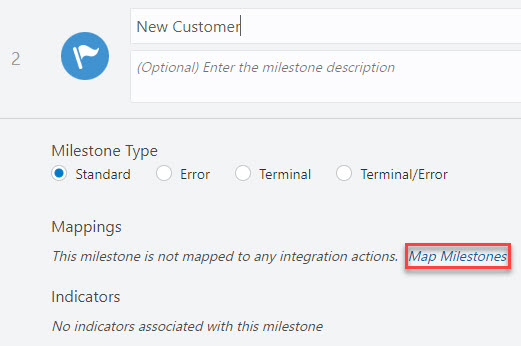
Note:
For a milestone that has been mapped to an integration, click the integration name under Mappings to open the Insight Designer.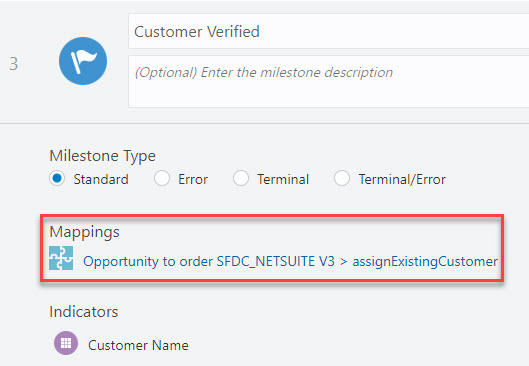
- In the Oracle Integration navigation pane, click Integrations, then
Integrations. Hover your cursor over the integration
for which you want to view details, click
 on the far right and select Insight
Designer.
on the far right and select Insight
Designer.
- When viewing an
activated integration in Integrations, click
 in the right pane.
in the right pane.
Note:
The icon is shown only if the integration has an Active
status.
icon is shown only if the integration has an Active
status.