Create a Decision Model from Scratch
Create a new decision model to use in your process applications.
Edit or Delete a Decision Model
You can edit an existing decision model by clicking and opening it in the decision model editor.
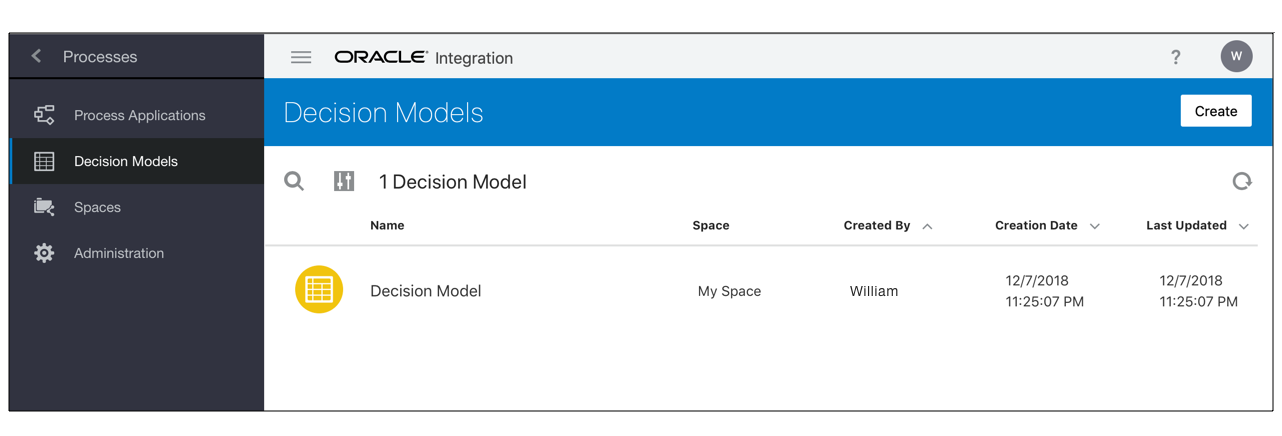
Description of the illustration space_view.png
Note:
If you add a new service or change the service definition within your decision model, you’ll need to create a new reference to the decision model on Process, re-implement the activity, and re-associate the data.
Within the selected decision model, click Options ![]() of the decision, service, input data, or input type to edit it.
of the decision, service, input data, or input type to edit it.
To delete a decision model, click Options ![]() and then select Delete Model.
and then select Delete Model.
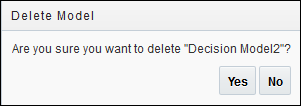
Description of the illustration delete_model1.png
Deleting a decision model that is currently in use in one or more applications deactivates and deletes all the deployed decision model snapshots.
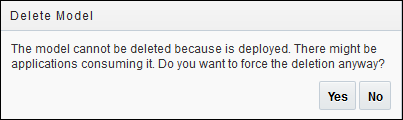
Description of the illustration delete_model.png
WARNING:
Deleting a decision model or its snapshot that is currently in use in one or more applications does not delete references to it in the Process application. This may result in errors during runtime when the application tries to call the decision service associated with a decision model that has previously been deleted from the DMN server.