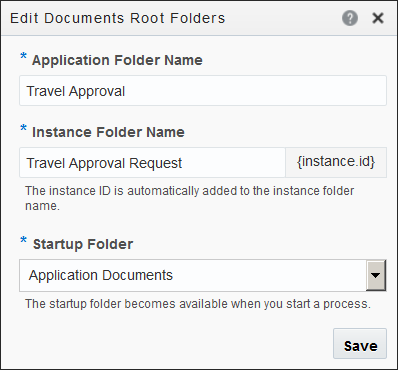Edit the Properties of the Documents Root Folders
For each application that has the Documents feature enabled, Process automatically defines an application folder, a process instance folder, and a managed folder. You can change the name of the root folders or specify a different folder as the startup folder.
To edit the basic properties of these folders: