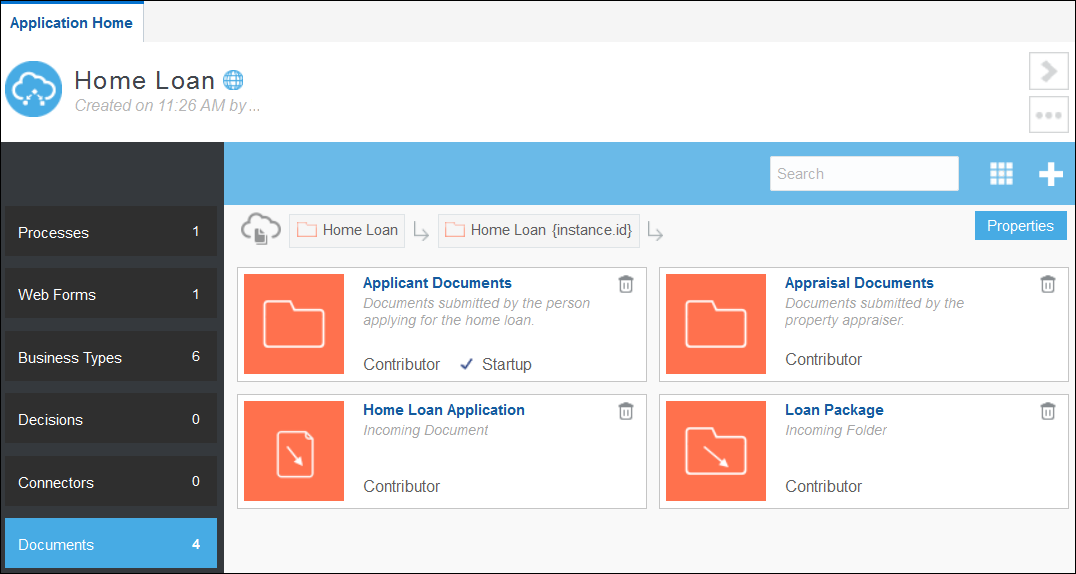Quick Tour of the Documents Page
The Documents page provides the tools required to quickly update the settings and permissions for folders and documents that are stored in Oracle Content Management and used in Oracle Integration at runtime.
Note:
The Documents page is available only if an administrator for Oracle Integration created a connection to Oracle Content Management.In addition, for process applications that were created before a connection to Oracle Content Management was configured, the Documents feature is disabled by default. For these cases, you must manually enable the Documents feature.
Configured Folders and Documents
The Documents page displays information about the folders and documents that have been configured for your process applications.
For each process application that has the Documents feature enabled, Oracle Integration automatically creates the following default folders:
-
Application Folder: This main root folder contains all the process instance folders.
-
Instance Folder: One root folder is created for each process instance. It contains the set of managed folders that have been defined in the design-time environment.
Note:
The incoming documents and incoming folders that have been defined in design-time environment aren’t stored in the Instance Folder. -
Managed Folders: These folders are defined to organize the uploaded files and to set the access level. One managed folder is automatically defined and marked as the Startup folder. The Startup folder is the only folder that’s shown for users to upload documents when starting an application. You can define additional managed folders. All managed folders are created for each process instance.
Select Properties to change the name of the root folders or to specify a different folder as the startup folder.
Information Displayed for Each Folder or Document
Each property card includes an icon that indicates whether the definition is for a managed folder ( ![]() ), an incoming folder (
), an incoming folder ( ![]() ), or an incoming document (
), or an incoming document ( ![]() ).
).
Each property card also displays the following information:
-
The name of the folder or document. You can click the name to edit the basic properties.
-
A description of the folder or document. If no description was provided, then the card displays the definition type: Managed Folder, Incoming Folder, or Incoming Document.
-
The access type displays the default permission level required to access the folder or document. You can override the default access type at the task level. The available access types are Contributor (default), Downloader, Viewer, or None.
Note that Startup ![]() indicates which folder has been selected as the Startup folder. Select Properties to select a different folder as the startup folder. The Startup folder is the only folder that is shown when a process is started.
indicates which folder has been selected as the Startup folder. Select Properties to select a different folder as the startup folder. The Startup folder is the only folder that is shown when a process is started.
Summary of Tools for Managing Folders and Documents
-
Click Views
 to alternate between viewing the page in either a grid format or a list format.
to alternate between viewing the page in either a grid format or a list format.
-
Click New Folder or Document
 to configure folders and documents.
to configure folders and documents.
-
Click Properties to edit the name of the root folders or to change the startup folder.
-
Click the folder name to edit the basic properties of the folder or document.
-
Click Delete
 to delete a folder or document.
to delete a folder or document.