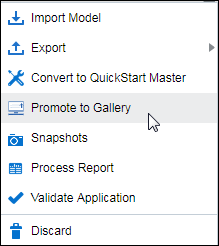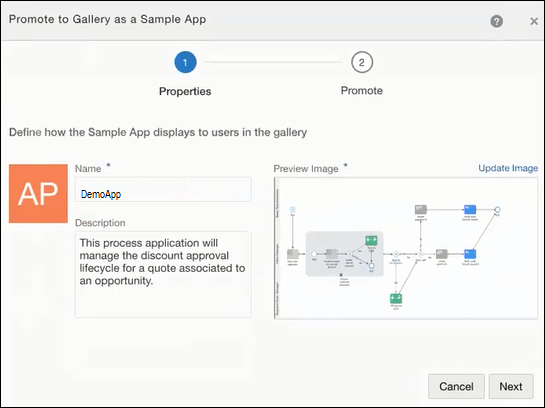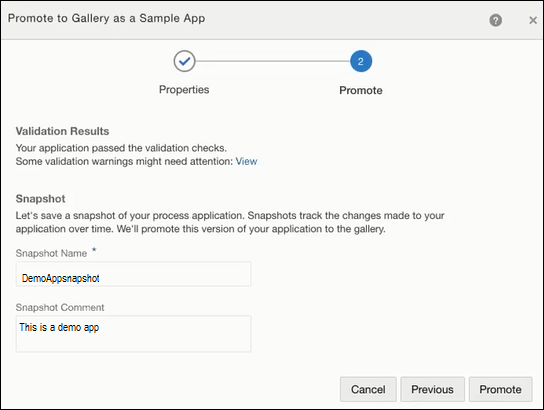Promote Applications as Samples to the Gallery
If you want to make your process applications available to others, and also allow users to make changes to them in order to suit their business needs, promote them as Samples to the gallery.
As an advanced user you may like to use sample applications available in the gallery to create a copy of the application.
To promote an application as a sample to the gallery: