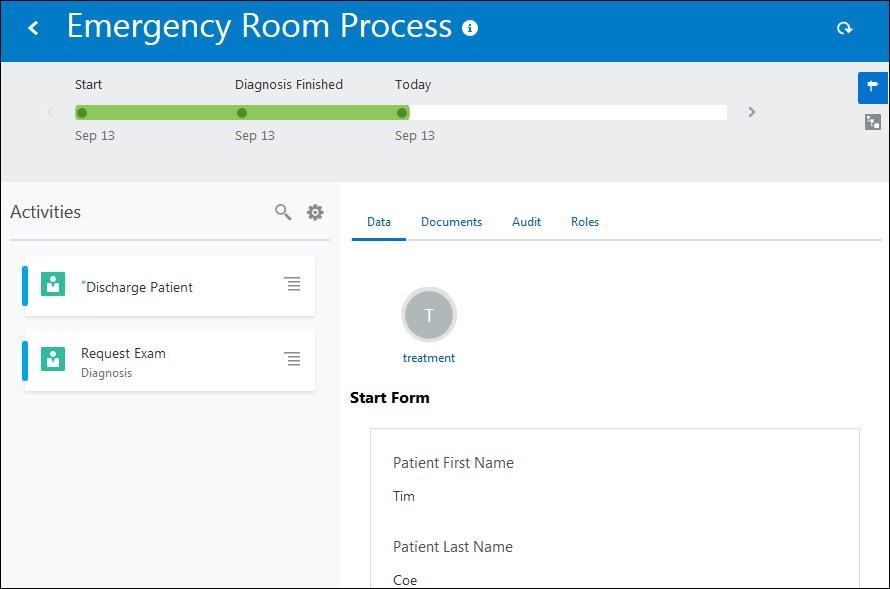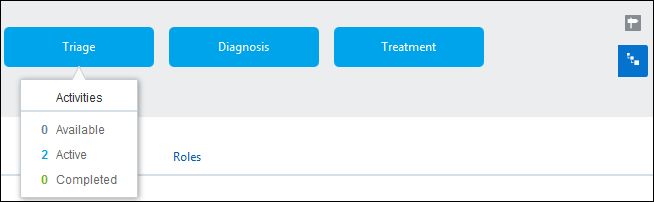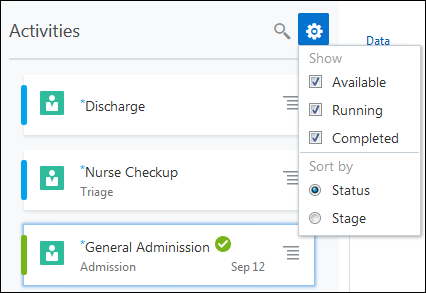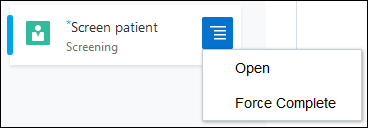- Using Processes in Oracle Integration Generation 2
- Developer Tasks
- Develop Dynamic Processes
- Work with Dynamic Processes in Runtime
- What You Can Do on the Process Instance Details Page
What You Can Do on the Process Instance Details Page
Use the Process Instance Details page to view activities, start, or force complete an activity. You can force complete an activity only if you are the process owner.
- Click Details
 next to an instance.
next to an instance.The Process Instance Details page displays. The top bar displays the status of the instance. It displays two views, milestones or stages.
- Click the icons on the right side to alternate between the different status views.
In the milestones view, click on a milestone to view its details.
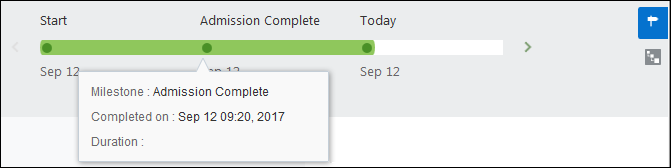
Description of the illustration milestone.pngIn the stages view, click on a stage to view the number of available, active, and completed activities.
- The different activities in the process on which you can perform an action are displayed in the left pane. You can search for an activity by entering its name in the Search field. You can also choose which activities to display in the left pane.
Note:
The Activities pane lists only the actionable activities of a process instance. To view the status of non-actionable activities, such as services tasks or milestones, click the Audit tab next to the Activities pane. - Right-click an activity to open it in the right pane or force complete an activity. If you are the process owner, you can force complete an activity. Note that force completing an activity does not complete the underlying structured process or human task, it only withdraws that activity from the dynamic process.
- Click Filter/Sort
 to choose the activities to be displayed or sort the activities by stage or status.
to choose the activities to be displayed or sort the activities by stage or status.The right pane displays the Data tab by default which contains the form data associated with the process instance in a read-only format. The following tabs are displayed at the top in the right pane:
Tab Description Data
View data related to the dynamic process instance.
Documents
View documents related to a process instance.
Audit
The audit trail related to the dynamic process instance. It displays the details of different activities related to the process instance. Click the Open icon next to an activity to view the audit details.
Roles
Add permissions and membership to this process instance. Click Actions next to a role to edit its permissions and membership.
The subsequent sections describe how to use these tabs during runtime while working with different activities in the process.