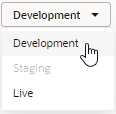Import Data From a Database
You can import data by using the import tool to copy data from one database to another.
Each phase in the development lifecycle of your application uses an independent database for storing data. You can use the import tools in the Data Manager to import data from one database into another, for example, to import the data in your live database into your staging database.
To import data into a database: