5 Limit the Data Downloaded by the Oracle Visual Builder Add-in for Excel
Configure the layout in the Excel worksheet so that the Oracle Visual Builder Add-in for Excel limits the data that it downloads.
The add-in exposes two properties that you configure to limit the data that the add-in downloads to the workbook. Configure values for the Search property when you want to provide users with the option to enter search terms to filter the data that they download from the REST resource collection. Consider, for example, a data table that downloads data about employees. In this scenario, you can add the Name business object field as a search field to the Search property, so that users can then enter search criteria to only download the employee records of those employees whose names match the search criteria. You can enter multiple fields to the Search property so that users can enter multiple terms in their search.
Configure a value for the REST Finder property if the REST service you connect to supports finders. If you select a value for the REST Finder property, the add-in invokes it during download. A finder that a REST service supports may have parameters. If the finder that you configure for the REST Finder property specifies parameters, the add-in prompts users to provide parameter values during download.
You can configure one or both of these properties. If you configure values for both properties, the add-in prompts the user to enter the value(s) supported by the Search property before it prompts the user to enter a value for any parameter values that the REST Finder property requires. Once the user enters the requested input values, the add-in downloads data based on the values that the user input.
-
In the Excel ribbon, click Designer.
-
In the Query tab of the Layout Designer, click the Edit icon next to the Search property to open the Available Business Object Fields dialog.
-
Select the business object field that you want to enable users to enter search terms for. For example, select Department and click OK if you want to enable users to search on employees by department, as shown by the following image.
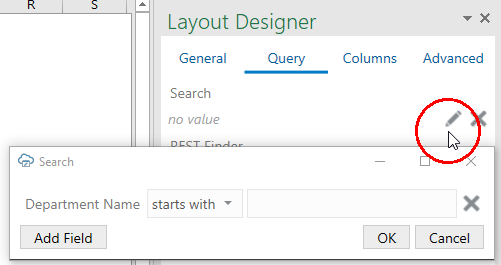
Description of the illustration vb-search-fields.png -
Select the business object field that you want users to filter on. For example, select Department ID if you want users to filter on employees by department, as in the example shown by the previous image.
-
Click Add Field to add additional search fields.
-
Click OK.
-
To enable a user to specify a value for a finder that the REST resource collection exposes, click the Edit icon next to the REST Finder property, as shown in the following image.
The REST service owner must configure the service to expose the options that appear in the Available Finders dialog.
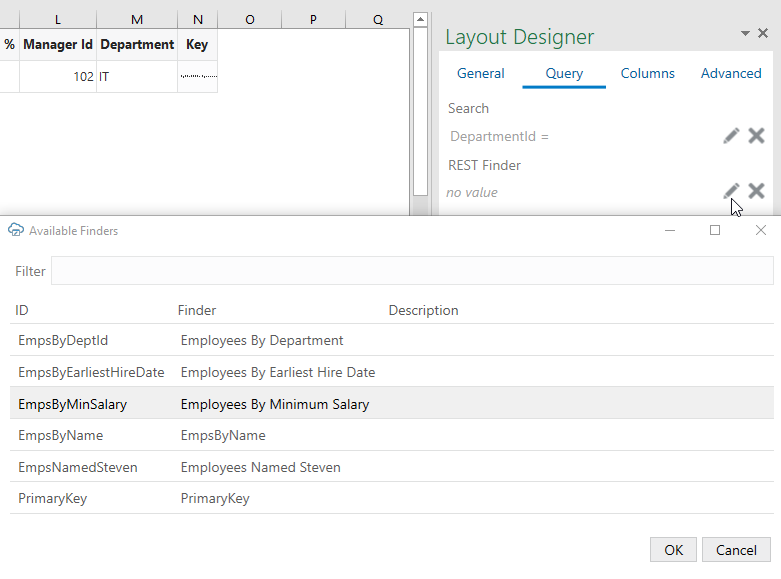
Description of the illustration finder-table-property.png -
Click OK to close the open dialogs.
If you added search fields to the Search property, the add-in prompts users who download employee data using the Download Data ribbon command to enter values in the search field, as illustrated in the following image.

Description of the illustration vbcs-excel-filter-choicelist.png
If you configured a value for the REST Finder property, the behavior of the add-in depends on the configuration of the finder exposed by the REST service:
-
If there are no parameters, there is no prompt.
-
If there is exactly one parameter, the prompt shown in the following image appears.
-
If the finder has more than one parameter, a prompt appears that requests the user to specify values for each parameter.
Note:
REST service endpoints exposed via Oracle Rest Data Services (ORDS) do not support REST Finders.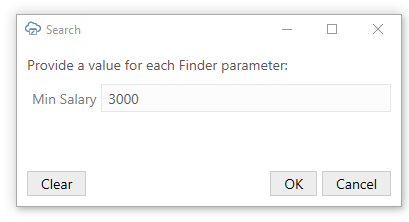
Description of the illustration finder-table-runtime.png
See Filtering a Business Object with a Query Parameter in Accessing Business Objects Using REST APIs.