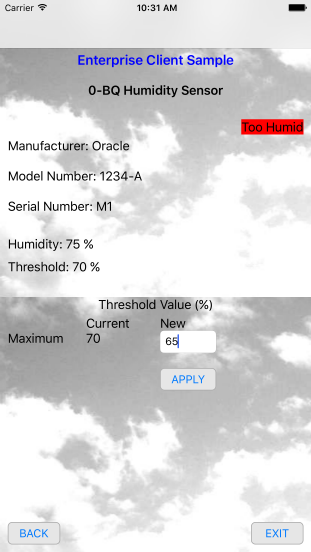Run the Sample Enterprise Applications
Run the iOS sample enterprise applications to learn how to use the client software library APIs. The sample enterprise applications simulates software that communicates with and controls directly connected or gateway devices. The sample enterprise application reads humidity and temperature values of directly connected or gateway devices. The sample enterprise applications can also change device attributes by sending commands through Oracle Fusion Cloud IoT Intelligent Applications.
About the Sample Enterprise Applications
Two sample enterprise applications are available. one that demonstrates a gateway connecting using virtualization and a sample that demonstrates a gateway connecting using direct messaging. The first sample is located in the iotcs/csl/ios/samples directory and it uses a high-level, virtual device abstraction that hides details of sending and receiving data from Oracle Fusion Cloud IoT Intelligent
Applications. The second sample is located in the iotcs/csl/ios/samples/advanced folder and it uses a send and receive model to provide direct control over the client software library.
- Upload the humidity and temperature sensor device models to Oracle Fusion Cloud IoT Intelligent Applications. See Upload the Sample Device Models.
- Create a new application named iOS Device. See Creating a New Application.
- Associate the humidity and temperature sensor device models with the iOS Device application.
- Add an integration named iOS Device to the application. See Integrating Enterprise Applications with Oracle IoT Cloud Service.
- Download the provisioning file for the integration:
- Run the
DirectlyConnectedDeviceor theGatewayDevicesample applications. See Run the Sample Directly Connected Device Application or Run the Sample Gateway Application. - Run the
EnterpriseClientSampleapplication: