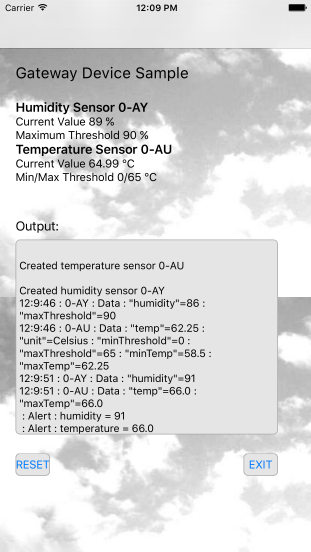Run the Sample Gateway Application
Run the iOS sample gateway application to learn how to use the client software library APIs. The gateway device samples use software to simulate temperature and humidity sensors. The class TemperatureSensor and the class HumiditySensor are used to simulate data points on a sine wave. The gateway sample applications periodically send temperature, humidity, and alert messages to Oracle Fusion Cloud IoT Intelligent
Applications. The gateway sample sets a threshold value, resets the device, and then switches the device on or off. The attributes, actions, and alerts of the sample temperature and humidity sensors are specified in device models which you upload to Oracle Fusion Cloud IoT Intelligent
Applications.
About the Sample Gateway Application
The sample application is located in the iotcs/csl/ios/samples directory and it uses a high-level, virtual device abstraction that hides details of sending and receiving data from Oracle Fusion Cloud IoT Intelligent
Applications.