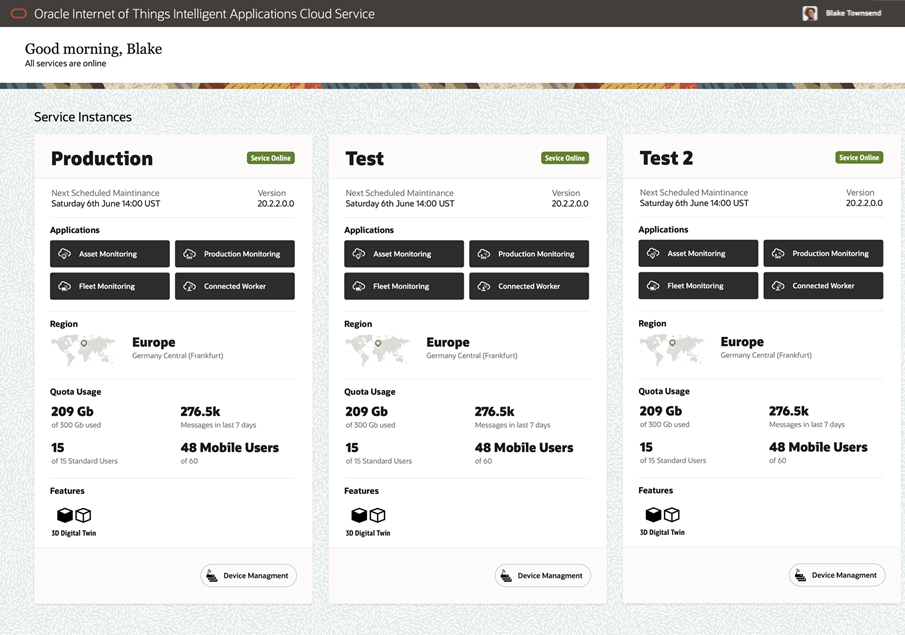1 Get Started with Oracle IoT Intelligent Applications Cloud
After you sign up for an Oracle Cloud Account and log in to the Service Management Console, you can start using your Oracle Cloud services.
For detailed information on getting started with Oracle Cloud, refer to Getting Started with Oracle Cloud.
This chapter covers the following topics:
Order Oracle IoT Intelligent Applications Cloud
You can order Oracle IoT Intelligent Applications Cloud by contacting Oracle Sales. After your order is processed, you can then activate your services.
To order a subscription to Oracle IoT Intelligent Applications:
-
Go to the Oracle Cloud website and browse the Oracle Cloud Applications.
For example, select Supply Chain Management under Applications, and then select Oracle IoT Intelligent Applications under Products.
-
Review the features and capabilities of the service.
The following IoT application are available:
- Oracle IoT Asset Monitoring Cloud Service
- Oracle IoT Fleet Monitoring Cloud Service
- Oracle IoT Production Monitoring Cloud Service
- Oracle IoT Connected Worker Cloud Service
-
When you’re ready to order, select the Pricing tab.
The website provides some basic pricing information.
-
Click Contact or Call or Start Chat to contact Oracle Sales.
Later, after you have worked with Oracle Sales to order the Oracle IoT Intelligent Application cloud, you will receive an email, which contains a link you can use to activate the service you’ve ordered.
Activate Your Order from Your Welcome Email
If you are a new Oracle Cloud Applications user, you'll likely receive a Welcome email after your order is processed.
Sign In to Oracle Cloud For the First Time
After you sign up for the free Oracle Cloud promotion or sign up for a paid account, you’ll get a welcome email. The email provides you with your cloud account details and sign in credentials.
- Open the welcome email and scroll down to the Access Details section.
- Note the user name and password, and then click the application URL.
- Enter the user name and temporary password from the welcome email, and then click Sign In. The temporary password is valid only for 60 days.
- You’ll be prompted to change your password the first time you sign in.
Access Your Oracle IoT Intelligent Applications
Access your Oracle Internet of Things Intelligent Application from the Service Management Console dashboard.
As an administrator when you sign in to the Service Management Console, you are redirected to a single window to access all the Oracle IoT Applications.
-
By default an administrator can view a Production instance and a Test instance. If a customer has purchased additional test instances, they are displayed on the service management console.
-
The administrator can share the URL of the IoT Applications with the users, for them to access the instance.
-
The Scheduled Maintenance Window area displays the next scheduled downtime for maintenance, which occurs once every quarter. Customers can raise a service request (SR) to provide their preferred month for upgrade. The test instances are upgraded on the first Friday and the production instance is upgraded on the third Friday of the specified month of a quarter.
-
Currently Europe and North America are supported for Region, which is automatically determined from the order booked by the sales personnel.
-
The Quota Usage is updated in real-time. Refresh the page to view the latest quota usage.
-
The dashboard also displays the current version, the online/offline status, the 3D digital twin feature enabled if selected, and a link to the device management page for the instances.