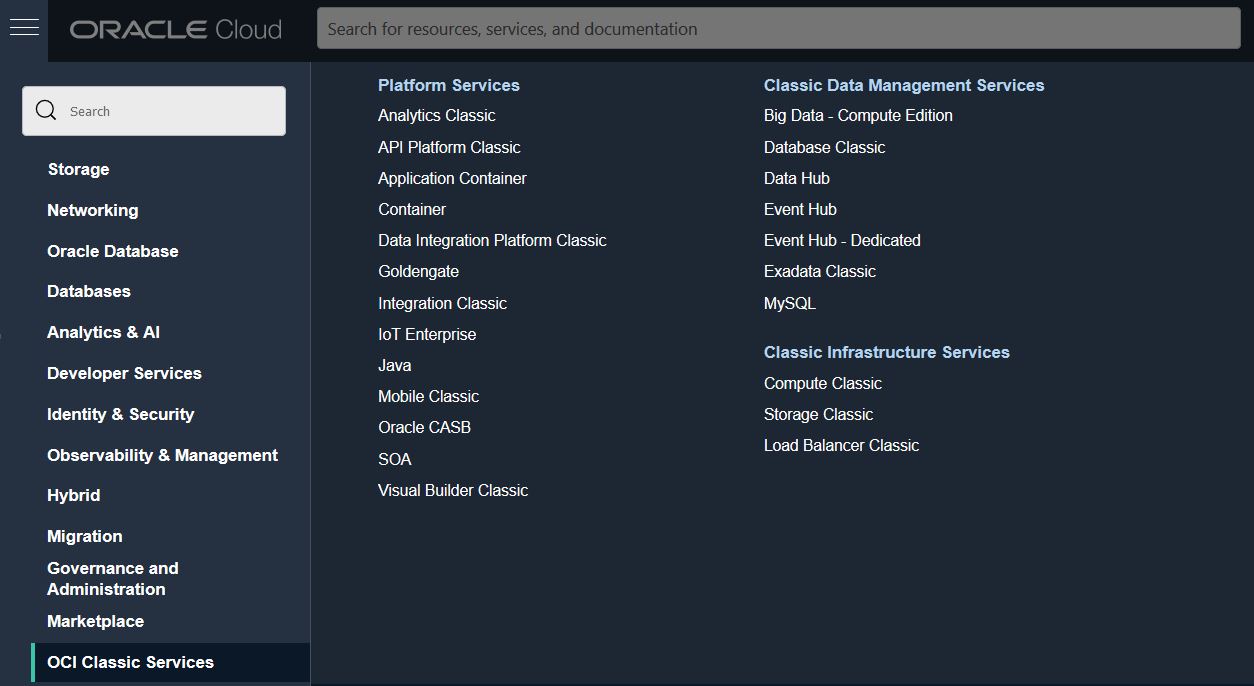Access Oracle Java Cloud Service
You access Oracle Java Cloud Service through the web console, REST API or command line interface (CLI).
Depending on how you signed up for Oracle Cloud, you’ll be directed to either the Oracle Cloud Infrastructure Console or the Oracle Cloud Infrastructure Classic Console.
Access Oracle Java Cloud Service from the Infrastructure Console
On most Oracle Cloud accounts, you access the Oracle Java Cloud Service console from the Oracle Cloud Infrastructure Console.
To view help for the current page, click the help icon ![]() at the top of the page.
at the top of the page.