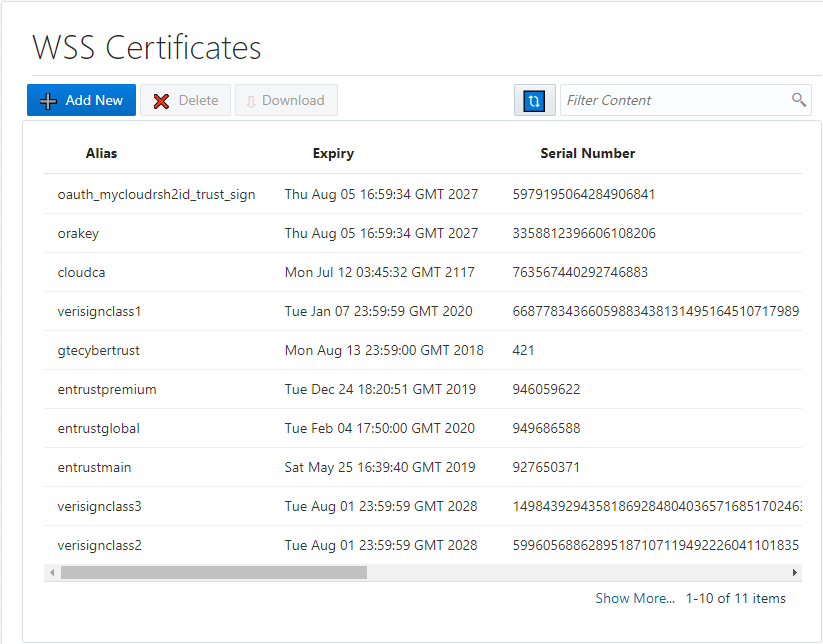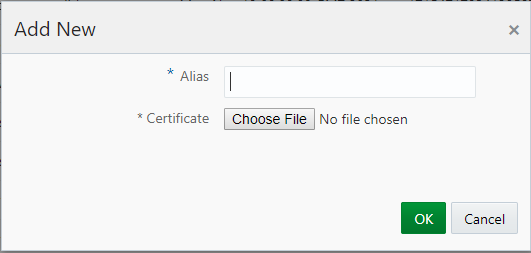Managing Certificates on the WSS Certificates Page
Manage Oracle Web Services Management (OWSM) security policies (WSS) for an OWSM truststore used for web services with OWSM policies from the WSS Certificates page.
This page allows you to add and remove WSS truststore certificates to a service instance. Once added, you can view important information about each certificate. Adding an WSS certificate to the WSS truststore requires a service restart for the changes to take effect. Oracle does not support the use of special characters in the alias name of WebLogic WSS truststore certificates.
Page Functionality
-
Add New; add a new certificate:
-
Click Add New to open the Add New dialog for WSS certificates.
-
Enter an Alias then click Choose File.
-
Navigate to the file location for the desired certificate, select the certificate, and click OK (or whatever dismisses the file system Find dialog)..
The selected certificate name appears in the Add New dialog.
-
Click OK.
The certificate is added and appears on the certificates table.
-
-
Delete; delete a certificate:
-
Select the certificate you want to delete and click Delete.
-
Click OK to confirm the deletion.
-
-
Download; downloads a selected certificate to your local file system.
Other controls on the page also allow you to refresh the page and list certificates based on specific filtering criteria.
Certificate Details
-
Alias; the certificate's alias.
-
Expiry; the date the certificate expires.
-
Serial Number; the serial number that identifies the certificate.
-
Distinguished Name; a complex name for the certificate. This name identifies such the certificate authority, the certificate organization, that organization’s URL, and the certificate authority’s location.