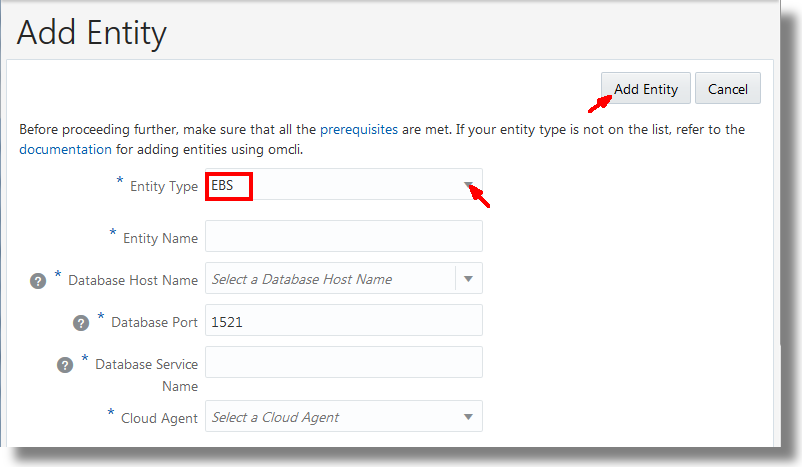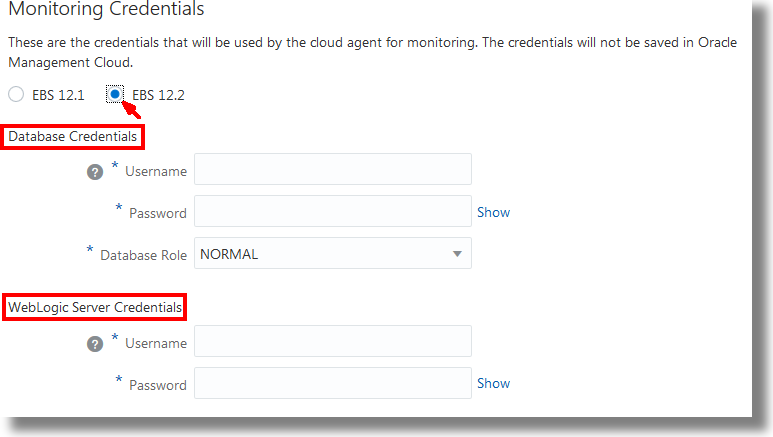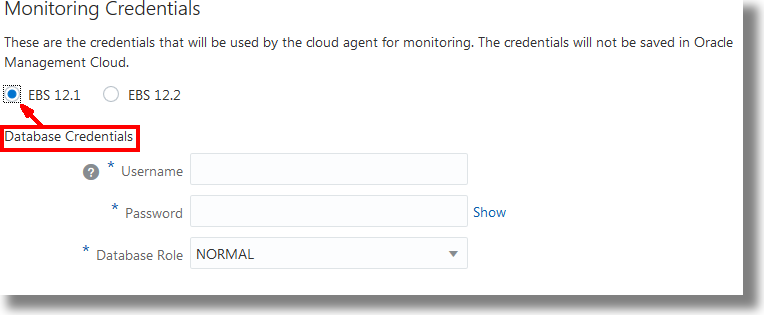Perform Oracle E-Business Suite Specific Tasks
Add Oracle E-Business Suite Entities
You can discover the Oracle E-Business Suite entities that are monitored by Cloud Agents by:
-
Using the Oracle Management Cloud interface Add Entities.
-
Using the command-line interface
omcliand Oracle E-Business Suite specific JSON files. See Add Entities Using JSON Files in Using Oracle Infrastructure Monitoring.Download the Oracle E-Business Suite specific sample JSON files
omc_oracle_ebiz_sample.jsonandomc_oracle_ebiz_sample_creds.jsonfrom Sample JSON Files (zip file). See Download and Customize Oracle Infrastructure Monitoring JSONs in Using Oracle Infrastructure Monitoring.Customize the sample JSON files with the properties suitable for your Oracle E-Business Suite setup. See Entities Attributes and Properties for the entity type Oracle E-Business Suite (EBS) in Using Oracle Infrastructure Monitoring.
This section pertains to the discovery of entities using the Oracle Management Cloud console.
Required Role: To complete these tasks, you must have Oracle Management Cloud Administrator role. If this role isn’t assigned to you or you’re not sure, then ask your system administrator to ensure that the role is assigned to you in Oracle Cloud. See About Oracle Management Cloud Roles and Users.
-
From the Management Cloud main menu, navigate to Administration
>Discovery>Add Entity. The Add Entity page is displayed. -
In the Entity Type list, select EBS.
Property, monitoring credential fields, and entity attribute fields specific to the selected entity type are displayed as shown in the following graphic:
Note:
After a fresh Cloud agent installation, agent configuration information first needs to be collected before you can select it from the Add Entity dialog box. Wait for five minutes after a Cloud agent installation before you select it from the Cloud Agent drop-down list. -
Enter the Entity Name.
-
Enter the Database Host Name, Database Service Name, and Database Port fields. Ensure that you've already added the database so that it can be discovered in this step (See Add EBS Database). Under Discover Database, select true.
The discovery job will obtain the database entity information, validate the entity, and ensure that the database is included in the Oracle E-Business Suite composite. If you choose to associate the logs automatically in step 8, then the log data from the database is automatically associated with Oracle E-Business Suite entity.
-
In the Cloud Agent list, select the cloud agent from which the discovery must be run.
Note:
It is recommended to run the discovery from the cloud agent that’s installed on the WebLogic Administration Server host. Alternatively, if the relevant ports of all the managed servers are accessible, then the discovery can be run from a cloud agent that’s installed on any of the Oracle E-Business Suite hosts. -
Under Monitoring Credentials section:
-
For Oracle E-Business Suite Release 12.2, click the EBS 12.2 button, enter the Database Credentials, and WebLogic Server Credentials.
-
For Oracle E-Business Suite Release 12.1, click the EBS 12.1 button, and enter the Database Credentials.
-
-
Under Entity Attributes, select the license edition from the License Edition list. Select Standard or Enterprise.
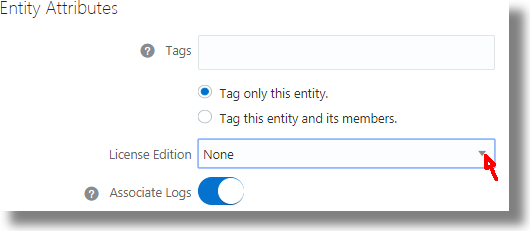
Description of the illustration add_entity_entt_attributes.pngIf this option is unavailable to you, then see Version 1 Licensing in License Oracle E-Business Suite Entities.
-
To associate the logs automatically with the Oracle E-Business Suite entity during log collection, toggle the Associate Logs button.
If this option is unavailable to you, then manually associate the log sources with the Oracle E-Business Suite entities. See Enable or Disable Log Collection for Oracle E-Business Suite Entities.
-
Optionally, you can create tags that define additional relationships between the Oracle E-Business Suite entities. These relationships will help search and group these entities in Oracle Management Cloud. For example, you may want to use the same tag for all entities that are physically in the same location, or entities that are part of the same custom logical group. The Tag all members option applies to composite entities and allows you to specify the same tag to all members discovered under this entity.
-
Click Add Entity. You are returned to the Entity Addition Job Status page. The entity addition job name will appear in the table of entities on the page.
From the summary, you can also note the details of the discovery operation, and verify that you've completed the required prerequisite tasks.
Refresh the status and wait for the discovery job to complete. The job status will notify if any specific grants must be provided to the database user to complete the discovery process. If the discovery job failed, then update the parameters that caused the failure and re-run the discovery.
-
Navigate to Administration
>Entity Configuration>Licensing. Ensure that the Log Collection toggle button is ENABLED for your Oracle E-Business Suite entity. See Enable License Editions in Getting Started with Oracle Management Cloud. -
For Oracle E-Business Suite Release 12.1, verify that the following entities are discovered:
- EBS
- Concurrent Processing
- Concurrent Processing Node (one for each application node)
- Forms System
- Workflow Group
- Workflow Agent Listener
- Workflow Background Engine
- Workflow Notification Mailer
- Oracle Database
- Oracle Database Instance
- Middleware Systems and Services
Note that the Middleware Systems and Services entity will represent the OC4J set of entities present in Oracle E-Business Suite 12.1.3 release composite.
-
With the application of a patch in September 2018, the Oracle E-Business Suite servers might routinely switch between file systems. This might possibly result in a change in the location of the server logs because of:
-
Change in the home location of WebLogic domain.
-
Change in the ports on which the WebLogic Administration Server and managed servers are running.
As a work around, add an additional log search path to the applicable Oracle WebLogic Server log sources. See Change the Path of Oracle E-Business Suite Logs.
-
License Oracle E-Business Suite Entities
Versions with the Licensing Option:
The Oracle E-Business Suite entities are already licensed based on the selection you made while adding the entities by using the discovery UI or by customizing the credentials JSON files. See Add Oracle E-Business Suite Entities.
To change the selection of license for your entities:
-
Navigate to the license page. From the Oracle Management Cloud Console navigation pane, select Administration, select Entities Configuration, and then Licensing.
-
Click Select Entities and select the Oracle E-Business Suite composite entity.
-
Select Standard Edition or Enterprise Edition.
If Enterprise Edition license is enabled for the Oracle Database entities, then Oracle IT Analytics is enabled. If you’ve not already provided additional privileges required for Oracle IT Analytics data collection from Oracle Database, then see Apply Grants to an EBS Database for Monitoring.
-
Click Save.
Versions without the Licensing Option:
If you’re an existing customer of Oracle Management Cloud who has individual Oracle Management Cloud services provisioned, then depending on the type of licensing, you may or may not see a Licensing option. To enable Oracle Management Cloud services on the Oracle E-Business Suite entities, see Enable or Disable Services on Entities in Working with Oracle Management Cloud.
Enable or Disable Log Collection for Oracle E-Business Suite Entities
-
For Oracle E-Business Suite Release 12.1:
Enable the logs of the Oracle E-Business Suite entities EBS Concurrent Processing Node, EBS Workflow Notification Mailer, and Oracle Database Instance for collection by associating them with the corresponding log sources. See Work With Entity Associations in Using Oracle Log Analytics.
The Oracle E-Business Suite entities and the corresponding log sources that you must associate them with, are as listed below:
Oracle E-Business Suite Release 12.1 Entity Log Sources EBS Concurrent Processing Node -
EBS Concurrent Manager Logs
-
EBS Concurrent Request Logs
-
EBS Output Post Processor Logs
-
EBS Transaction Manager Logs
-
EBS Internal Concurrent Manager Logs
-
EBS Conflict Resolution Manager Logs
EBS Notification Mailer -
EBS Workflow Notification Mailer Logs
Oracle Database -
Database Alert Logs
-
Database Audit Logs
-
Database Trace Logs
-
Oracle EBS Transaction Logs
-
-
For Oracle E-Business Suite Release 12.2:
While discovering the composite Oracle E-Business Suite entity, if you‘ve selected the option to automatically enable the logs of individual entities of Oracle E-Business Suite for collection, then each discovered entity is tagged indicating that the log collections should be enabled for it. Oracle Log Analytics monitors these tag notifications and enables the log collections accordingly. For Oracle E-Business Suite composite entity, the following logs are automatically enabled for collection:
Oracle E-Business Suite Release 12.2 Entity Log Sources EBS Concurrent Processing Node -
EBS Concurrent Manager Logs
-
EBS Concurrent Request Logs
-
EBS Output Post Processor Logs
EBS Notification Mailer -
EBS Workflow Notification Mailer Logs
Oracle Database Instance -
Database Alert Logs
-
Database Audit Logs
-
Database Incident Dump Files
Weblogic Server -
FMW WLS Server Logs
-
FMW WLS Server STDOUT Logs
-
FMW WLS Server Access Logs
However, you can change the association of log sources with entities, add more log sources as suitable for your application, or remove some from the list of log sources that are automatically enabled for collection. Additional out-of-the-box log sources are available for the entities EBS Concurrent Processing Node, EBS Workflow Notification Mailer, Oracle Database Instance, WebLogic Server, and Host Linux. See Work With Entity Associations in Using Oracle Log Analytics.
-
Go to Oracle Log Analytics Home and verify the log collection. In case of error, you can take the following corrective actions:
-
Ensure that the path of the logs in the log sources is correct.
To change the location of the logs, or to provide an additional path from where the logs of a specific log source can be collected, see Change the Path of Oracle E-Business Suite Logs.
-
Verify that the cloud agent user has access to the logs. Make the log files readable to the Oracle Management Cloud agents.
See the section Requirement for Logs Collection on Unix in the topic Generic Prerequisites for Deploying Oracle Management Cloud Agents in Installing and Managing Oracle Management Cloud Agents.
Enable the Collection of EBS Transaction Log from the Database
To extract log data from the database entity, add the credentials to the agent that is installed on the database host. See Provide the Database Entity Credentials in Using Oracle Log Analytics.
Define Applications for Oracle Application Performance Monitoring
Follow the instructions in this section if you're setting up the environment to use Oracle Management Cloud with Oracle E-Business Suite Release 12.2.
If you’re using Oracle Application Performance Monitoring to monitor the application performance of Oracle E-Business Suite, then you can define and save a filter to pull together a set of pages or server requests in the application that match the defined filter criteria at a particular time point. See Define Applications in Using Oracle Application Performance Monitoring.