9 Agent Lifecycle Tasks
You can use the Lifecycle Tasks to monitor the status of the different tasks like upgrade, deinstall or delete of Oracle Management Cloud Agents.
Topics
Open Lifecycle Tasks
To open the Lifecycle Tasks page, perform the following steps:
-
On the Oracle Management Cloud page, click the global navigation menu on the top left, then go to Administration and click Agents.
The Oracle Management Cloud Agents page is displayed.
-
On the Oracle Management Cloud Agents page, click the Actions Menu
 on the top right corner of the page and select View Lifecycle Tasks.
on the top right corner of the page and select View Lifecycle Tasks.

The Lifecycle Tasks page is displayed.
View Lifecycle Tasks
Lifecycle Tasks shows the status of the upgrade, deinstall and delete tasks. It displays information and other details about the tasks completed or running on the Oracle Management Cloud.
The Lifecycle Tasks page displays the following information:
- Task
- Status
- Start Date
- Details

If you click on a task, the task details page will open displaying more details about the specific task.
Monitor Upgrade Agents Task
After you request an agent upgrade, you will see a green message at the top the page: Upgrade request submitted along with a link to the Lifecycle Tasks page. If you click on the link, Lifecycle Tasks page is displayed. 
After the Lifecycle Tasks page is displayed, perform the following:
-
Click on the specific task to open the Lifecycle Tasks details page and track the task progress and see more information about it.
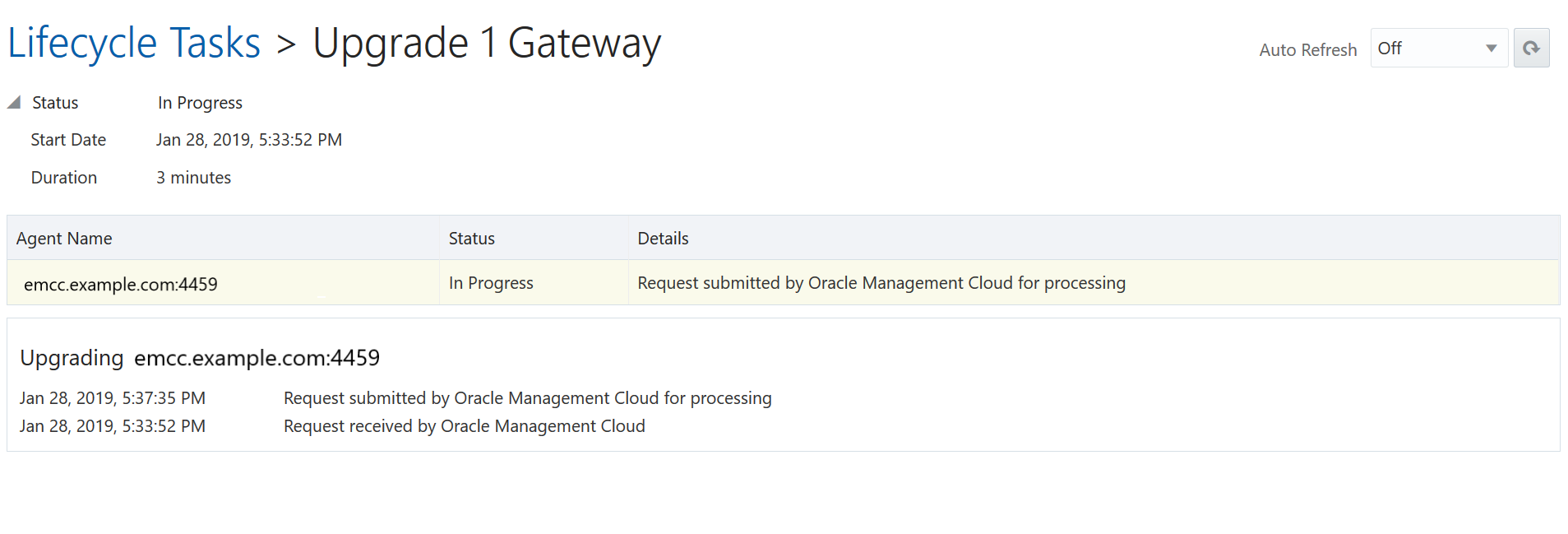
-
Click Refresh to refresh the page.
-
Once the upgrade task is completed, Status will be updated to Success.
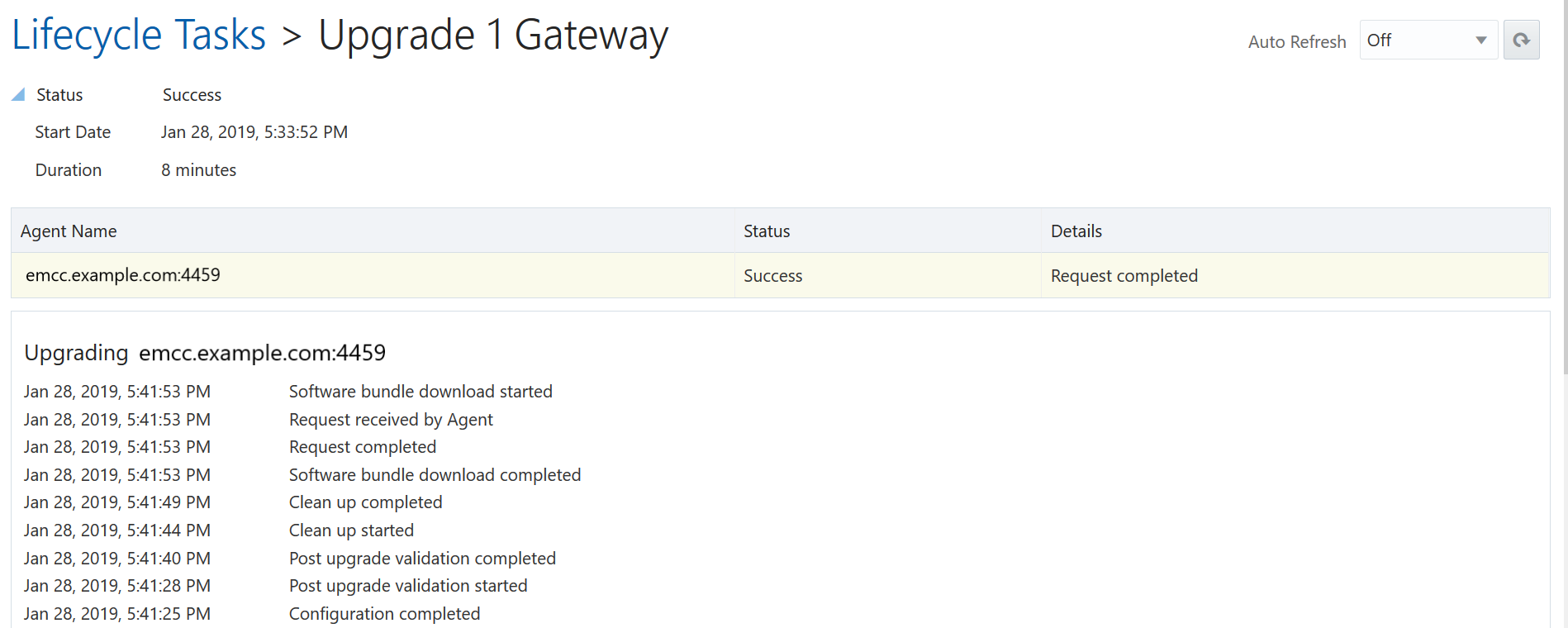
-
Go back to the Lifecycle Tasks main page to see the task summary:

Monitor Remove Agents Task
After you request an agent deinstall or delete, you will see a green message at the top the page: Deinstall request submitted or Delete request submitted along with a link to the Lifecycle Tasks page. If you click on the link, Lifecycle Tasks page is displayed.
-
Deinstall Task:

After the Lifecycle Tasks page is displayed, perform the following:
-
Click on the specific task to open the Lifecycle Tasks details page and track the task progress and see more information about it.
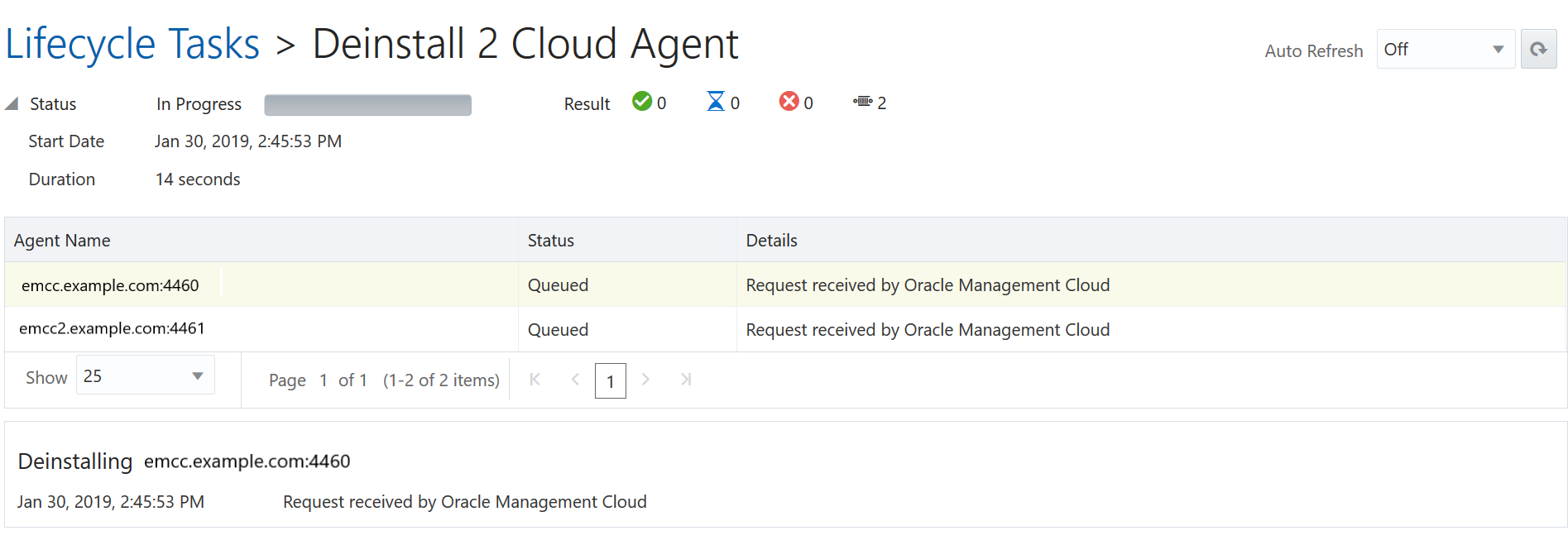
-
Once the task is completed, Status will be updated to Success.
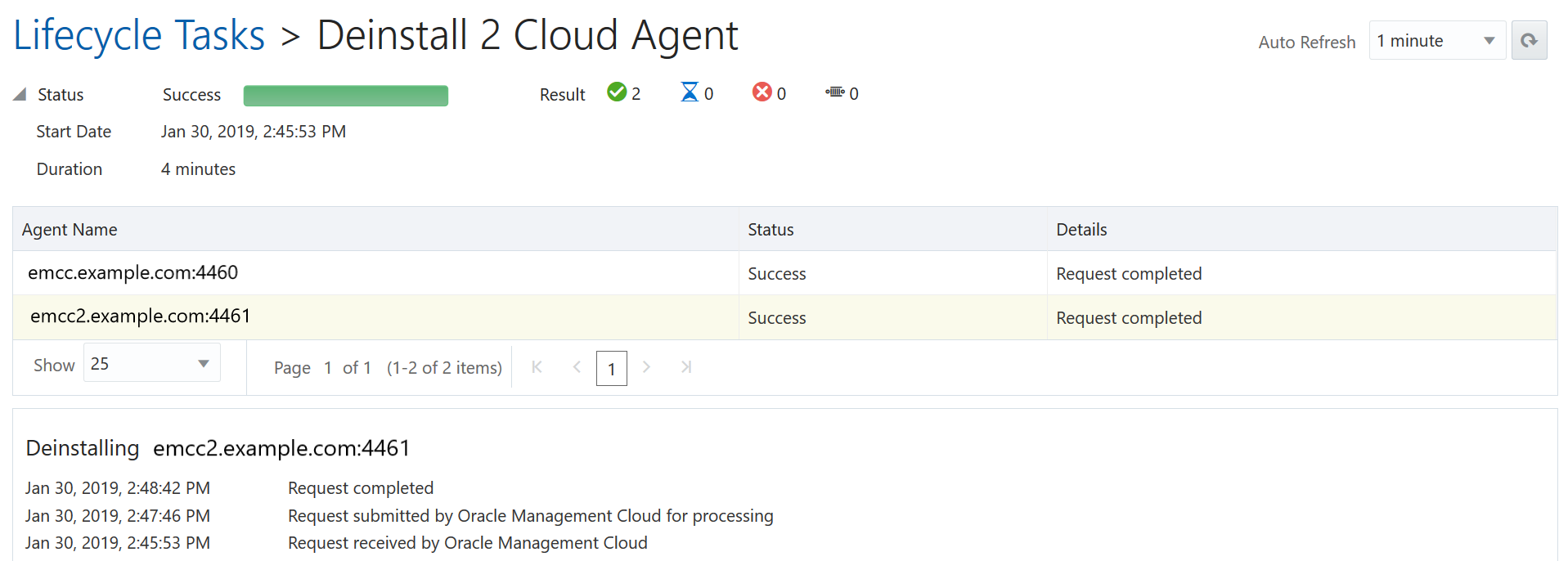
-
Go back to the Lifecycle Tasks main page to see the task summary:

-
-
Delete Task:

After the Lifecycle Tasks page is displayed, perform the following:
-
Click on the specific task to open the Lifecycle Tasks details page and track the task progress and see more information about it.
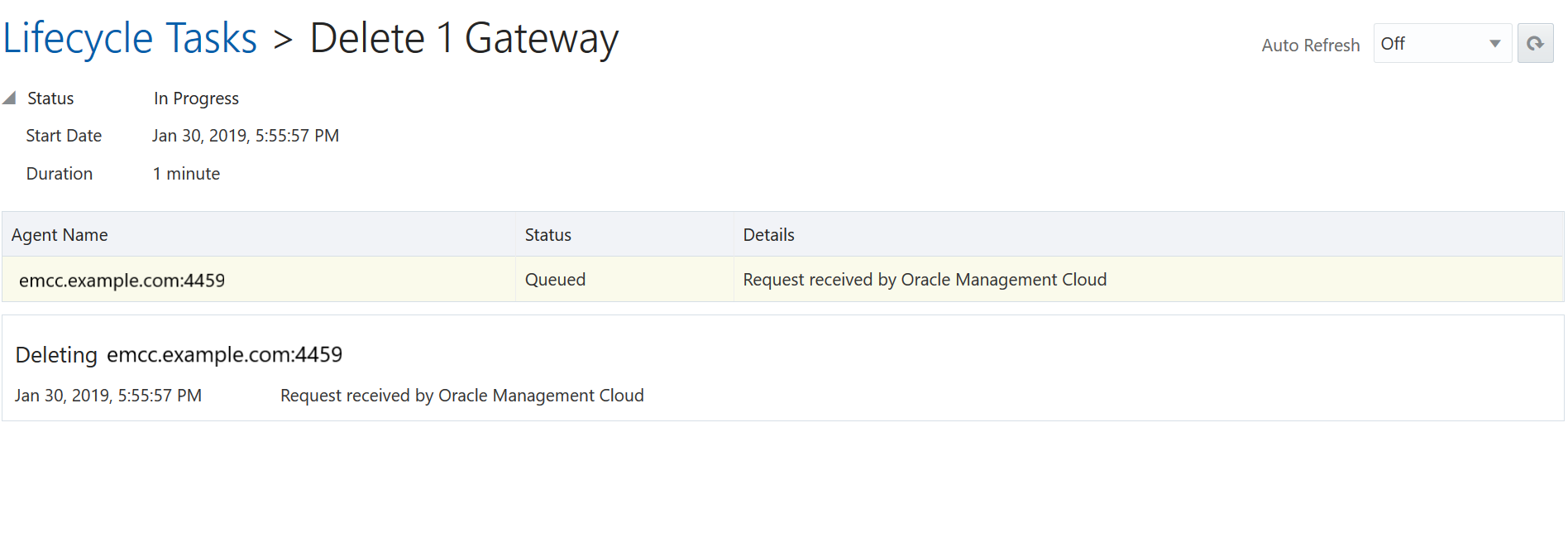
-
Once the task is completed, Status will be updated to Success.
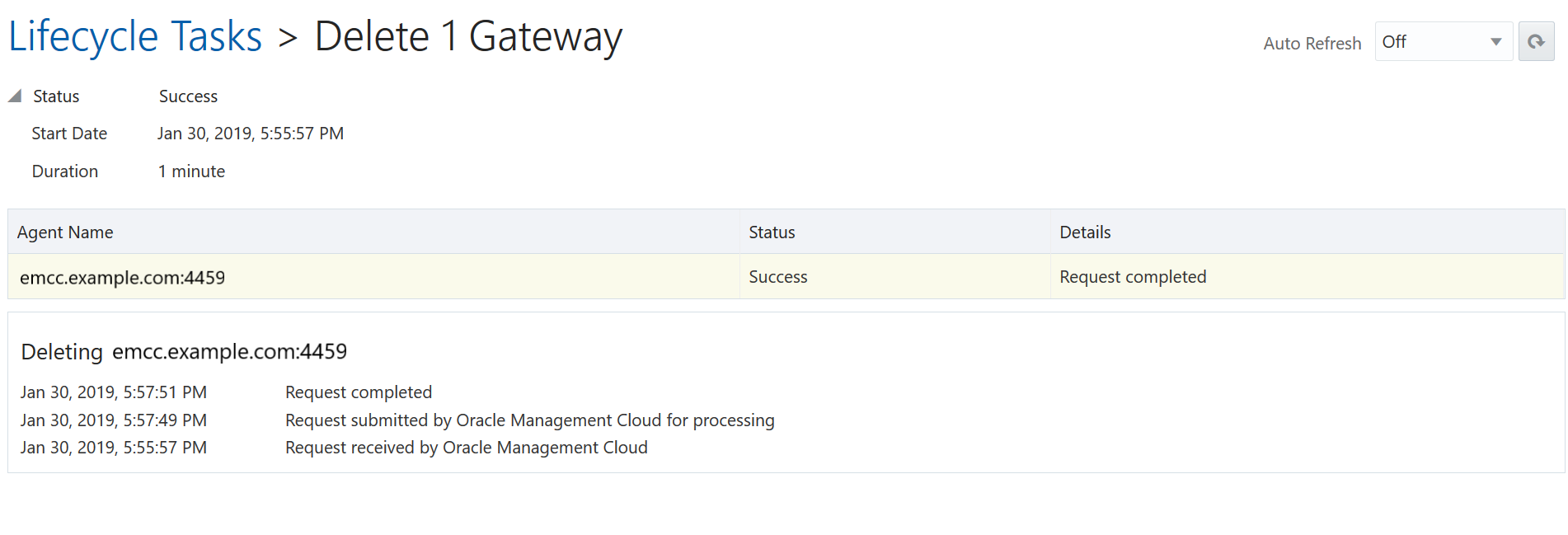
-
Go back to the Lifecycle Tasks main page to see the task summary:

-